We have already rounded up all the best Chromebook options available, but when it comes to the best student Chromebooks, that's a different set of options. Education Chromebooks are designed to withstand the use and abuse of a classroom full of kids, as well as being carried around in an overstuffed backpack. Reinforced hinges and ports are the norm, as are water-resistant keyboards and all-day battery life. These lightweight laptops also have some of the easiest and most useful keyboard shortcuts to help your child get homework done quickly once they find their rhythm. There are many great options to choose from, but the best Chromebook for students overall is the ASUS Chromebook Flip C214. Here are some of our other trusted favorites to consider.
ASUS Chromebook Flip C214
Best student Chromebook option available now
The ASUS Chromebook Flip C214 is the best Chromebook for students because it provides an excellent experience in a compact, durable package. The 11.6-inch screen is easy to see in a wide array of angles — even in the Florida sunshine — and the zinc alloy hinge allows you to rotate the screen around 360 degrees into tent or tablet mode as needed. A 2-in-1 Chromebook lets your student interact with lessons and content however they want: with the keyboard and mouse or directly with the touchscreen.
There's also the option for a C214 with a built-in stylus, which is a great inclusion for those who have problems touching smaller touch targets accurately or those who like to doodle in tablet mode. I've adored the usefulness of a stylus for precision tapping in tent/tablet mode and when I'm reading webcomics while eating powdery snacks, which is what I use it for most often.
I have adored the usefulness of a stylus for precision tapping and to keep my screen clean while I'm eating powdery snacks.
The C214 lasts about 10 hours on a single charge, meaning it should last the whole school day and some homework before you need to seek out a charger. Like most modern Chromebooks, the C214 uses a 45W Power Delivery Charger, meaning even if your kid loses or breaks the in-box charger, you can find a replacement charger easily and affordably.
There are also USB-C ports on each side of the C214, along with one USB-A port and a microSD slot to help expand the 32GB of storage the C214 comes with. The microSD slot on the side of this model is recessed, helping avoid accidental ejection, but the edges are sculpted so that a clothespin edge is the perfect size for inserting and ejecting cards. As a nail-biter, this small joy speaks to the attention to detail ASUS has taken with the rugged, reliable C214.
Yeah, there's only 32GB of internal storage here and only 4GB of RAM, but 4GB of RAM is enough for schoolwork, research, and Twitch streams — I mean homework!! 32GB of storage could get cramped when installing tons of Android apps, but for most elementary and middle-schoolers, it should be more than enough. The corners of the Chromebook have rubberized edges, and the outer shell is covered with non-slip textures that are scratch-resistant. The keyboard is spill-resistant, and the ports are reinforced, too, so hopefully, it should be able to withstand a few years of chaos with your child.
The only real problem with the ASUS Chromebook Flip C214 is that it came out in 2019 — it's now two years old. We're due for a replacement model, but with an AUE date in June 2026, the C214 will still last your 4-5 years before it loses updates, and by then, chances are your kid will be ready for something more powerful.
Pros:
- Exemplary battery life
- Stylus is nice
- Screen is readable in full sun
- Compact and rugged
- Spill-resistant keyboard
Cons:
- Only 4GB RAM
- Popular and sells out frequently
Best student Chromebook
ASUS Chromebook Flip C214 (C214MA-YS02T)
Rugged, reliable, and ready to pull an all-nighter
With a durable shell and easy-to-read touchscreen, the C214 is a Chromebook great for the classroom and homework.
Dell Chromebook 3100 2-in-1
Tons of ports and very durable
Dell is a manufacturer long-known for making school-tailored computers — my schools' computer labs and libraries were filled with Dells back in the day — and the Dell Chromebook 3100 2-in-1 is one of the most popular and durable Chromebooks on the education market today, which is part of why they're so gosh-darned popular with schools that they were severely back-ordered since last year.
The 3100 2-in-1 has two USB-A and USB-C ports — one on each side — as well as a microSD slot and headphone jack. While the extra USB-A port isn't necessary, spares are always appreciated when they can fit basically the same size chassis. There's no stylus option here, which is a bummer, but performance is decent, and there is an 8GB RAM configuration that I highly recommend getting if your kid has been having issues with Meet or Zoom crashing on their old school-issued laptop. There was an option for 64GB of storage, too, but that configuration seems to have vanished, which is a bummer.
While you can indeed save a few dollars opting for the clamshell version, I recommend most users get a 2-in-1 Chromebook, and for studious children, a 2-in-1 is darn near required. Tablet mode is great for using away from classroom desks or in the car, and tent mode turns the 3100 into a digital art easel. It's absolutely worth the extra cash.
Like the ASUS C214, the Dell 3100 is now two years old, but Dell hasn't announced its successor yet, so I'm not expecting to see another Dell replace the 3100 in the next four months.
Pros:
- MIL-spec durability and spill resistance
- Plenty of USB-A and C ports
- 8GB RAM option
- Chrome updates until June 2026
Cons:
- No stylus
- More expensive
Best ports and durability
Dell Chromebook 3100 2-in-1
Made for the real world, but priced above the classroom
While you can get higher memory/storage than the C214, the base model starts at a higher price, but you'll get a quality device.
Acer Chromebook Spin 311 (CP311-3H)
Best-looking option that isn't overly rugged
Acer's had several generations of the CP311 over the last several years. The latest one is a great option for parents that want their child to have a Chromebook with a long support life ahead of it and enough power for distance learning — or for full-time adult work, as I worked full-time on this Chromebook for a month. This Mediatek-powered Chromebook can handle a Google Meet call and 6-10 tabs at a time, so it's perfectly suited to students who know how to take care of laptops.
This isn't as rugged or rough-and-tumble as the ASUS C214 or Dell 3100, but that also means you don't have to pay for all that extra kid-proofing and durability testing. While most Chromebooks have a decent level of durability, there's no replacement for buying an Education model, so be sure your kid won't do anything like throw their laptop or stick crayons in the USB-C port.
That last bit is especially important because, unlike most Chromebooks from the last 2-3 years, the Spin 311 (3H) only has one USB-C port and one USB-A port. I usually prefer Chromebooks with USB-C ports on each side of the laptop so that you can charge from either side, but it's easy enough to get by on just one. Unfortunately, there's also no microSD card slot, so you'll need to figure out the storage level you'll need before buying since there's no expanding it.
For this reason, I highly recommend grabbing the 64GB option, especially since few 11.6-inch Chromebooks have 64GB options. In addition, more internal storage is uber-important when it comes to Android apps, as most can't properly utilize external storage due to quirks in Chrome OS's permission structure.
Pros:
- 14-hour battery life
- Lightweight, thin design
- 64GB storage option
- Chrome OS updates until June 2028
Cons:
- Not ruggedized
- Limited ports / no microSD
Best non-kidproofed
Acer Chromebook Spin 311 (CP311-3H)
From $190 at Amazon (32GB) $155 at Walmart (32GB) View at Walmart (64GB)
If you trust your kid, this is all you need.
If your student is ready for a "big kid" Chromebook that's still highly compact and portable, the Acer Spin 311 is perfect for long days of homework and distance learning.
Best for high school: Lenovo Flex 5 Chromebook
The Lenovo Flex 5 Chromebook is the best value in Chromebooks today because it offers up just about all the features you'd want in a mid-size Chromebook without costing a whole semester's worth of allowance. This laptop is physically less than an inch bigger than the ASUS C214, but it has a much larger 13.3-inch 1080p touchscreen, a backlit keyboard, and nice loudspeakers. You also get a more powerful Intel Core i3 processor instead of a Celeron, and you get more internal storage for running Linux apps or downloading Disney+ movies for when you're bored in study hall.
To quote Han Solo, "she's got it where it counts, kid."
This laptop hasn't been ruggedized and life-proofed like the C214, but the Lenovo Flex 5 is as perfect for an older kid as it is for many adults. You get a comfortable, evenly-backlit keyboard for late-night procrastinated projects and a pair of big, front-facing speakers on either side to keep the tunes going while you work. The port configuration here is a match to the C214 — two USB-C ports, one USB-A port, a microSD slot, and a headphone jack — but you'll need to be more gentle on this laptop if you want it to last you its full eight years of Chrome OS updates.
The battery here should last you a whole school day and homework, and charging it back up shouldn't take too long with the in-box 45W PD charger. Not many families have Wi-Fi 6 routers — and even fewer schools do — but you should still get better Wi-Fi stability with it, and the same can be said of Bluetooth 5.0 for your headphones or Bluetooth mouse.
The Flex 5's successor, the Lenovo Flex 5i Chromebook is out and available for purchase, but it's got slightly lower battery life due to having more power in the same body, in addition to sharing 85% of all other parts and specs. This means for now, you can save money by buying the Flex 5 — or you can look at the Flex 5i for the 8GB RAM option.
Pros
- Crisp 1080p touchscreen
- Loud upward-facing speakers
- Great internal specs
- Backlit keyboard
- Wi-Fi 6 compatibility
Cons
- Not as durable
- Limited availability
Best for high school
Lenovo Chromebook Flex 5
View at Amazon $332 at Walmart
Everything a teen could want
The best Chromebook for everyone is also a great model for middle or high schoolers who don't need a kid-proofed laptop.
Upgrade pick: Acer Chromebook Spin 713
If you absolutely need all the power you can get in a Chromebook but don't have buckets of money to spend on a new laptop, turn your attention to the Acer Chromebook Spin 713. This Project Athena Chromebook has a 10th Gen Intel Core i5 processor — powerful enough to run Windows programs via Parallels whenever the program comes from Chrome Enterprise to Chrome Education — 8GB of RAM so that you can multitask all the live-long day, and a 128GB SSD. SSD is important because it's faster and longer-lasting than the eMMC storage most Chromebooks use.
Another benefit of the Spin 713's powerful internals is that whenever Steam gaming properly comes to Chromebooks, the Spin 713 is beefy enough to handle it, let alone any game streaming services like Stadia, GeForce Now, or Xbox Game Pass. This power also means that the Spin 713 can handle just about any Linux app you throw at it, which is good news for STEM kids who might need to run CAD software or a programming IDE. Many IT professionals and programmers use a Chromebook because they're low maintenance but can still do everything they need.
Another benefit of the Spin 713 is that, unlike the other early Project Athena Chromebooks, this Chromebook packs a USB-A port and an HDMI port in addition to the two USB-C ports and the microSD slot.
Then, of course, there's the feature that you'll adore every single day whether you're working hard or hardly working: the 13.5-inch touchscreen, which gets to a bright 450 nits — so you can use it outside more easily — and features a 2K resolution, so videos and classroom handouts alike will look absolutely stunning. The screen is a 3:2 aspect ratio, which means you'll see further down a webpage at one time, especially when split-screening your research paper and that Twitch stream— I mean TED Talk! That boring, educational TED Talk...
Pros
- Powerful futureproof specs
- Bright 3:2 screen for productivity
- HDMI port built-in
Cons
- Speakers aren't great
- Expensive
Upgrade pick
Acer - Chromebook Spin 713 2-in-1 13.5"
From $599 at Amazon (Core i5, 8GB/128GB $529 at Best Buy (Core i3, 4GB/64GB)
For power-users and would-be gamers
If you're someone who loves a 3:2 screen and a beefy, beefy processor to power it, this Project Athena Chromebook is for you.
Best Chromebook tablet: Lenovo Chromebook Duet
While I'd love to direct you towards a kid-proofed Chrome OS tablet — because they're about half a dozen versions of one out there — I can't in good conscience do it. The education-grade Chrome OS tablets on the market today are either two years old, severely overpriced because of 2020's lockdown-fueled Chromebook shortage, or they're just not sold in commercial channels.
The only Chrome OS tablet worth recommending isn't a kid-proofed model, but it's an excellent Chrome OS tablet with a very crisp 1080p screen, at least 64GB of storage, and 8 years of Chrome OS support ahead of it. Oh, it also comes with a detachable kickstand and detachable keyboard, so you don't have to spend an extra hundred bucks on accessories straight out the gate like you would with an iPad.
The Lenovo Chromebook Duet has a battery that goes on and on and on, especially if you're just doing some reading and "edutainment" games and the screen is nice and bright for watching videos and reading comics. The specs say the battery lasts 10 hours, but I've averaged 10-12 hours on an average charge.
With a 10.1-inch screen, it's little wonder that the included keyboard can feel a bit cramped to adults, but the keyboard is a great size for kids, and since it's a pogo connector rather than Bluetooth, you don't have to worry about charging the keyboard or spotty connections. And it's easy to detach when you're done with homework and ready to veg out with some e-comics for a few hours. I've lost whole weekends reading fanfiction on the Duet, and I do not regret a single second of it.
There's only one port on the Duet, one single USB-C port, so you'll want to use Bluetooth headphones and leave the port free for charging. There's also no microSD slot, but 64GB should be enough for most kids, and there's a 128GB model available. I'm slightly disappointed there isn't a USB-C port on both sides the way that basically every Chromebook released in the last two years has, but there had to be a compromise somewhere.
It's also worth noting that the Duet comes with a 10W USB-A charger that you'll want to upgrade to an 18W Power Delivery charger for faster recharges. Unlike regular Chromebooks, the Duet does not charge at 45W, though since it's Power Delivery, you can plug it into a 45W charger, and it'll still charge at 18W.
Pros
- Excellent battery life
- Kickstand and keyboard included
- Bright 1080p screen for comics and videos
Cons
- Too small for some
- Only one USB-C port
Best Chromebook tablet
Lenovo Chromebook Duet - 2-in-1
A great tablet for kids and adults
The Duet is the Google tablet we've wanted for a decade. It comes with a keyboard, but it works well all on its own.
Best on a budget: HP Chromebook 11a (11a-na0060nr)
A Chromebook that held a place of honor in both this roundup and Best Chromebooks for much of 2019 and into the first half of 2020 was the Lenovo Chromebook C330, my beloved run-and-gun. The battery lasted all day, there were just enough ports for what I needed, and it was lightweight enough that it wasn't a chore to carry it around all day in my gear bag. The Lenovo C330 is still selling for almost list price 2.5 years later, but we can get the same performance for less in the HP Chromebook 11a.
HP uses the MediaTek 8183 processor that succeeded the C330's 8173, you've got updated ports with a microSD card slot over full SD, and we've ditched the HDMI port so that it's one less thing for your kid to break. While this isn't as battle-tested as HP's EE Education Editions, it's still a tough little Chromebook that should be able to stand up to a bit of wear and tear from going to and from school. Mediatek's processor is easier on the battery, so you should get a full school day and then some out of a single charge.
There's only one USB-C port here, but one is all you really need unless your child likes to jam crayons into ports. The design here isn't groundbreaking, but the Indigo Blue color contrasts all the black and silver Chromebooks above.
Pros:
- Affordable and durable
- Still has a touchscreen
- Dependable keyboard
- June 2028 AUE date
Cons:
- No higher storage/RAM options
- Only one USB-C port
Best on a budget
HP Chromebook 11a (11a-na0060nr)
If you just need the essentials
Don't trust your child with a Chromebook yet? This blue variety is a good device to get them used to taking care of a laptop.
What makes the best Chromebook for students?
When picking a Chromebook for a student, you may be tempted to go with a non-touch model, but fight this urge! Touchscreen Chromebooks aren't actually much more expensive these days. They are far easier to interact with, especially for students who play educational games or use artistic apps to doodle away their boredom. Styluses like the one on the ASUS Chromebook Flip C214 are great for art apps — and for people who tend to fat-finger their touch targets as I do — but it's alright to skip it if you don't think you need the extra (easy to lose) piece.
Now actually isn't the best time to buy education Chromebooks — the new models from Lenovo, Acer, and HP haven't gone on sale yet, so the two-year-old models are still being sold at regular price — but if you need one right now, the Lenovo Flex 5 Chromebook is a great option for older kids. The ASUS C214 will serve younger kids well. Chromebooks were in short supply for most of last year, but supply has rebounded and stabilized, at least for now. That means that we might actually get some student Chromebook deals this back-to-school season after no real Chromebook sales last year.
11.6 inches is the standard size for Chromebooks — education and regular — because it's small enough to be easily portable while still being big enough to get your work done on. While 13-14 inch laptops make sense for teachers that stay in one room most of the day, for students lugging laptops between periods, smaller and lighter is better. Of course, quality 14-inch touchscreen Chromebooks will also strain your wallet, but if you want something larger than a standard spiral notebook, head on over to our best Chromebooks guide for those recommendations.
Why use a Chromebook for students in the classroom?
There are several reasons, so many schools use Chromebooks in the classroom, and each one is just as important as the next.
- Powered by Google — Google is a household name for technology, and school districts know the company will be around to offer support for the life of the product.
- Ease of use — Chrome OS is a lightweight system that's easy to find your way around, even for younger users and parents that aren't tech-savvy.
- Security and administration tools — Chrome OS is designed with security at the forefront (since Chromebooks are also aimed at the Enterprise space), and a G Suite administrator can lock things down to meet the needs of a school system's IT policies.
- Price — Chromebooks designed for classroom use can be bought in bulk for hundreds of dollars less than other devices like iPads and Windows laptops.
- Parents can provide a Chromebook, too Because they are inexpensive and easy to use, parents can provide a Chromebook for a child who isn't in a 1:1 school program or during the summer recess.
School systems are notoriously cash-strapped and understaffed, yet they are responsible for shaping the next generation through their formative years and beyond. School officials have told me that this can be the most frustrating part of their job because sometimes they can't provide teachers and other hands-on educators with the tools they need to teach our children. Because Chromebooks are inexpensive to buy and support, they are a welcome option for frustrated, underfunded school districts.
Chromebooks provide a gateway to everything a student needs to learn and everything a teacher needs to guide them in the classroom. A consumer may take for granted little things, like automatic updates and the ability to sign in to any device and have your profile available, which means more time to dedicate to studies instead of administration.
Chromebooks are designed to be used with Google's educational suite of applications.
Chromebooks also work seamlessly with Google's educational software: Google Classroom, G Suite for Education, and even Google's consumer applications like Gmail or Google Keep. With these apps and services, students and teachers can work online or offline, seamlessly syncing with Google's servers.
It's tough to tell if you're working with an app that stores its data in the cloud because the experience is so good, but you'll know it did when you pick up a completely different Chromebook, and everything is just as you left it. This is great for students, allowing them to get back to work after they spill water all over their Chromebook and have to be issued a new one.
Chromebooks and Google's educational application suite are simple to use, well integrated into inexpensive Chromebooks, and are the perfect foundation for education.
What's special about a Chromebook for education?
You'll see many Chromebooks out there branded as being Chromebooks for Education, and you may be wondering what exactly the difference is between an Education Chromebook and a regular one.
Really, to normal buyers, there isn't one, at least from a hardware standpoint.
Any Chromebook can be used in the classroom and still have access to Google's educational suite to work, communicate and collaborate with other students and teachers just as soon as you log into it. What is different is the support contract. School districts that purchase through education channels can also contract various levels of support from the company that made the Chromebooks or through Google itself, such as on-site service and having a Google specialist help students and teachers get started in person.
Education Chromebooks all have one thing in common: they're tough.
Education-focused Chromebook models are often built with an eye on durability. So you'll find thick polycarbonate shells and rubber bumpers to withstand bumps and falls, MIL-SPEC approval for survivability in the elements, and even special features like microbe-resistant screens to cut down on spreading germs from student to student or waterproof keyboard pans — kids are messy, after all.
Google does have some standards a Chromebook must adhere to for the educational certification, but they are common-sense requirements that almost all Chromebooks follow. Ever wonder why a Chromebook has lower-case letters on the keyboard instead of capital letters like most other keyboards? That's part of Google's requirements. For a small child learning how to read and type, a key must be marked with what it will print on the screen when pressed. Ingenious!
Credits — The team that worked on this guide
![]()
Ara Wagoner themes phones and pokes YouTube Music with a stick. When she's not writing help and how-to's, she's running around Walt Disney World with a Chromebook. You can follow her on Twitter at @arawagco. If you see her without headphones, RUN.
![]()
Jerry Hildenbrand is Mobile Nation's Senior Editor and works from a Chromebook full time. Currently, he is using Google's Pixelbook but is always looking at new products and may have any Chromebook in his hands at any time. You'll find him across the Mobile Nations network, and you can hit him up on Twitter if you want to say hey.

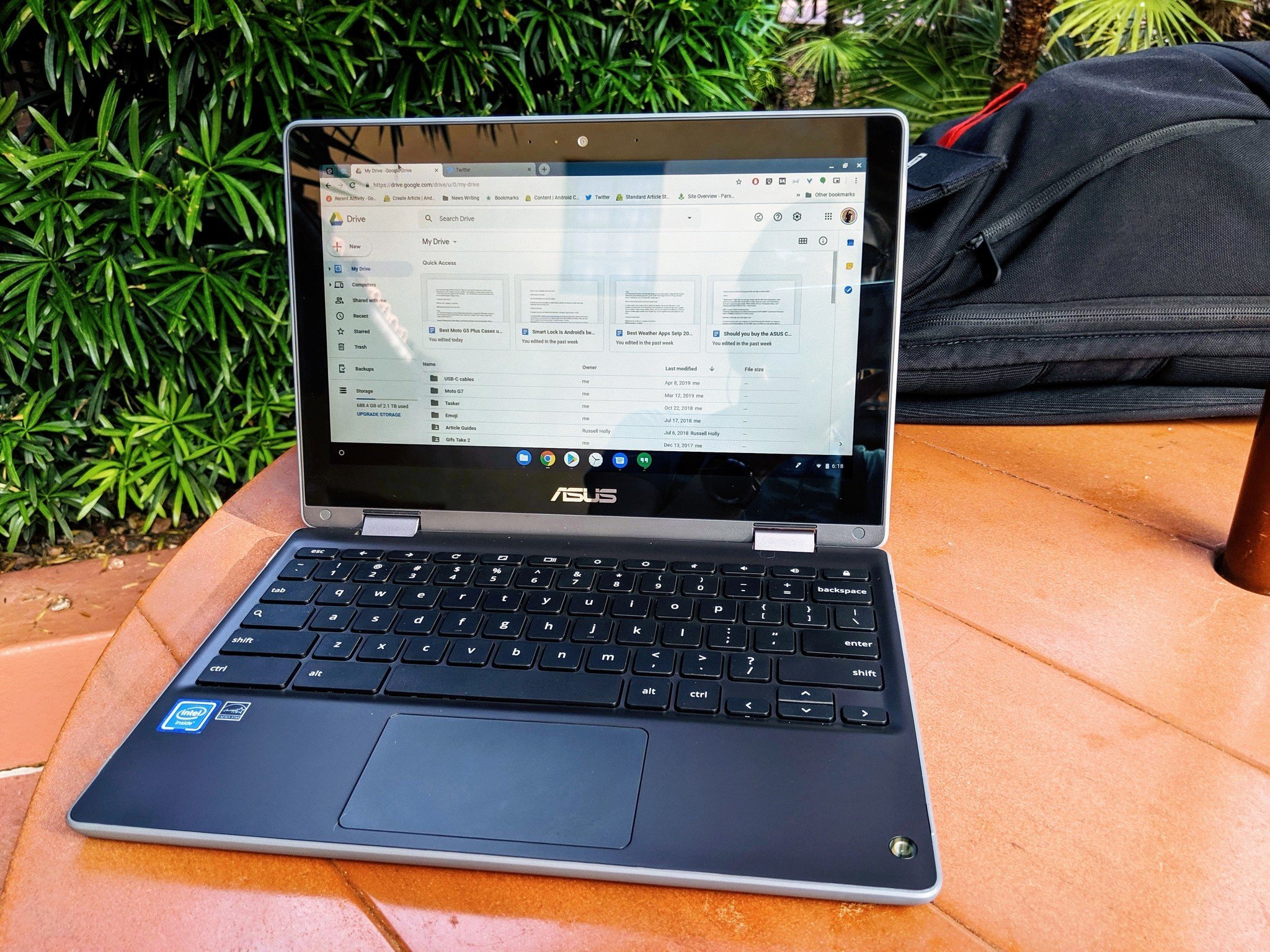



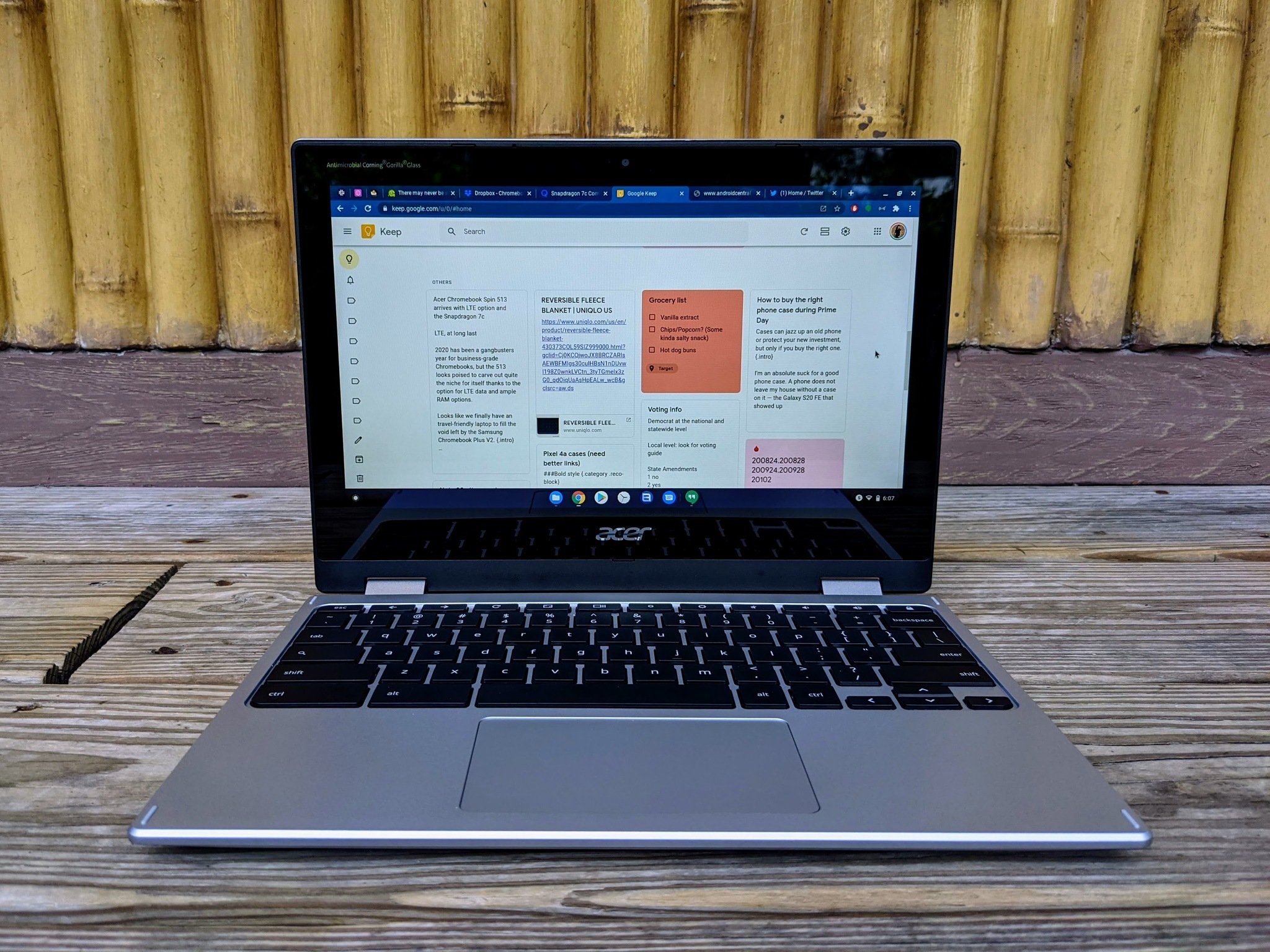

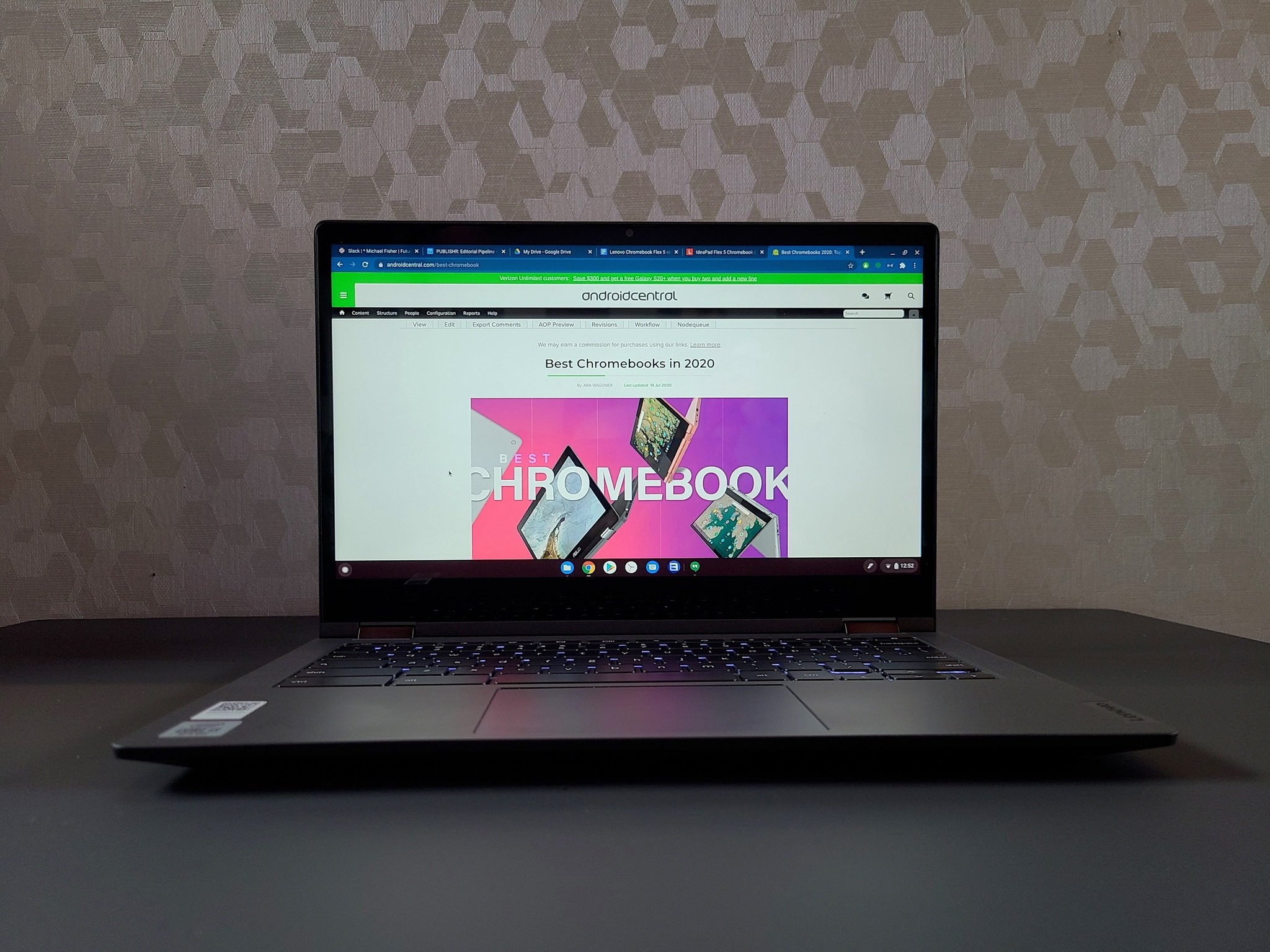




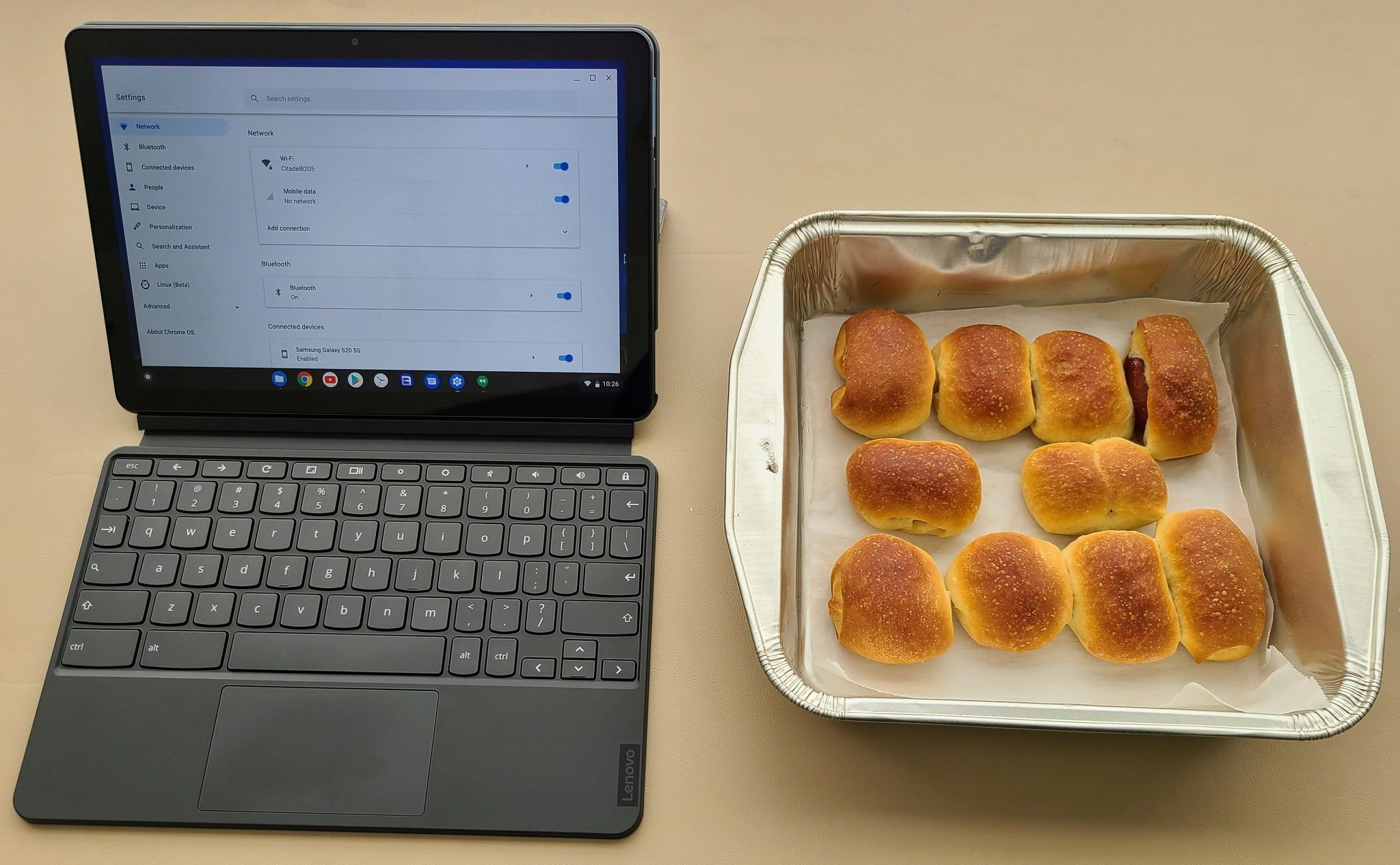
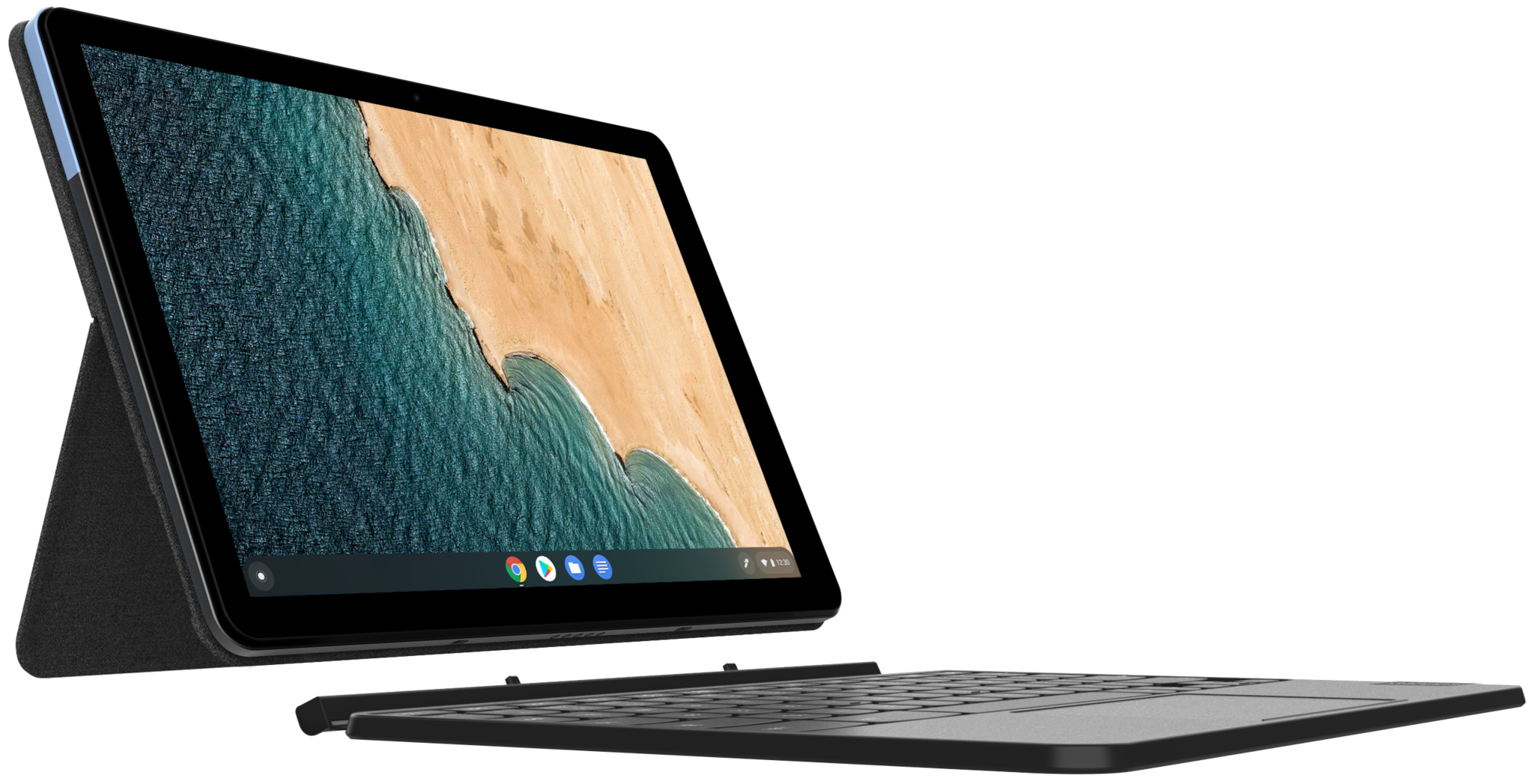


Tidak ada komentar:
Posting Komentar