Google Meet lets you easily tune out ambient noise — here's how to set it up.
Google Meet is one of the best teleconferencing apps available today, and the best part is that it routinely gets new functionality. A recent addition is noise cancellation. It automatically tunes out ambient noise in your surroundings, so your voice comes through clearly in meetings.
The utility relies on Google's AI skills and does a brilliant job cutting out any ambient sounds. I rely on it quite heavily to ensure it cuts out the hum of my air conditioner in daily meetings. So if you use Meet a lot and have a lot of ambient noise where you're working — the hum of an AC, traffic sounds, or the like — here's how to tune it out.
How to enable Google Meet's noise cancellation on your Android device
For this guide, I will use an instant meeting to show where the noise cancellation toggle is located. You can find the option under the same menu when you're joining a meeting.
- Launch Meet.
- Select New meeting.
-
Tap Start an instant meeting.
- In the toolbar at the bottom, select the action menu (three vertical dots in the bottom right).
- Select Settings.
-
Toggle Noise cancellation to On.
That's all there is to it! Google will now automatically tune out any sound that isn't human speech. The tool is remarkably effective at eliminating background noise, so if this is an issue in your daily meetings, now you know how to use Meet's built-in tool for clearer audio.
The caveat with this option is that it is only available for paying Google Workspace users, so if you have a regular Google account, you won't be able to access this feature. Google Meet is designed for business users, and while the service is available for free, some features are limited to paying customers. If you routinely join your meetings from your phone, you may want to take a look at the best phone stands for Google Meet.
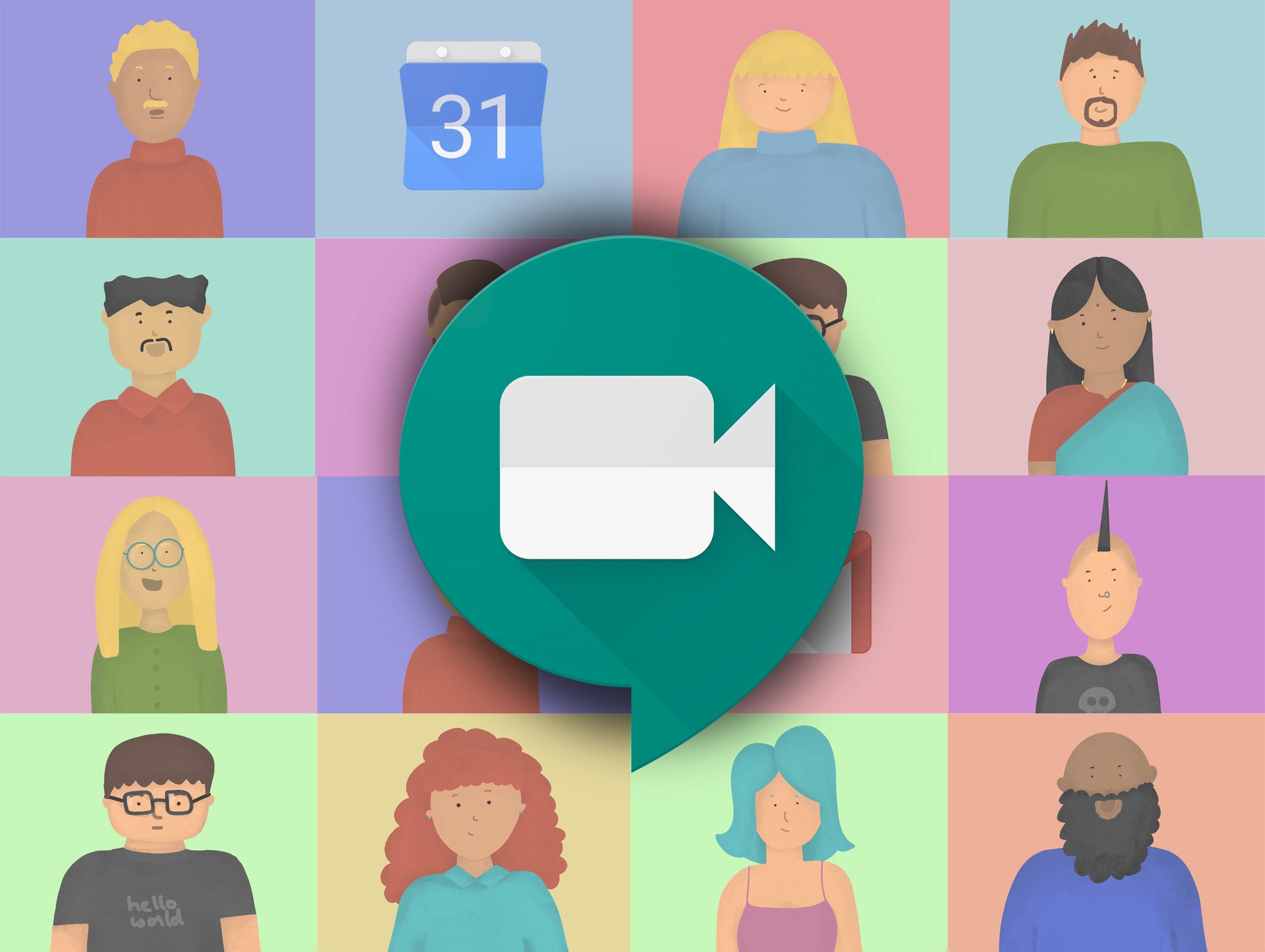
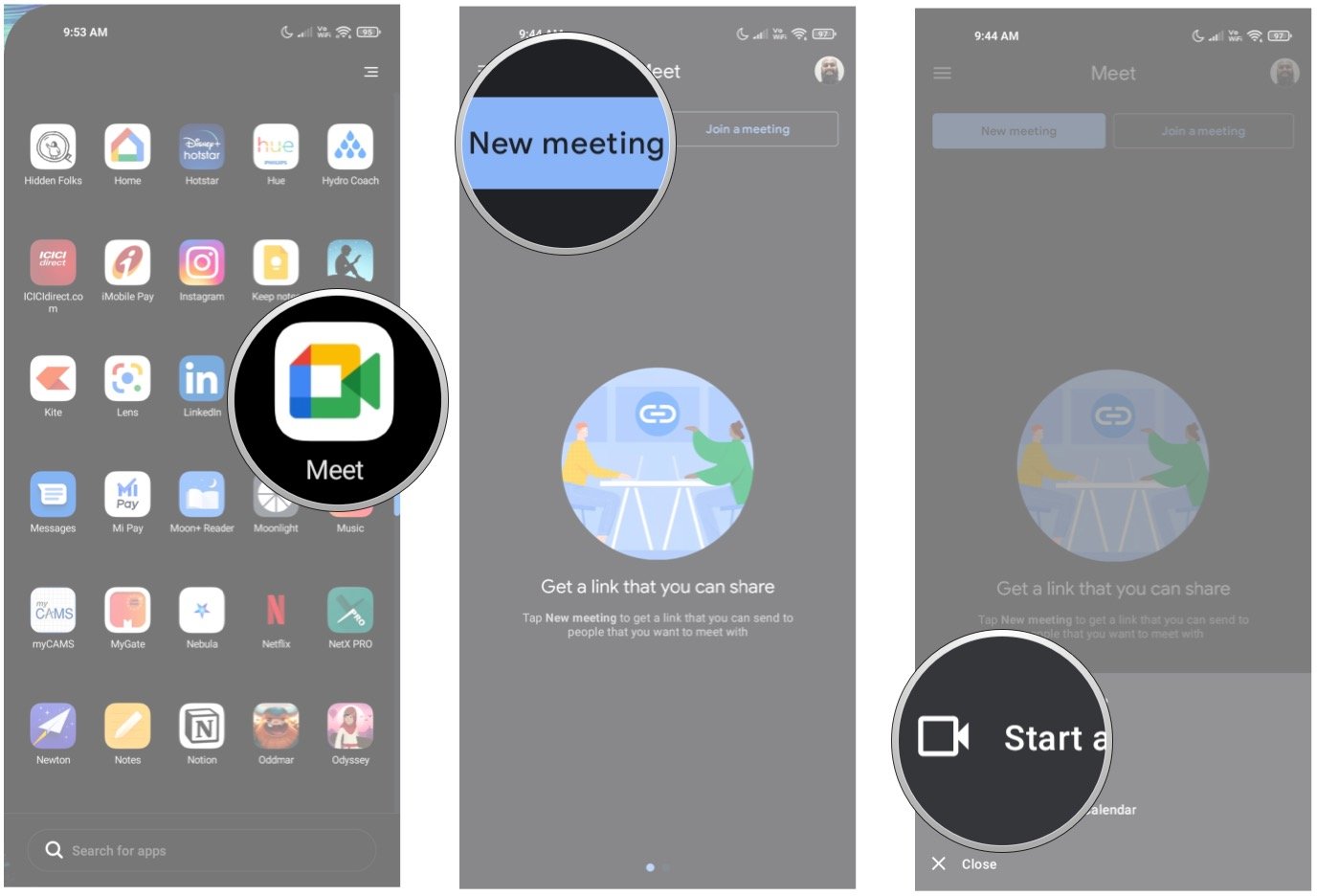
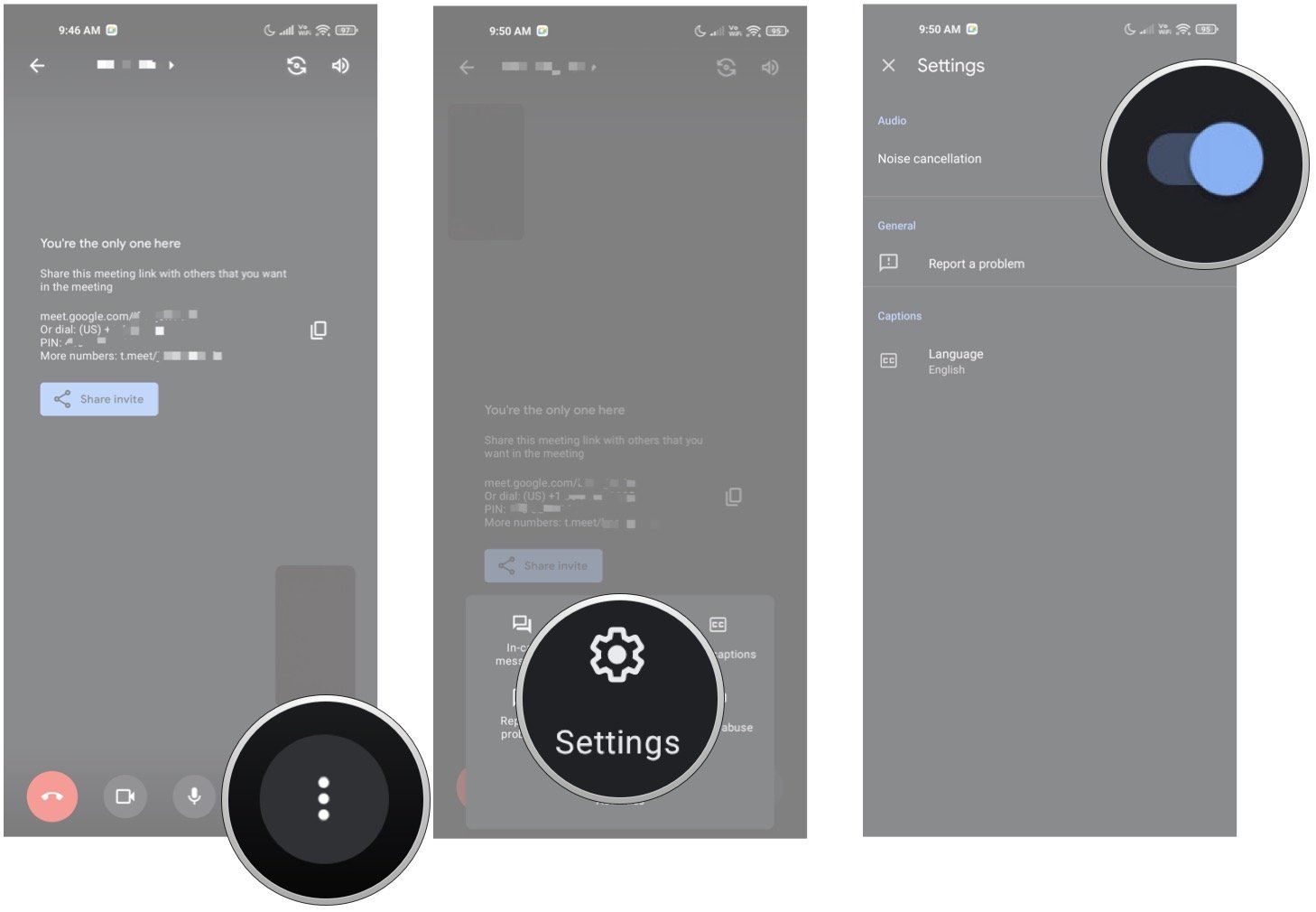
Tidak ada komentar:
Posting Komentar