Goodbye home screen, hello dynamic nav bar!
The new Android Auto interface is here, and while it may seem like some small adjustments, it adds up to a big improvement overall. We have an app launcher that makes it easier to swap between map or music apps, a new font that's easier to read at a glance, and some subtle tweaks to layout that make things easier to access and use — especially if you're using Android Auto on a non-touchscreen head unit. Here's how to find your way around the new neighborhood.
How to enable the new Android Auto interface
The new Android Auto is a server-side roll-out, and it can take up to a month before everyone gets encouraged to switch over, but if it's available for you right now, here's where to find it.
- Open the Android Auto app on your phone.
- Tap the three line menu icon in the top left corner.
- Tap Settings.
- Tap Try the new Android Auto to toggle it on.
-
(Optional) The new Android Auto automatically resumes your music/podcasts on launch. If you prefer to pick and play your music manually instead, tap Automatically resume media further down the menu to toggle it off.
Meet the new Android Auto interface
Rather than having 4-5 dedicated buttons across the bottom of the screen, the new Android Auto's nav bar instead has an app drawer, a shortcut that alternates between your map, music and phone apps depending on which ones you're using but not in at the moment, a notifications page, and a shortcut to Google Assistant.
The other big change is that the home screen you'd launch into before has been ditched completely in the new Android Auto; you now start in your maps app with a selection of suggested destinations shown on the left side of the screen below the search bar. Your music/podcast app starts playing by default, and you can tap the app icon next to home button to toggle between Maps and Music as desired, or directly use the music commands/turn-by-turn directions that appear next to that icon. If you're on a call, call commands replace music commands in this spot, too.
If you need to launch a different app — such as a different music app or the Dialer — you can tap the home button in the bottom left corner of the screen to open Android Auto's streamlined app launcher. Four apps remained pinned to the top of your screen, your default maps app, two most-used music apps, and the Dialer. In the apps listed below this "dock", you'll see Google Assistant icons on some of these apps like Calendar and Weather. When you tap these icons, Google Assistant will read off pertinent information like your next calendar appointment or today's forecast.
The new separate notifications window accessible by tapping the bell icon towards the right edge of the nav bar doesn't show every single notification on your phone, though at times, I wish it would. Instead, it shows missed calls, unread text messages, and some alerts like Google Assistant reminders.
Google Assistant commands are still here and still work great
While tapping or scrolling your way through the menus on Android Auto may seem like the natural thing to do, Google Assistant is built into Android Auto so that you can keep your hands on the wheel, your eyes on the road, and your mind off the screen while driving. Here are some voice commands you may have forgotten you can use in Android Auto:
General commands
- "Call mom."
- "What's the weather like at [location]?"
- "Do I need an umbrella today?"
- "Turn off all the lights."
- "Turn on the outdoor lights."
- "Set the Living Room thermostat to 72 degrees."
- "Did the Rangers win last night?"
- "When's my next appointment?"
- "Remind me to buy lottery tickets in the morning."
In Google Maps
- "Directions to the Magic Kingdom."
- "What's my next turn?"
- "Gas stations along my route."
- "Share trip progress with Dad."
- "Where's the nearest Target?"
- "What time does Costco open?"
- "Avoid tolls."
- "How's traffic on the way home?"
- "Are we there yet?"
In music/podcast apps like YouTube Music and Google Podcasts
- "Play Panic at the Disco."
- "Fast forward 90 seconds."
- "Shuffle."
- "Next song."
- "Pause."
- "What song is this?"
- "I don't like this song."
- "Play some music." (launches Your Mixtape on YouTube Music)
Why can't I use the new Android Auto on my phone?
The new UI isn't coming to the standalone Android Auto on your phone, so the old Android Auto interface is sticking around there for now. Phones will instead see the Google Assistant Drive Mode that was announced at Google I/O, but an exact timeline or launch date hasn't been announced yet.
Keep your car happy with these Android Auto accessories
Anker Powerline+
Anker's cables will withstand the test of time — and the chaos of your car — better than just about anything else on the market. The 3ft model is perfect for snaking up from deep in the recesses of your console.
Slymeay Car Wash Mitt (2-Pack)
I keep one of these in my center console at all times, so that I can wipe down my touchscreen and my dashboard. A clean touchscreen is a happy touchscreen!
nonda ZUS Kevlar Cable
This is the USB-C-to-A cable in my car, and I love how the right-angle on the USB-A side allows it to stay more out of the way inside my cluttered console.

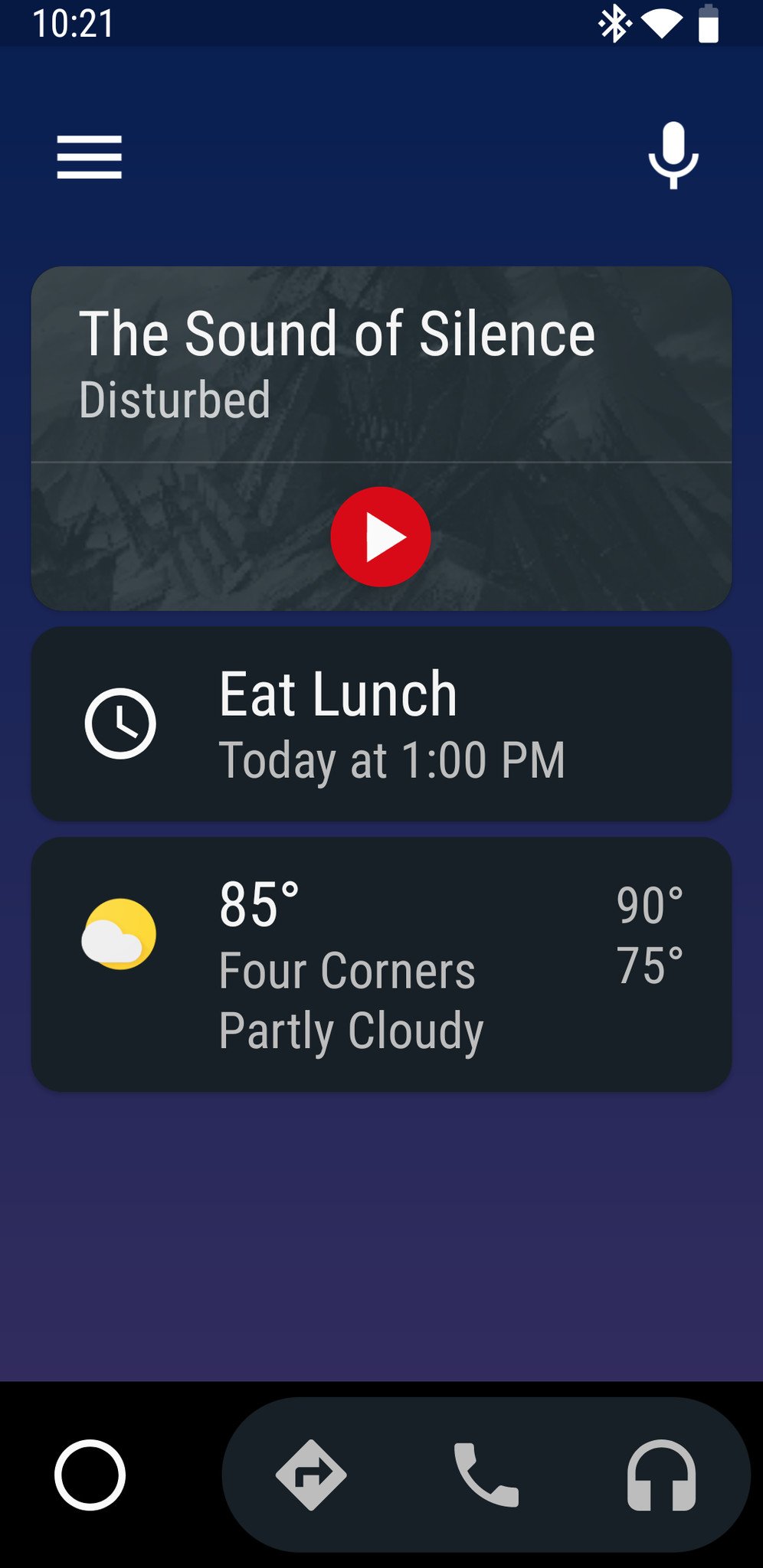
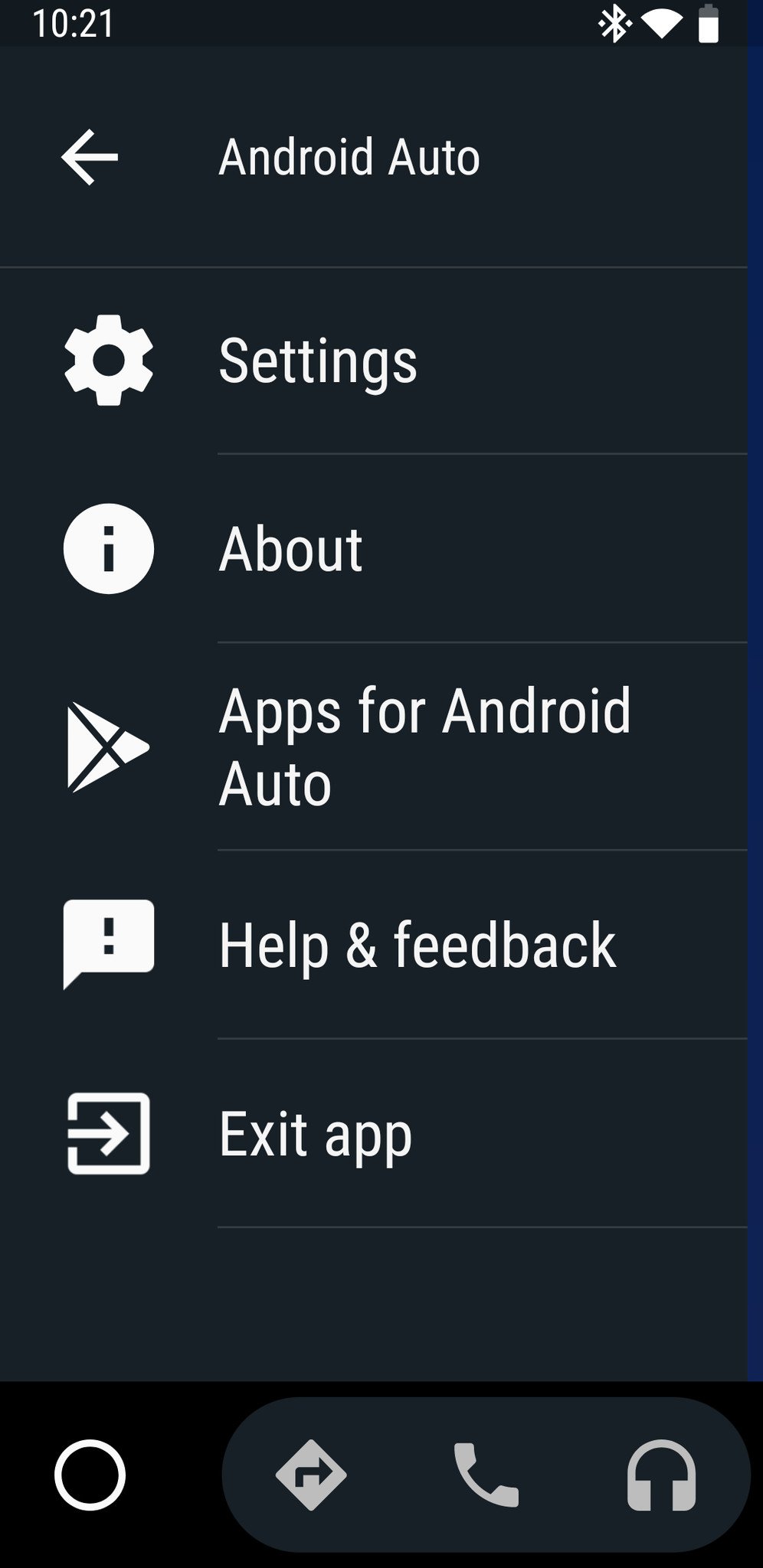
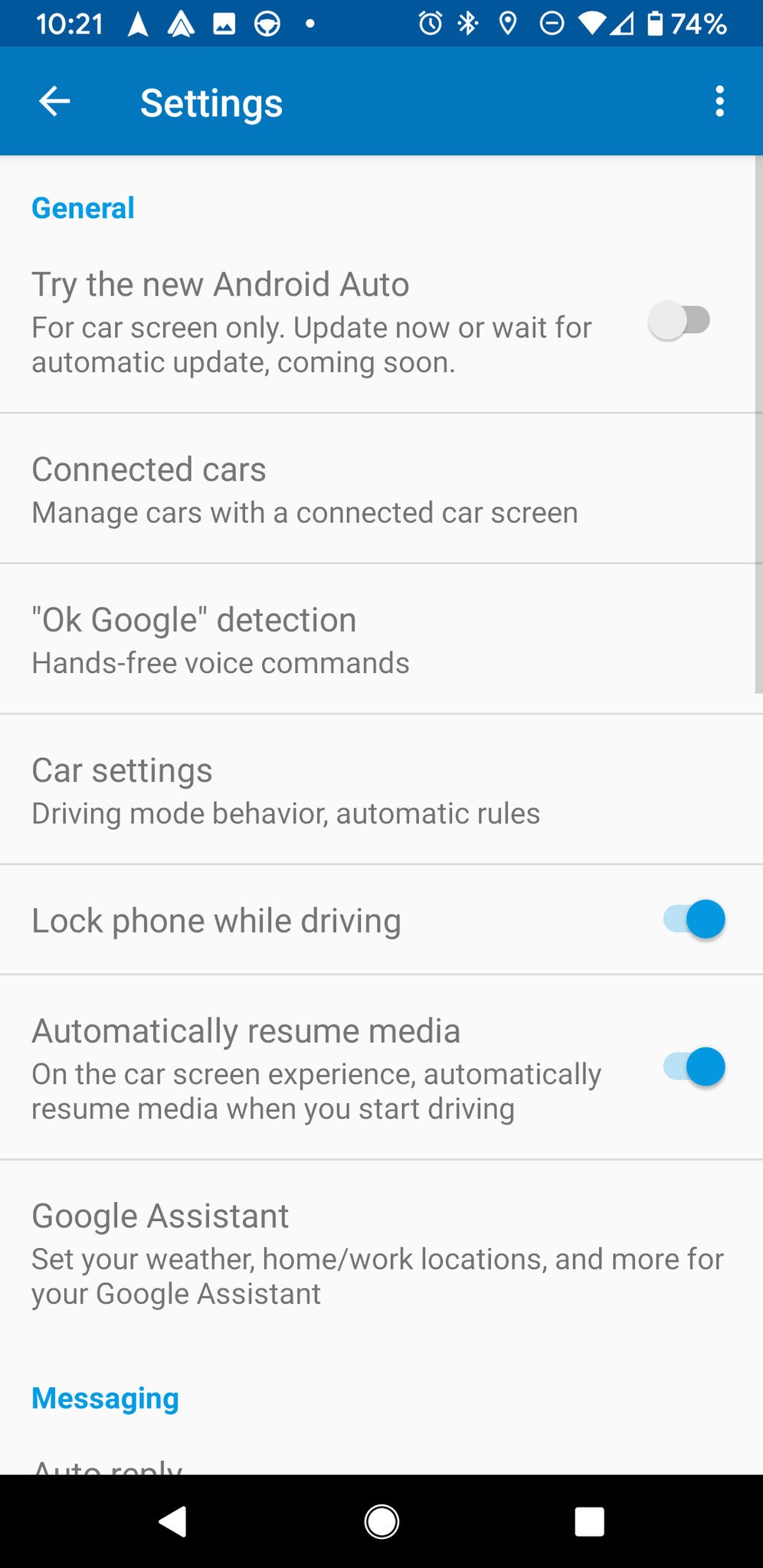








Tidak ada komentar:
Posting Komentar