When your PlayStation or peripherals do things you have never seen, it's understandable you would get worried. The DualShock controller light doesn't usually flash white, and when it does, it doesn't work correctly, so we made a guide to take you through the process of fixing it. Don't worry, most of the time it's a pretty easy fix.
Products used in this guide
- Replace problem cables: AmazonBasics PlayStation 4 Controller Charging Cable ($12 at Amazon)
There are two main reasons you might see the flashing white light on your DualShock controller, either the battery is dying, or the controller failed to connect to your PlayStation 4. Both of these things are fixable; we just need to troubleshoot the problems.
Check your USB cable
USB cables can be fragile. One of the most straightforward problems to fix is replacing your old USB charging cord and replacing it with shiny new ones. These USB Charging cables work well with the DualShock controller and are worth picking up to make sure your cable isn't stopping your controller from charging.
- Once the replacements have arrived plug the USB into the PlayStation 4.
- Plug your USB into the DualShock controller.
- If the light changes to blue or orange, you will know the issue was the cable.
Reset your console
The old "turn it off and back on again" trick works more times than you think!
- Power off your PlayStation by holding down the power button for 10 seconds.
- Remove the power cord from the back of the PlayStation 4
- Wait for around 3 minutes.
-
Plug your power cable back in.
- Power on the Playstation 4.
- Plug your USB charging cable into the PlayStation 4
-
Plug your USB charging cable into the DualShock controller
- Press the PlayStation Button on the DualShock controller to turn it on.
Reset the controller
Your controller has its own software, and when that software gets updated things can get corrupted. Fortunately, you can reset your DualShock controller back to factory default.
-
Turn your controller over to find the reset button on the back by the top right screw.
- Using an unfolded paperclip, or a sim card opener from your phone push the button inside of the hole.
- Hold the button down for 5 seconds.
- Use steps 7,8, and 9 in the previous step to reconnect your DualShock controller to the PS4.
Start in safe mode
It may be that your PS4 is to blame and not the controller. You can do some more troubleshooting in safe mode, including rebuilding your database. Sometimes just going into safe mode to connect your DualShock controller will bypass any issue.
Note: Do not attempt to launch your PS4 in safe mode if your USB ports are not working. After you start your console in safe mode, you will need to sync your controller through a USB port. If your USB ports aren't working, you will need to get them fixed before attempting this step.
- Turn off your PS4.
-
Press and hold the power button until you hear two beeps: one when you first press and another seven seconds later.
-
Connect your DualShock 4 controller with the USB cable.
- Press the PS button on the center of the controller.
Conclusion
If none of the steps above work, you may have a faulty controller. It happens, especially if your controllers are not handled with care. My toddler likes to use my controller as a hammer sometimes, and I'm sure that's not good for it. If that's the case, then you may need to return it to the store you bought it from or pick up another one on Amazon
Our top equipment picks
These are the mandatory or core equipment selections. Optional or ancillary equipment will follow.
Connectivity is king
AmazonBasics PlayStation 4 Controller Charging Cable
Easy connection
This cable is made by Amazon specifically for your PS4 controller hand lets you play and charge.
These AmazonBasics cables are great. The blue color goes well with the PlayStation 4 theme, and they are designed to connect with your DualShock controller —some USB charging cables don't — so you know that it isn't your cable that is causing the white light error. Once you have fixed the error, these cables are great because they are long so you can play and charge without having to sit under the TV.

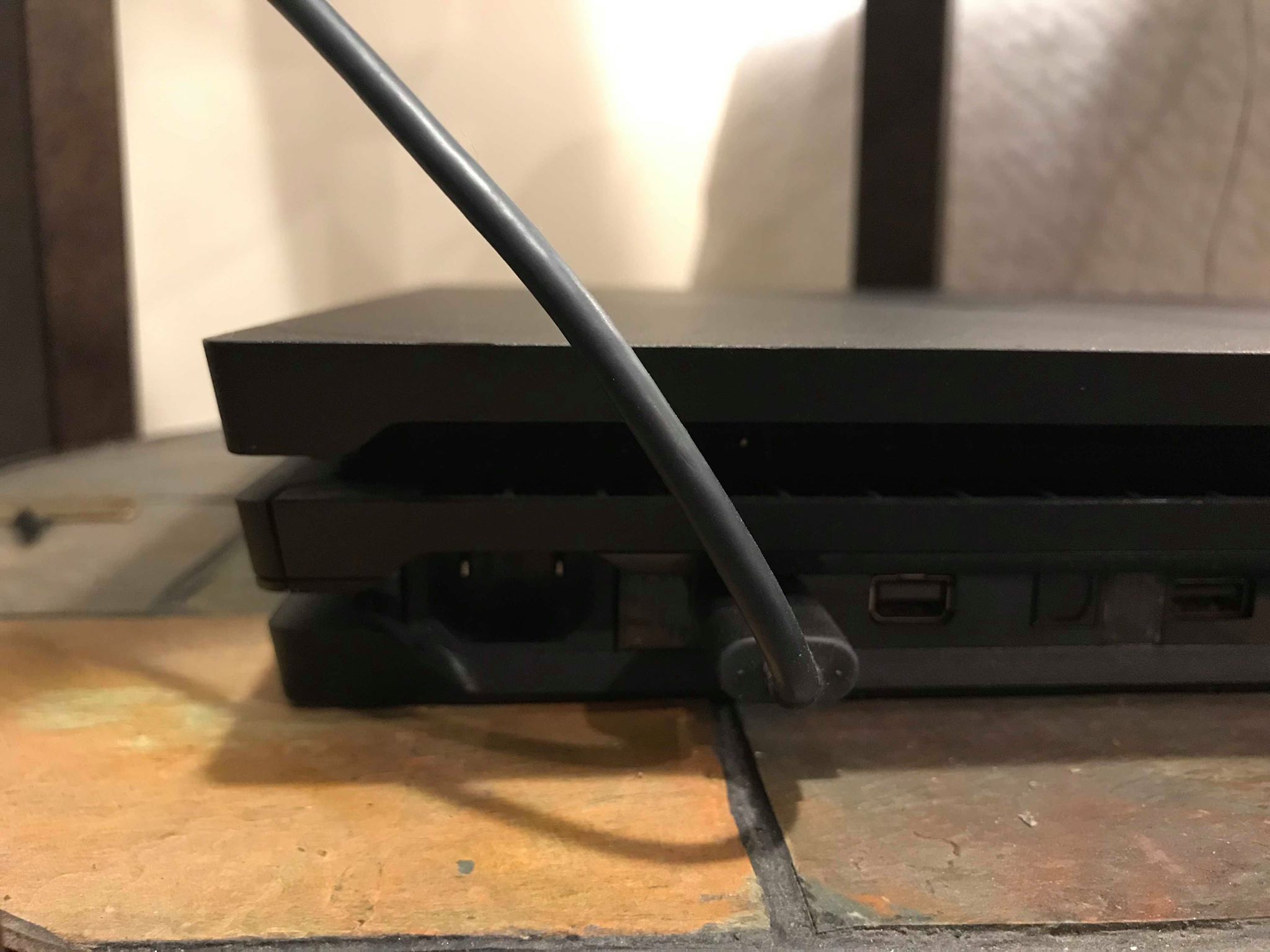





Tidak ada komentar:
Posting Komentar