Best answer: Most Chromebooks on the market today have 4GB of RAM, and that is indeed enough to get by. If a model you're considering has options for 8GB of RAM, though, I'd highly recommend it now that Chromebooks are getting significantly longer support lives.
What is RAM?
RAM stands for Random Access Memory. Think of it as a container where the things you're doing on your Chromebook — both what you can see and what's happening behind the scenes — can store and retrieve data randomly. That means it can access any byte of that data without affecting the preceding or trailing bytes. That makes it fast because the location of the data you need has no effect on the time it takes to read, write, or overwrite it. With no moving parts, there are no mechanical limitations on access times.
RAM is also volatile — once the integrated circuits lose their power, the data disappears. That means it's different from your Chromebook's storage (what we think of as a hard drive) and isn't used to store anything long term. Every time you shut off your Chromebook (or any computer), the RAM is erased.
When a tab opens in a browser on your Chromebook, all the data needed to draw what happens on your screen and interact with the software is held in the RAM. That's the important thing to know here, and we'll talk about why that matters.
How a Chromebook manages RAM
Chrome OS is a very scaled-down Linux desktop. As a result, Linux works well with less RAM than other operating systems, and Chrome OS is lightweight when nothing else is running. Chrome also uses what developers call a double wall for low-memory states and zRAM to have things perform better on less memory.
A few words about zRAM (also known as compcache) are needed. It's a feature of the Linux kernel that uses virtual memory compression and makes a portion of the RAM into its own compressed block device. Paging (moving files in and around the memory) is done in that compressed block until it runs out of space and needs to be done on the hard disk. It's OK if that sounds like something you don't understand. All you need to know is that it does wonders on computers — like a Chromebook — that don't have much RAM installed. Google has used zRAM by default in Chrome OS since version 27, and they do an excellent job managing it. Unless you're moving a lot of small files around, usually, the amount used is zero. But it's there, ready when you need it. Since Android 4.4, this was also done to your phone or tablet.
Chrome OS manages memory better than the Chrome browser on your Windows laptop.
Google's "double-wall" low-memory states are how they try to prevent apps (mostly the browser window) from crashing. It reserves a certain amount of RAM for the first "wall," and when that threshold is reached, the software evaluates what order to close processes so that what we are actively doing isn't affected. Background operations (like a browser tab that you haven't looked at yet) are closed first. Next to go are background tabs or windows that you've never interacted with — clicked, scrolled, or typed in — but you have viewed. After that, the background tab or window you haven't used the longest gets its data moved out of RAM. Finally, if none of that works, the kernel OOM (Out Of Memory) function kicks in and closes tasks and processes based on priority. Here's an interesting read on it all, written when it was being developed for those of us who dig this kind of thing.
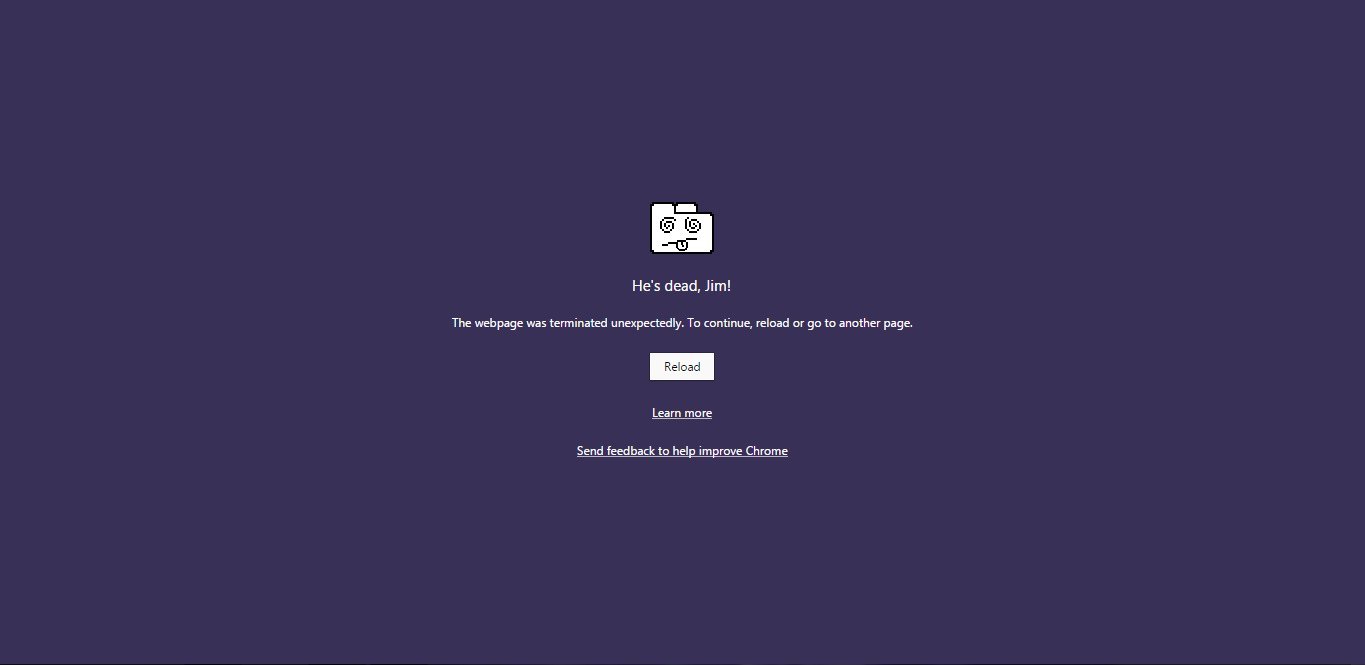 Hope you saved your work first.
Hope you saved your work first.
This all happens so we won't see the "He's dead, Jim" or "Aww Snap" pages and lose what we're working on. Things have come a long way since the CR-48 was introduced.
This all means that Chrome the operating system manages memory a lot better — and needs much less of it — than Chrome the browser on your Windows or Mac computer does. So when you hear people saying how great their Chromebook runs, while it doesn't nearly run as well on your Windows computer or Mac as a browser, all this is a big part of the reason why. It's OK if you don't understand how it all works; just know that Google has done a lot on the software side to allow even a 2GB Chromebook to be pretty functional.
How will you use your Chromebook?
After talking about what RAM is and how Chrome manages it, what will determine how much you need is what you intend to do with your Chromebook.
You'll find most Chromebooks come with 4GB of RAM installed, but some expensive models might have 8GB or 16GB installed. I'll be the first one to tell you that you don't need 16GB of RAM on your Chromebook unless you're doing more than running Chrome on it. While an Intel i7, 16GB RAM, and 256GB SSD Chromebook make for a nice Linux Ultrabook, it's about $1,000 of overkill for most users. Now that the outliers are out of the way, let's talk more about "realistic" Chromebooks.
4GB is good, but 8GB is great when you can find it at a good price.
For most folks who are just working from home and doing casual computing, 4GB of RAM is all you really need. It'll handle Facebook, Twitter, Google Drive, and Disney+ just fine and likely handle them all simultaneously. Most Chromebooks today come with 4GB of RAM, and even for someone like me who spends most of the day with 8-20 tabs open on my Chromebook and some Android and Linux apps installed, 4GB handles the load with few issues.
As Chromebooks start getting longer and longer support lives, 8GB is ideal from a futureproofing and power-user perspective. The problem is that most Chromebook models just don't have an 8GB option, especially in the more compact 11.6-inch model category that dominates the market. 8GB will easily handle most remote clients and VM access with grace, which is great for professionals that use their Chromebook to interact with their ultra-powerful desktop while out on the road.
If you see a Chromebook for sale with 2GB of RAM, just turn around and walk away as quickly as you can. It's old, unacceptable, and likely past its expiration date and no longer getting updates.
Choosing your Chromebook
There are a vast number of Chromebooks to choose from today, from kids Chromebooks to business Chromebooks and everything in between. Thankfully, most of them have enough RAM to keep you and your machine working well, whether you're a casual user looking for a secondary machine or a power user looking for something to dual-boot Ubuntu for you and Chrome OS for your kid's homework assignments.
4GB is enough
Lenovo Chromebook Duet - Ice Blue + Iron Grey
4GB of RAM will give you enough memory for juggling a dozen tabs or so at a time, and the small screen on the Duet is bright and crisp, great for playing solitaire, watching videos, and surfing Twitter on the couch during commercial breaks. A 10-inch screen may be small for a primary computer, but the Duet is the perfect companion device.
I have used the Duet and a dozen other 4GB Chromebooks as my daily driver over the last three years and can tell you firsthand that 4GB of RAM is all I need to get work done on a Chromebook, which I use everywhere. So whether you need to get a term paper done or need to kill some time with solitaire and Twitter, 4GB of RAM is more than enough most of the time.
If you intend to deal with virtual machines, game streaming, Linux apps, or you just keep 150 pages open all the time like my tab-hoarding father — sweet motherboards, man, consolidate your Chrome windows! — you'll want to get 8GB or 16GB, which will be an option on most business and premium models.
8GB is better
Acer - Chromebook Spin 713 (2W, 8GB RAM)
From $529 at Amazon $529 at Best Buy
This sleek Chromebook has 8GB RAM and a bright 2K screen perfect for split screening your team's victory and finishing expense reports no matter where you and your Wi-Fi are. This is also one of the few Chromebooks to offer a backlit keyboard, perfect for long nights and dim offices.


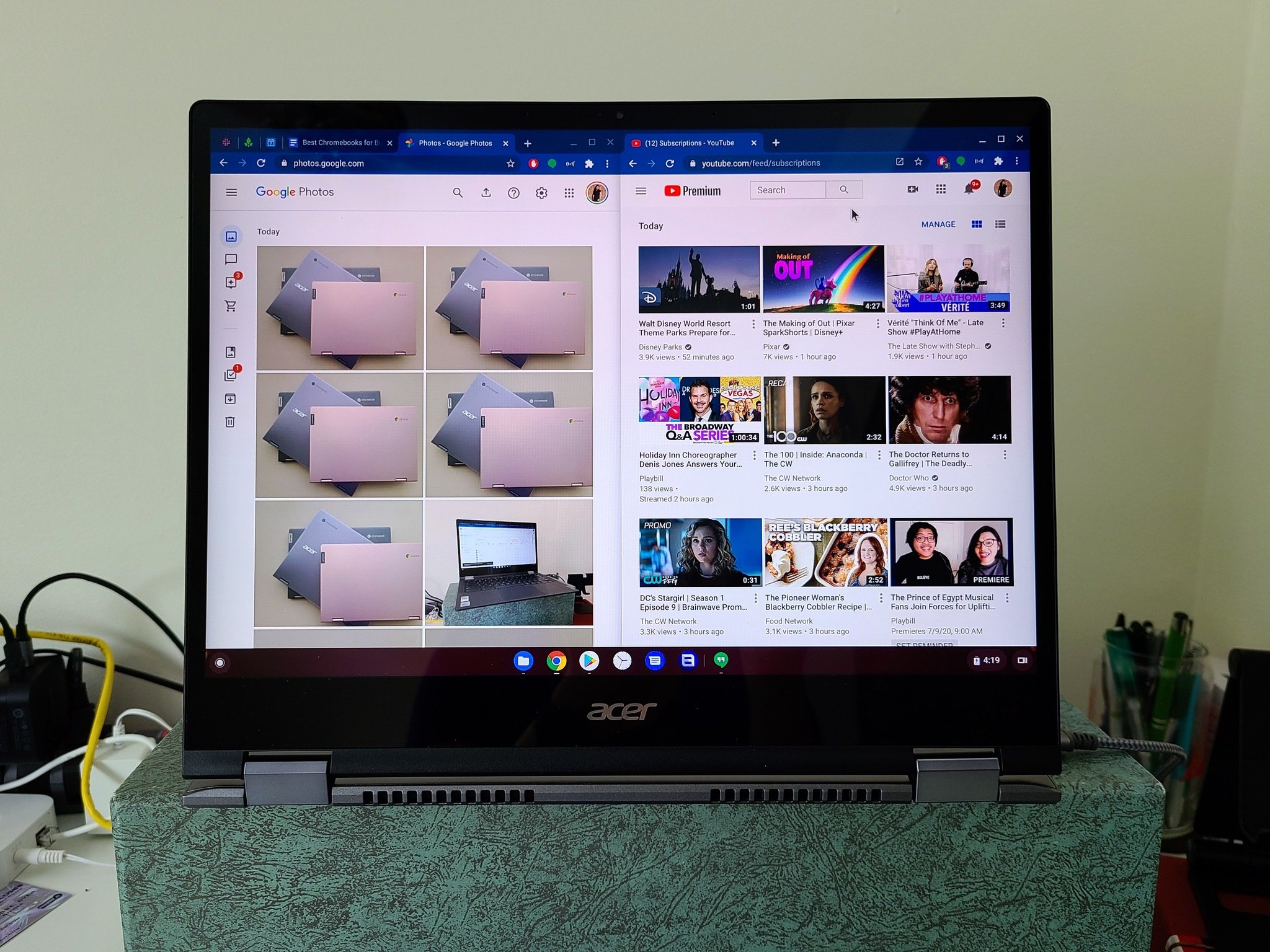
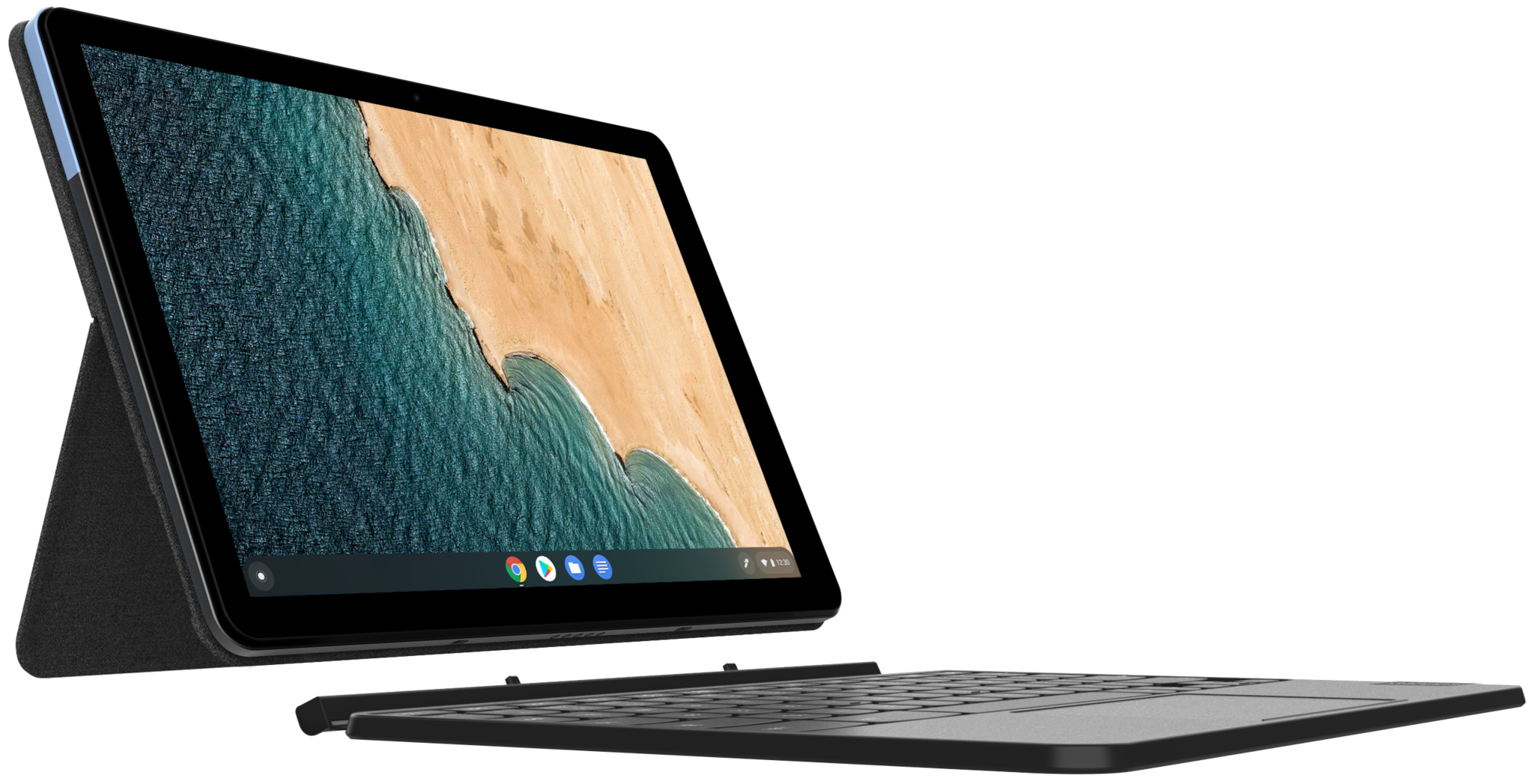

Tidak ada komentar:
Posting Komentar