One of the easiest ways to add your own personal flair to your new Android phone is by setting your own custom wallpaper. You're able to choose from the selection of default wallpapers that came with the phone, or use a photo from your gallery or download a cool wallpaper. Diving into your phone's settings lets you set a custom image for both the lock screen and home screen together or individually, but the process for swapping in a new home screen wallpaper is really easy no matter which phone or launcher you use.
Dbrand skins
Dbrand offers a wide range of colorful and textured vinyl skins that are available for all the most popular Android phones — along with many other tech products you might also own. They're a great way to customize the look of your phone while also offering protection from scratches and scuffs.
Carved wooden phone cases
Carved makes beautiful phone cases that incorporate natural materials like different grains of wood and colorful resins to create a beautiful new look for your phone. Definitely worth checking out if you own a Samsung Galaxy (S8 or later) or Google Pixel (2/2 XL or 3/3XL).
Changing your wallpaper on a Pixel or stock Android
Changing the wallpaper is mostly the same across all Android phones, but there are some slight differences depending on the phone That makes it simple to remember, and easy to do, when you upgrade to a new Android device.
- Tap and hold the home screen.
- Tap the wallpapers icon on the bottom left of your screen.
-
Choose from the collections of wallpapers included with your phone, or from your photos.
- Tap the wallpaper you want to use.
- Adjust the positioning and size and then tap Set as wallpaper on the upper left corner of your screen.
-
Choose whether you want to set the wallpaper for your Home screen, Lock screen or both Home and lock screen.
Changing your wallpaper on a Samsung device
Changing the wallpaper on a Samsung device is just slightly different than the method detailed above. That's because Samsung gives you a few more options than most other phones.
- Tap and hold on the Home screen
- Tap the Wallpapers icon in the bottom left corner.
-
Select your new wallpaper from Samsung's featured list or choose from your photo gallery.
- Choose whether you want to set the wall paper for your Home screen, Lock screen or both Home and lock screen
-
Tap set as wallpaper to confirm.
Note: This method works with Samsung devices running Android 5.0 Lollipop and above, but due to the variations in Samsung software from country to country and generation to generation, it may look slightly different on your phone or tablet.
Changing your wallpaper with Nova Launcher and Action Launcher
Most phones use this method to change your phone's wallpaper. That makes it simple to remember, and easy to do, when you upgrade to a new Android device.
- Tap and hold the home screen.
- Tap the wallpapers icon on the bottom left of your screen.
-
Choose from the default wallpapers, or from your photos.
- Tap Set as wallpaper on the upper left corner of your screen.
- Choose whether you want to set the wall paper for your Home screen, Lock screen or both Home and lock screen.
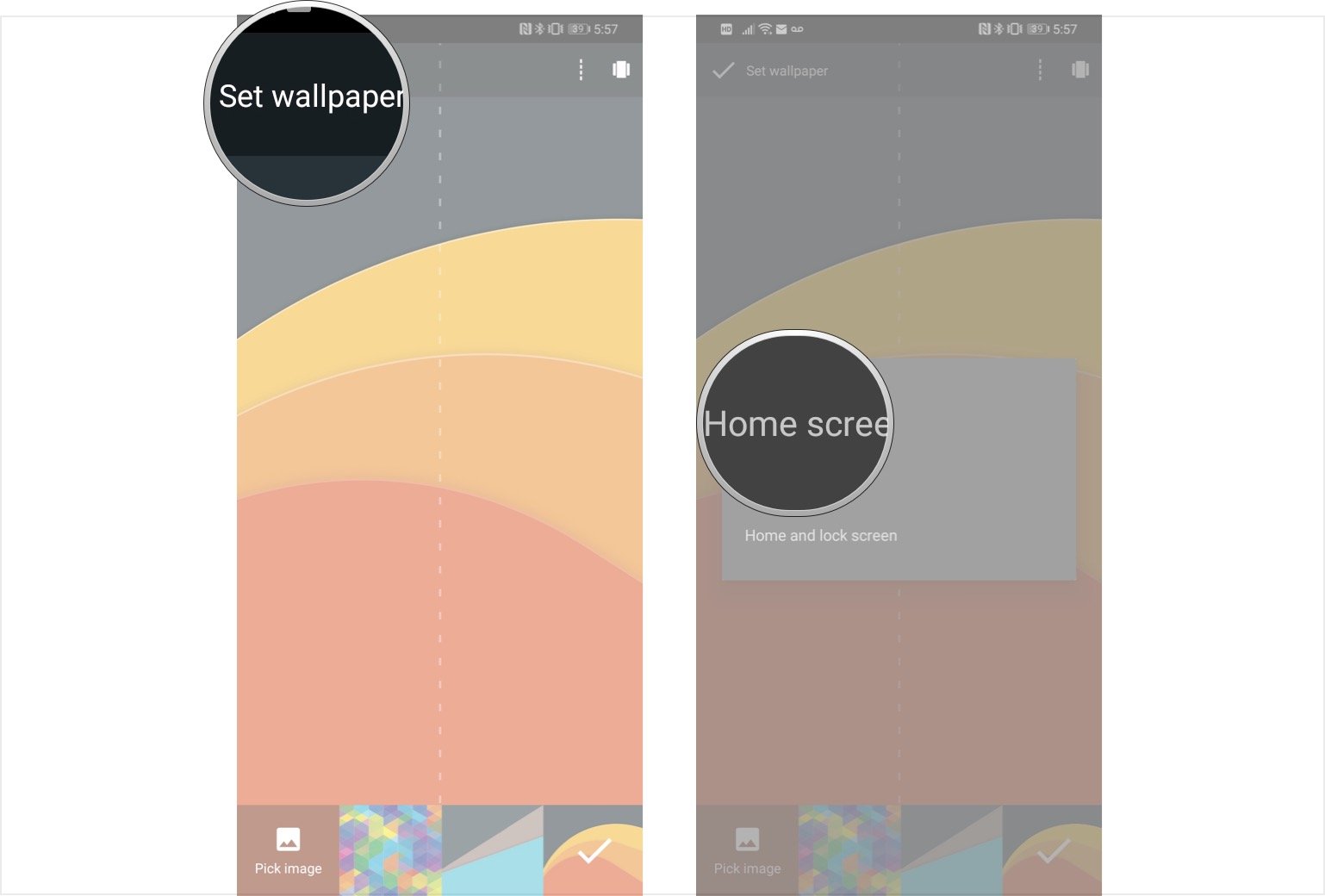
Need help finding a new wallpaper?
Looking to give your phone a fresh new look, but don't know where to find the best smartphone wallpapers? We've rounded up the best sources to find your next favorite phone wallpaper.
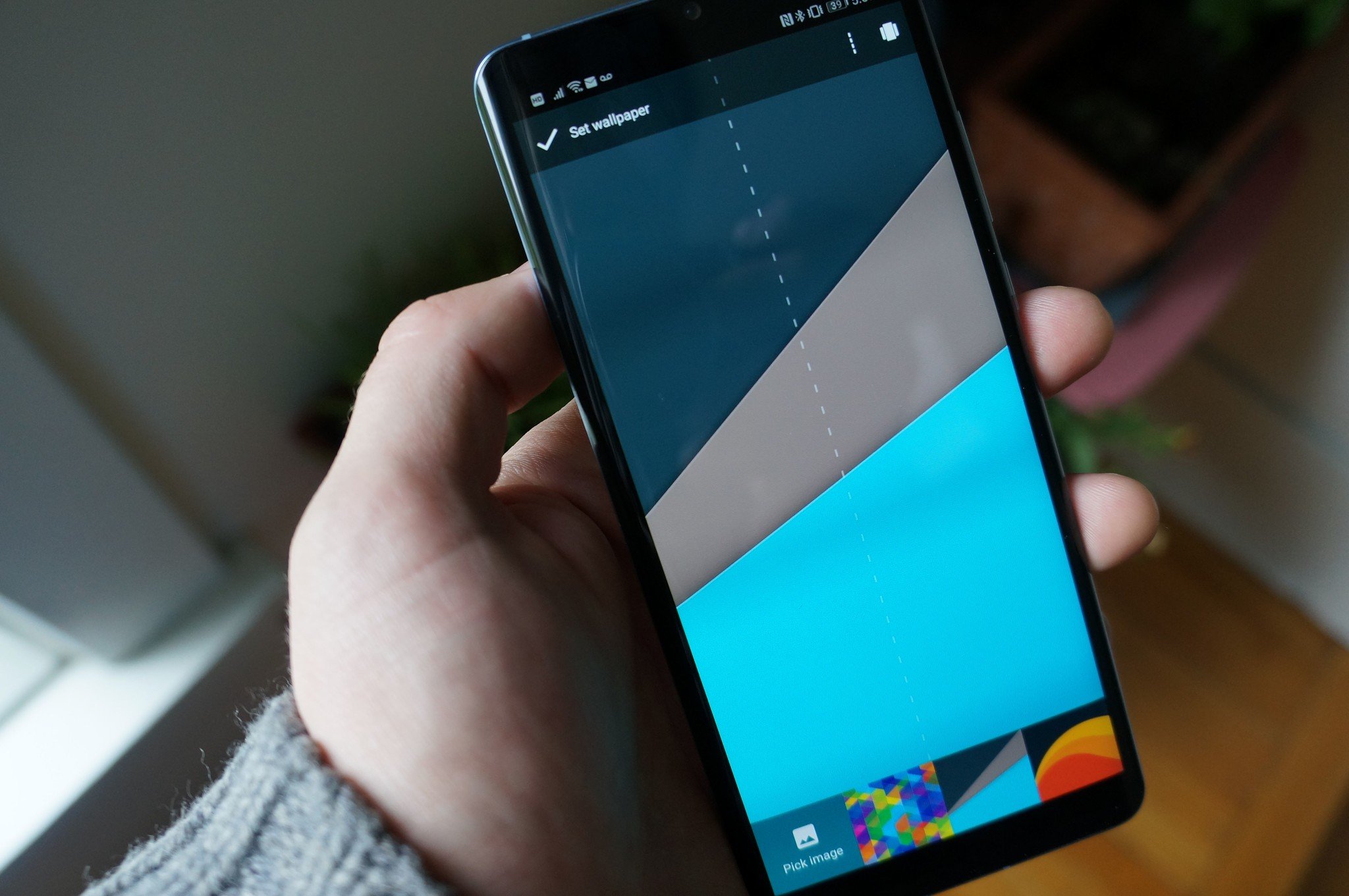

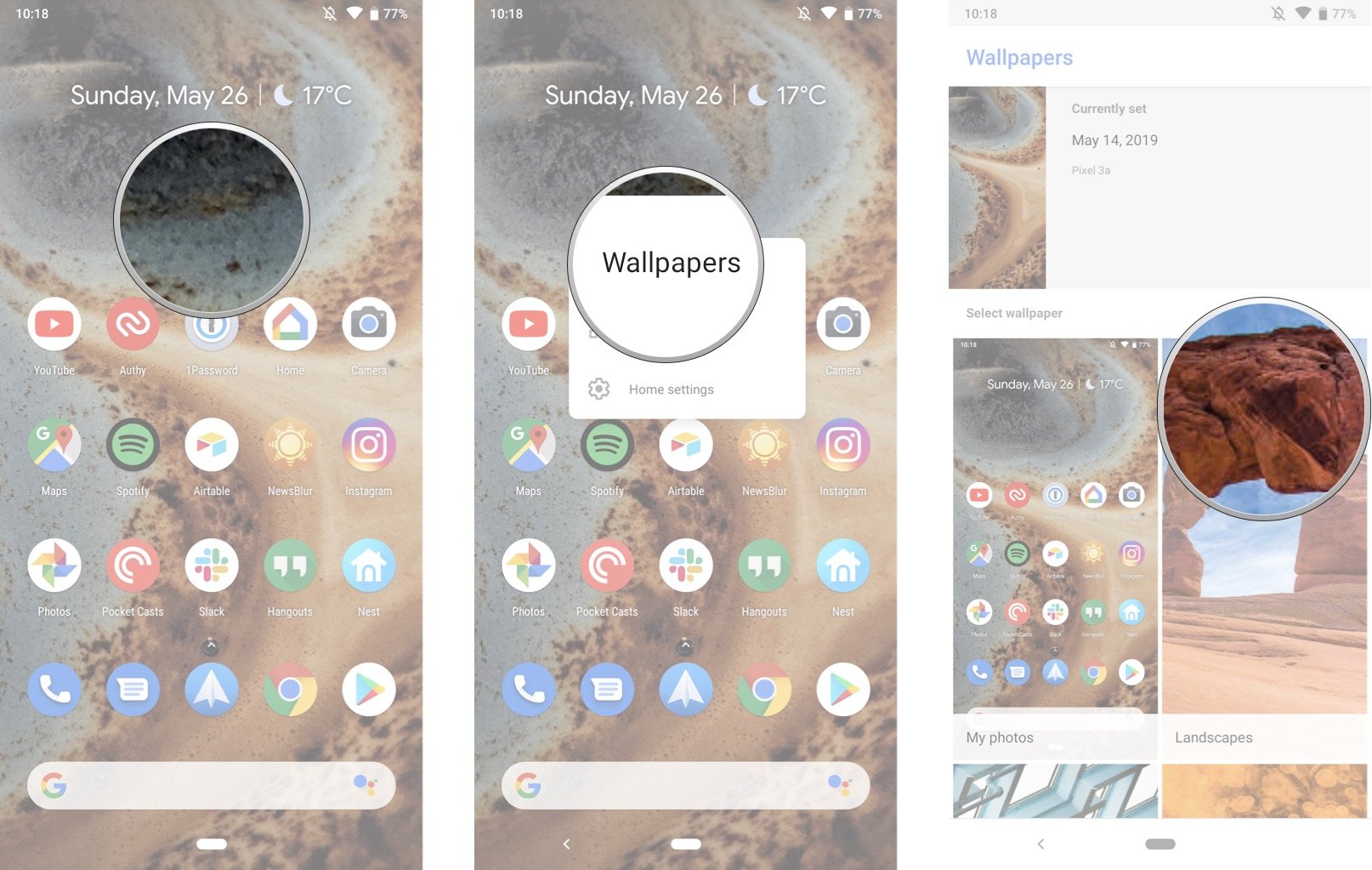
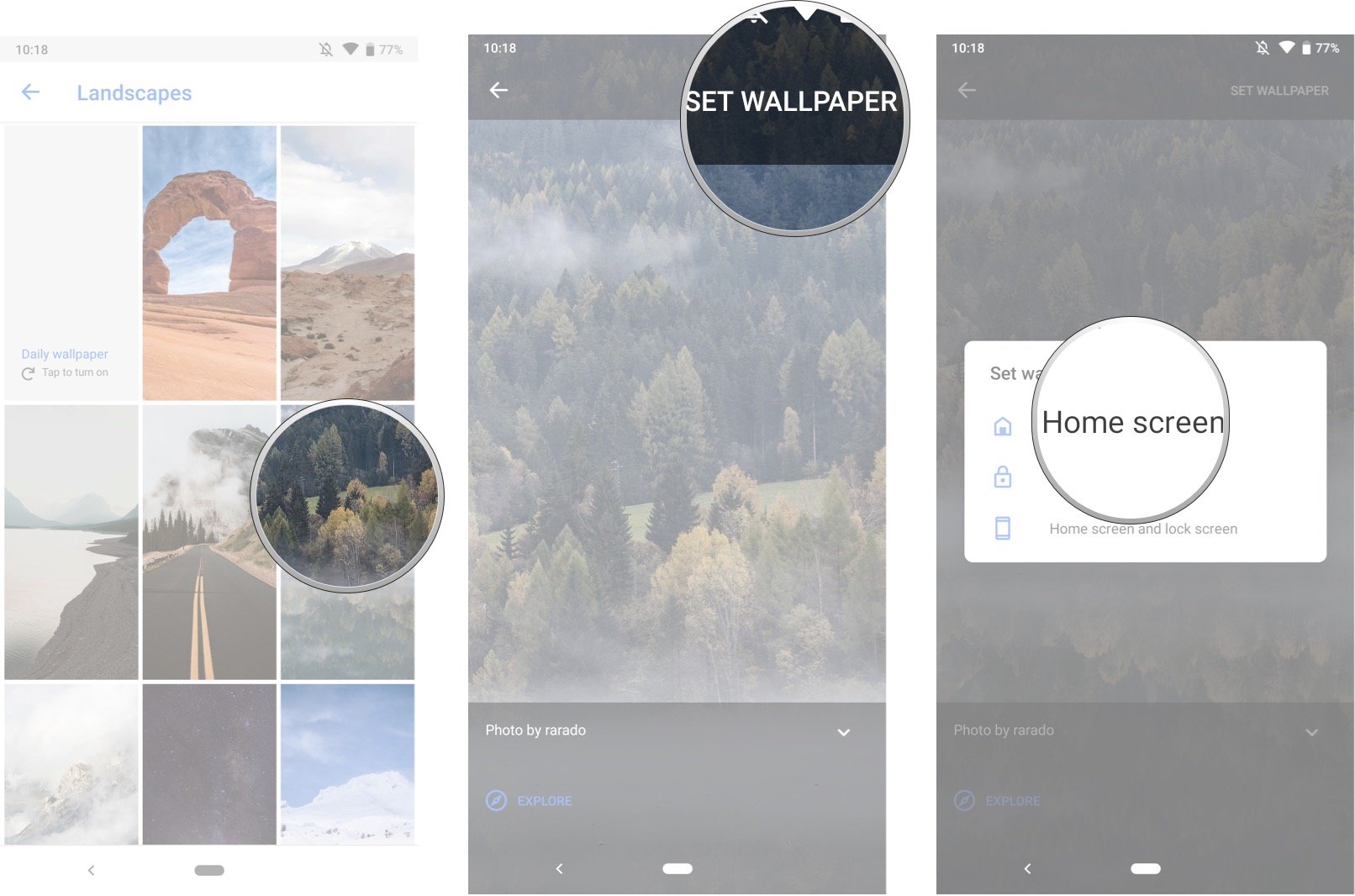


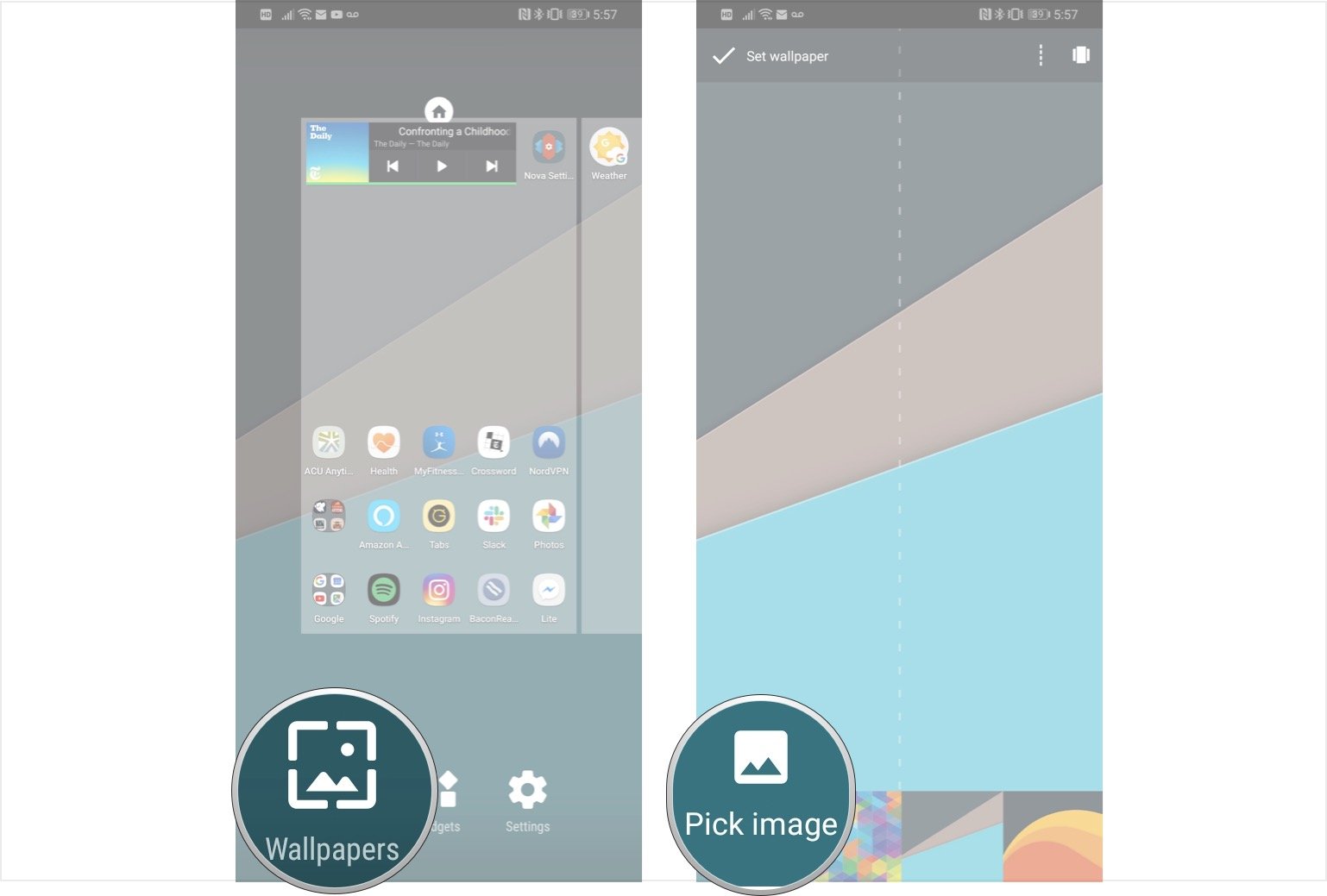
Tidak ada komentar:
Posting Komentar