More people than ever are using their phones to take memorable photos these days. Make sure you know how to keep them all safe!
If you're spending the holidays with your family — and you should be! — there's a good chance you'll be taking photos together and making new memories. But there's also the chance that someone gets too excited and accidentally drops and breaks their phone, and poof. There go your fun new memories. That's why this holiday season might finally be the time to get your family on board with Google Photos.
Backing up your photos has never been easier. Once you set up Google Photos, it works in the background to automatically upload your shots to the cloud as you take them. The best part is that it's not just limited to Android users. Google Photos is also available on iOS, and its unlimited storage options gives it a big advantage over iCloud.
Setting up Google Photos
Setting up Google Photos is as easy as opening the app and tapping Done during the initial prompt. By default, the app will upload your images on Wi-Fi only at a slightly reduced quality with free unlimited storage, but if you prefer to keep your memories in full resolution, just jump into the Back Up and Sync settings and adjust the Upload Size. Keep in mind that full-res uploads count against your Google Drive storage unless you're using a Pixel device, which gets unlimited full-res backups for a certain period of time.
From the Back Up and Sync settings, you can also decide whether you want your photos to upload over the cellular network or through Wi-Fi only. The former ensures that your photos are safely backed up almost immediately after you take them, but of course, it comes at the cost of running up your carrier data plan. If you're blessed with unlimited data, flip on cellular backups and shoot away!
Google Photos: Everything you need to know!
Finding your photos later
One of the best parts of Google Photos is its ability to automatically sort your photos by people, places, and even objects in the shot. This is a great way to quickly find that cute picture you took of your dog that you've been dying to show your mom.
At the top of the Albums tab is a horizontally scrolling list of features Google's AI service was able to detect in your photos. Tap People & Pets to find thumbnails of all of your friends and photo subjects, linking to every photo and video you've taken of them. From within an individual person's collection, you can add a name, change the featured photo used in the thumbnail, or remove erroneous results.
Similarly, Places utilizes geotagging to sort your photos by cities, counties, or even specific points of interest like universities or malls. The Things category uses the same machine learning as People & Pets to detect objects and scenarios like dogs and cats, skyscrapers, selfies, concerts, etc. Just like with People & Pets, you can remove results, but you might be surprised by the accuracy of the software.
Best of all, it's just as easy to pull up for photos on the Google Photos website as it is on the Google Photos app.
Turning your photos into gifts
On top of cataloging your memories, Google Photos also lets you immortalize them by creating personalized Photo Books. You can choose up to 100 images from your Google Photos library, organize them any way you wish, and customize the cover and spine. The Photo Books are made using high-quality prints, and make for excellent gifts.
Gift guide
Google Photo Book
Compile your best photos into a stunning gift book.
Phone cameras have gotten pretty amazing these days, so why not put some of your best shots into a book? Google's photo books are great gifts for your friends and family that want physical copies of their favorite photos. Of course, you're not just limited to the photos from your phone; you can upload any images you want to your Google Photos library and add them to your book.
Do the holidays right
Google Photos makes it so easy to back up your pictures that anyone can do it, regardless of their level of experience with a smartphone. This holiday season, take the time to help your mom and other family members set up Google Photos and protect them from losing important shots — after all, lasting memories are the gifts that keep on giving.
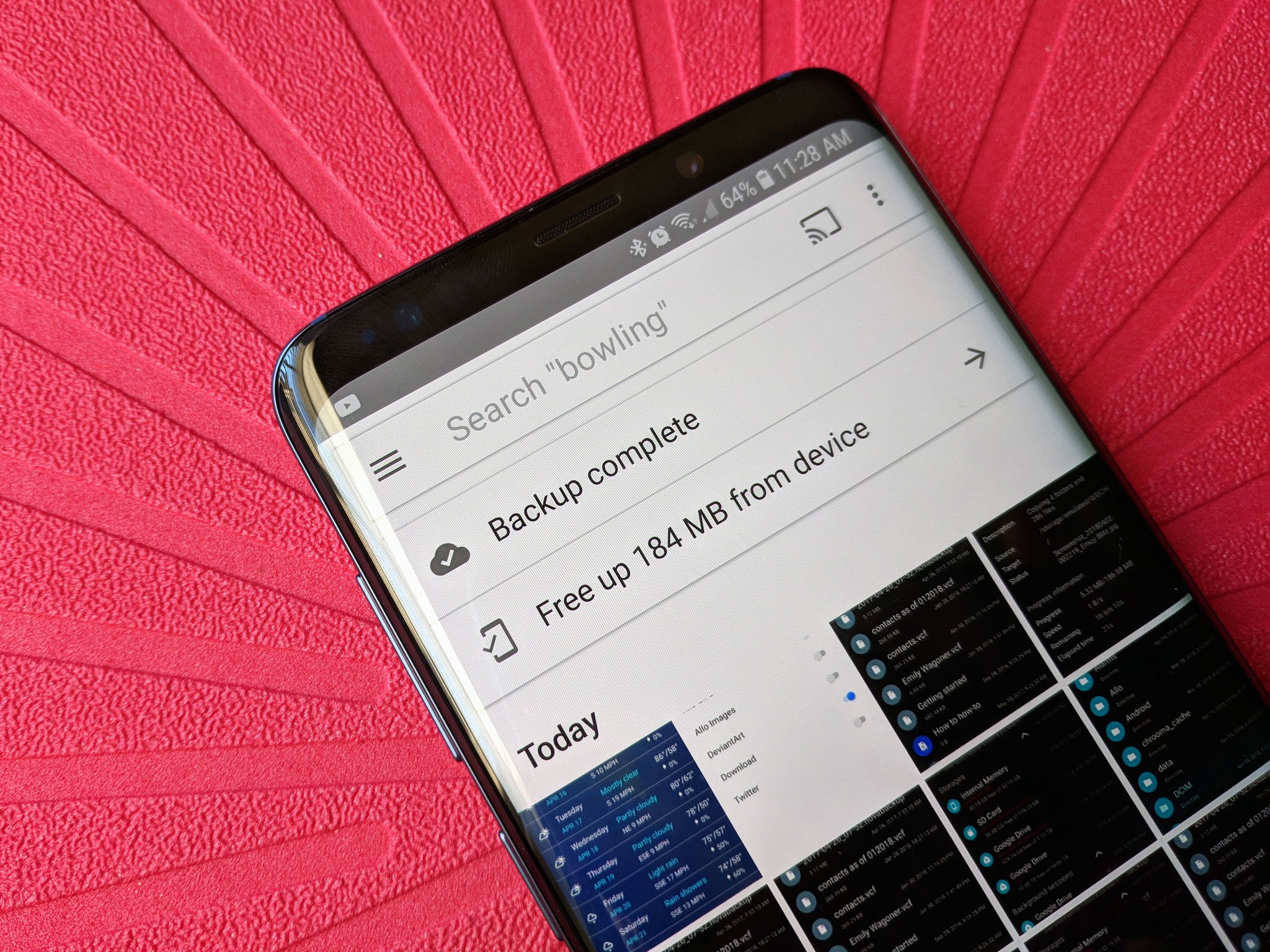




Tidak ada komentar:
Posting Komentar