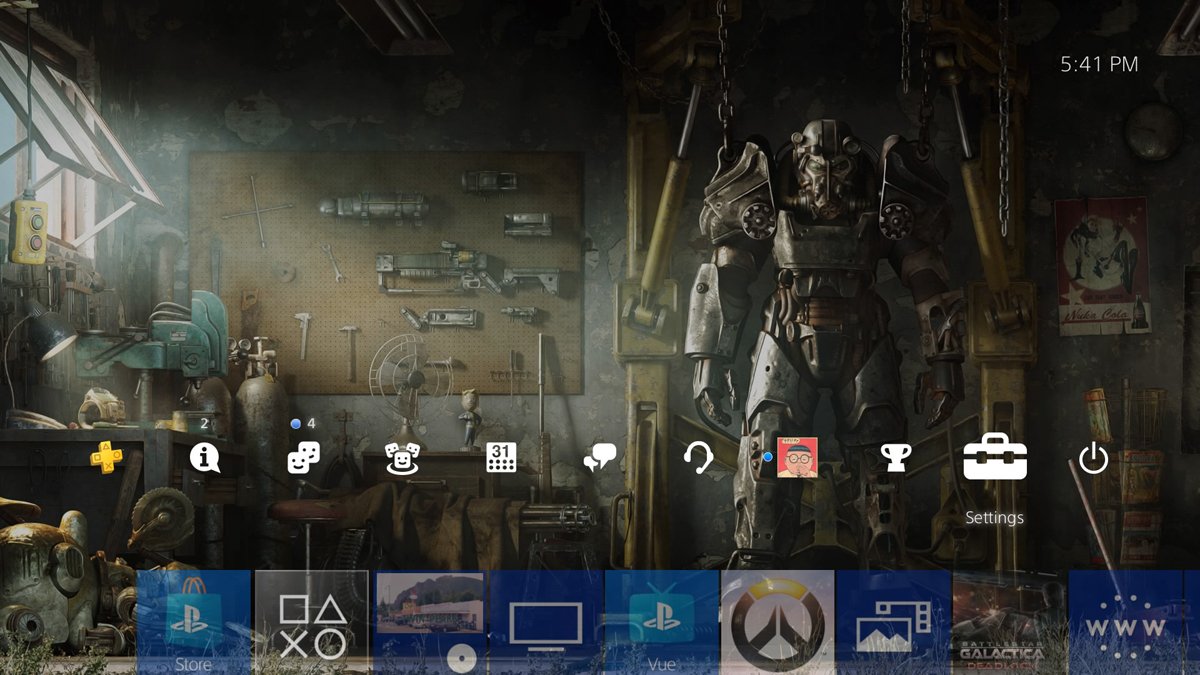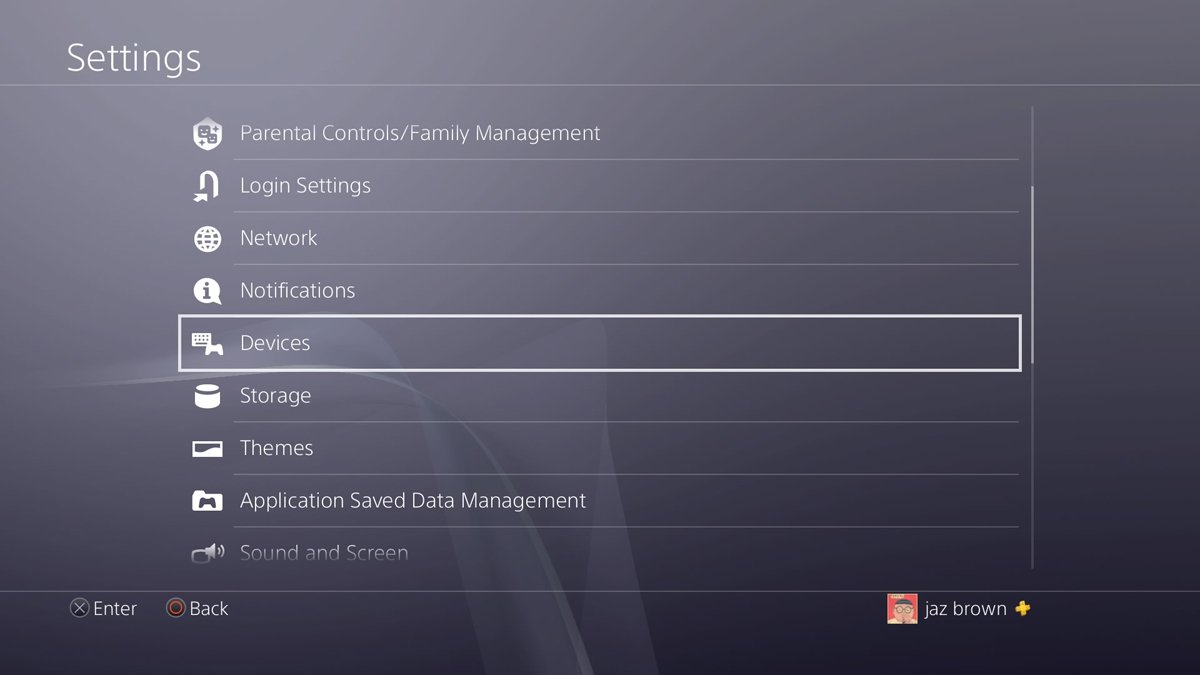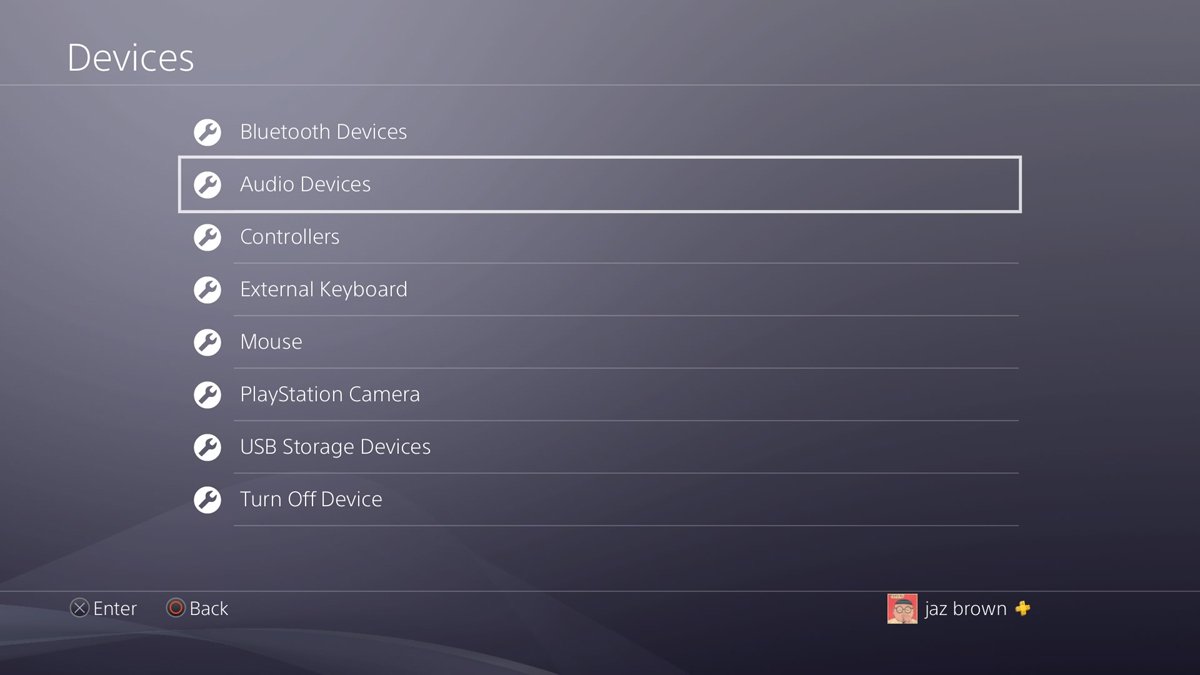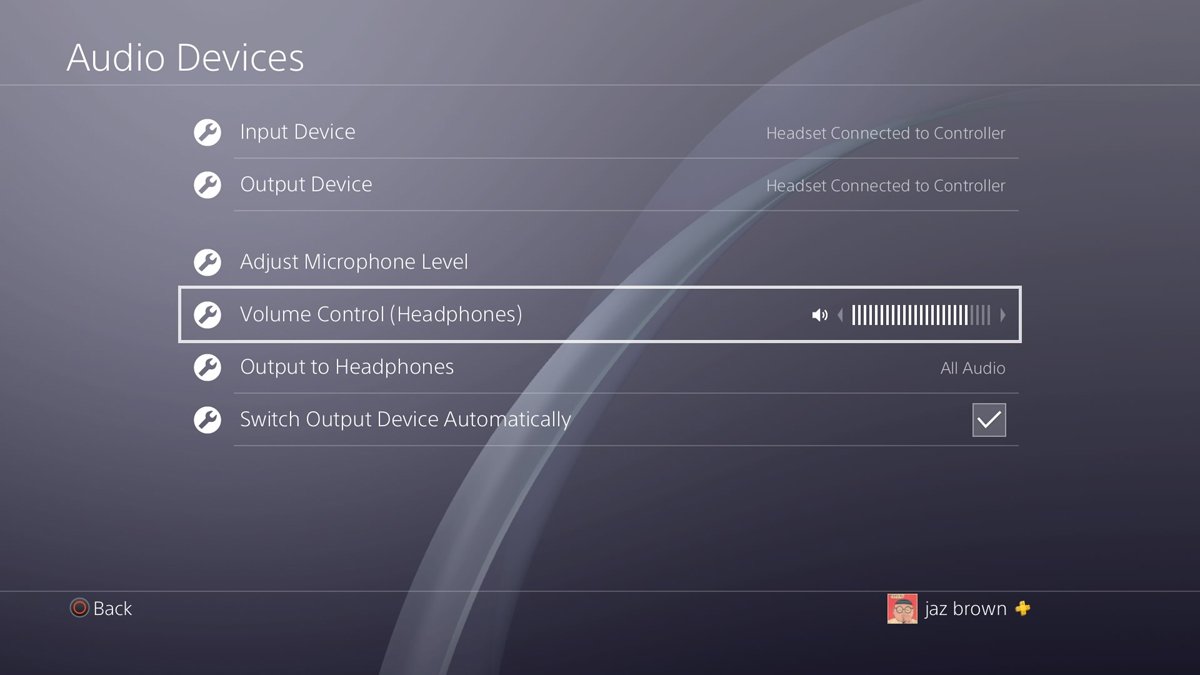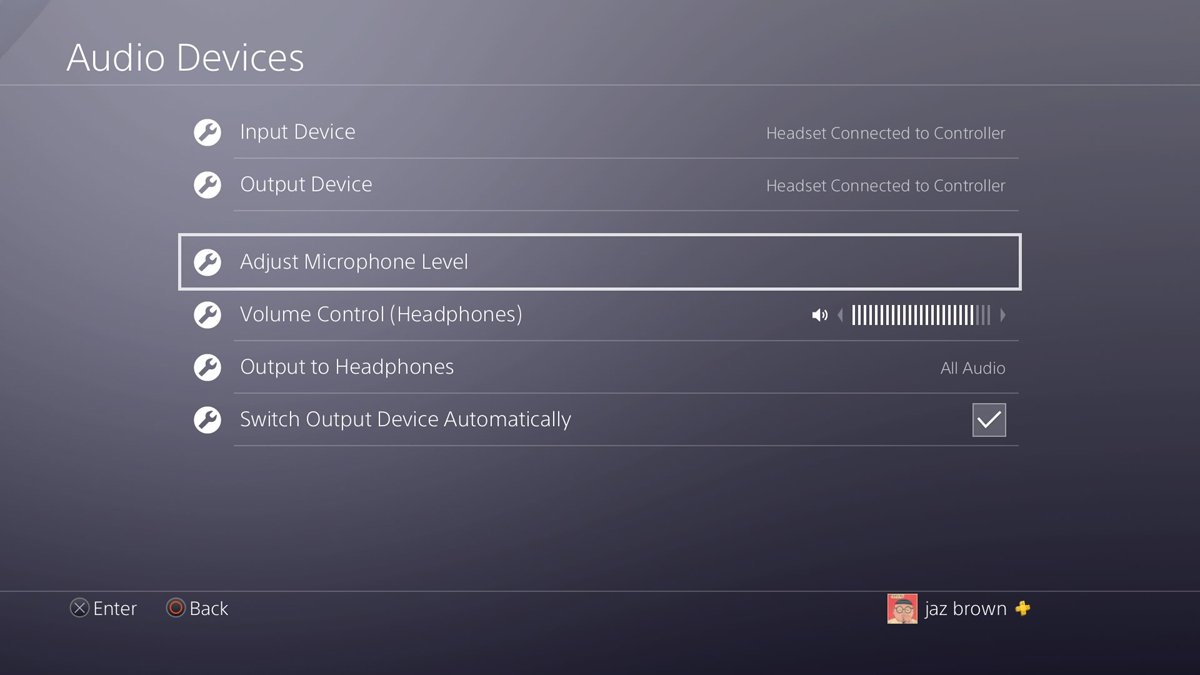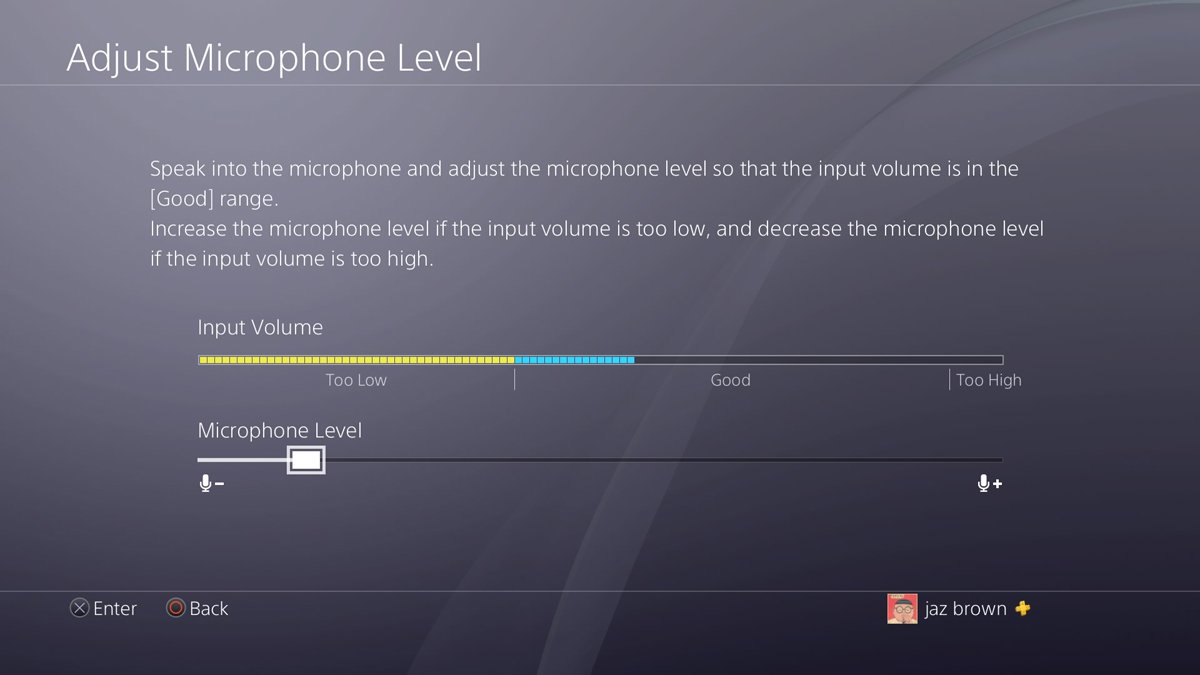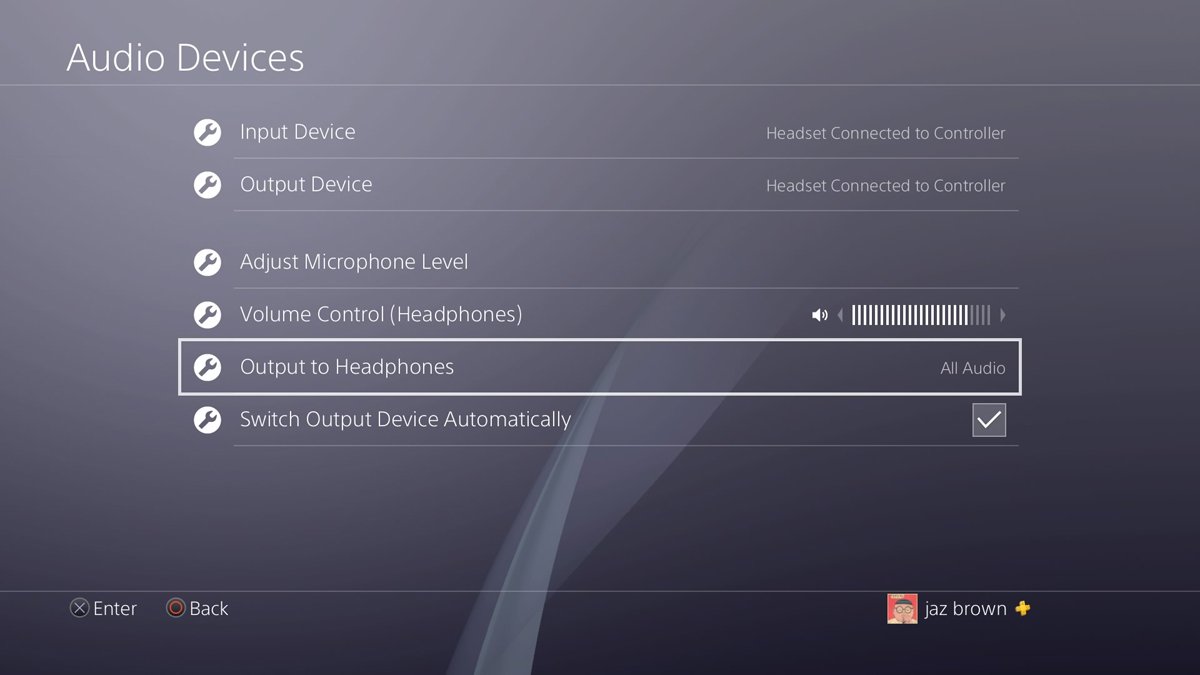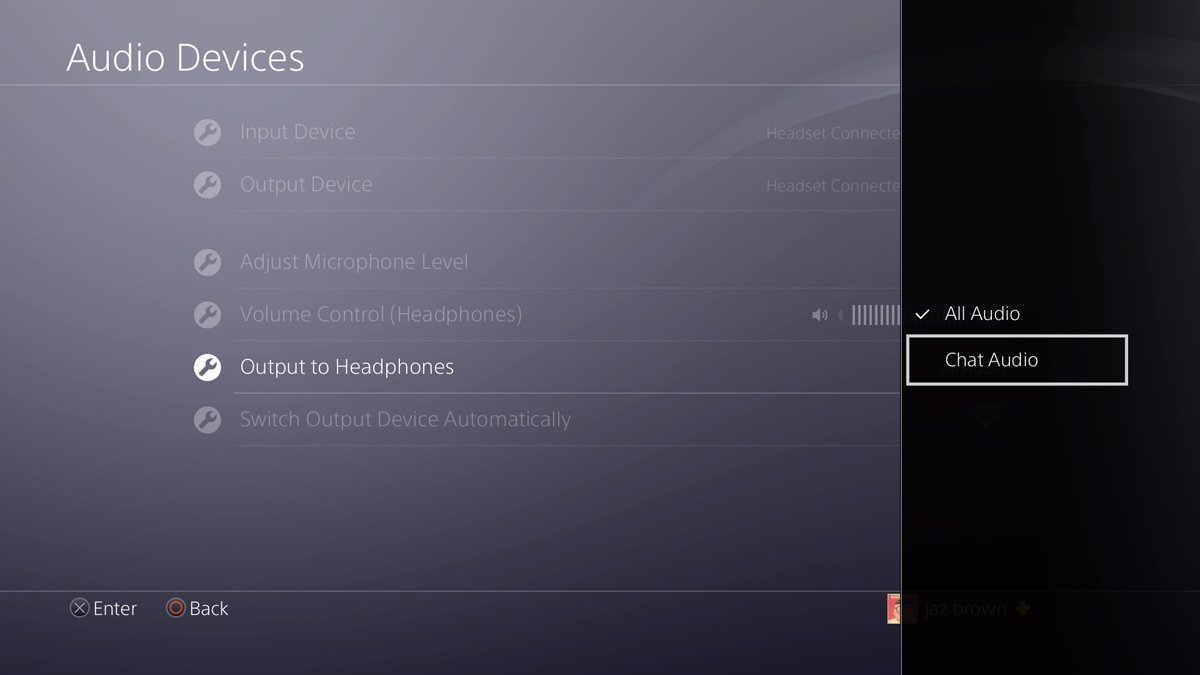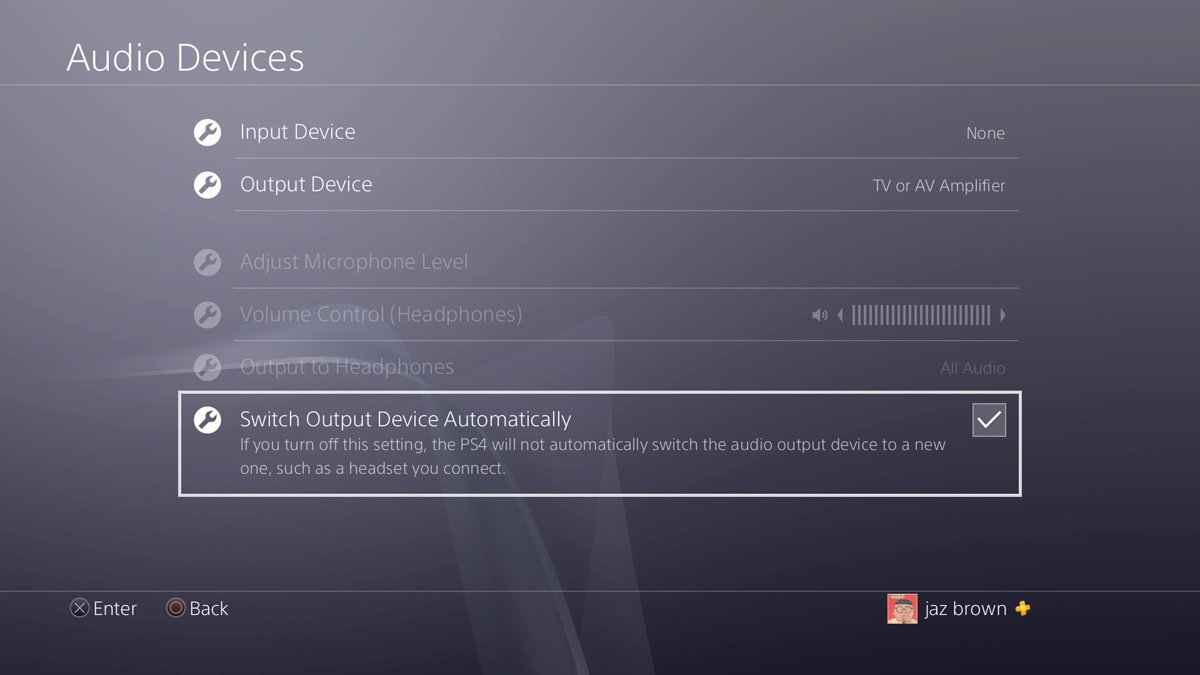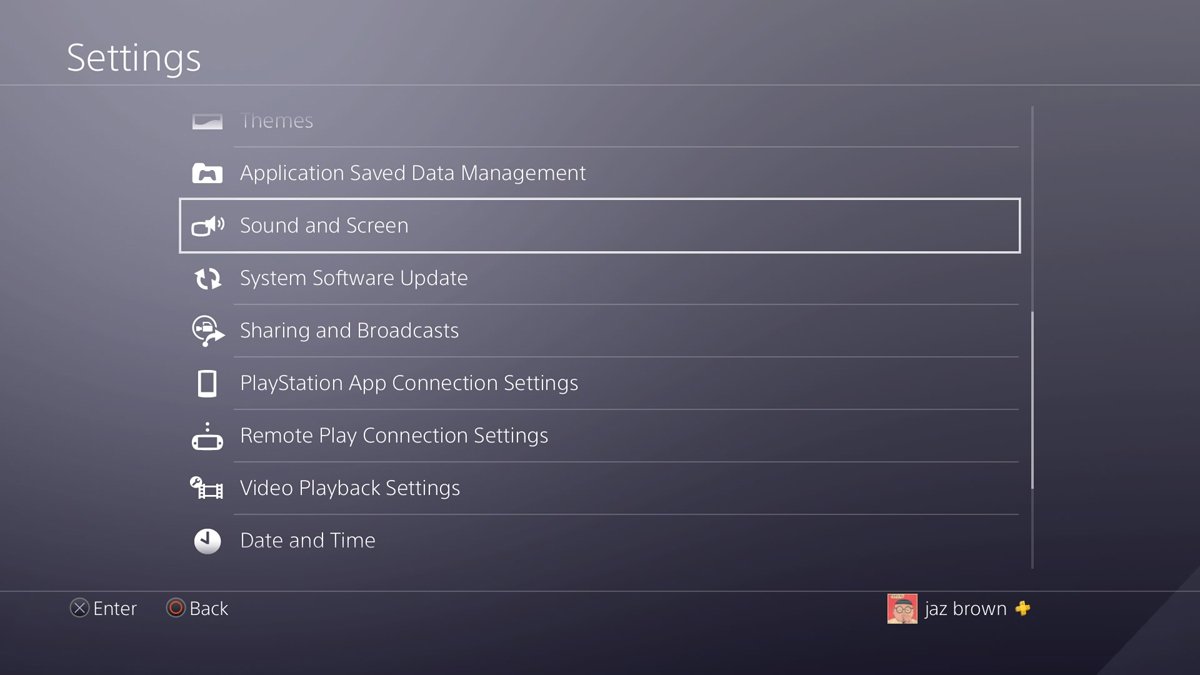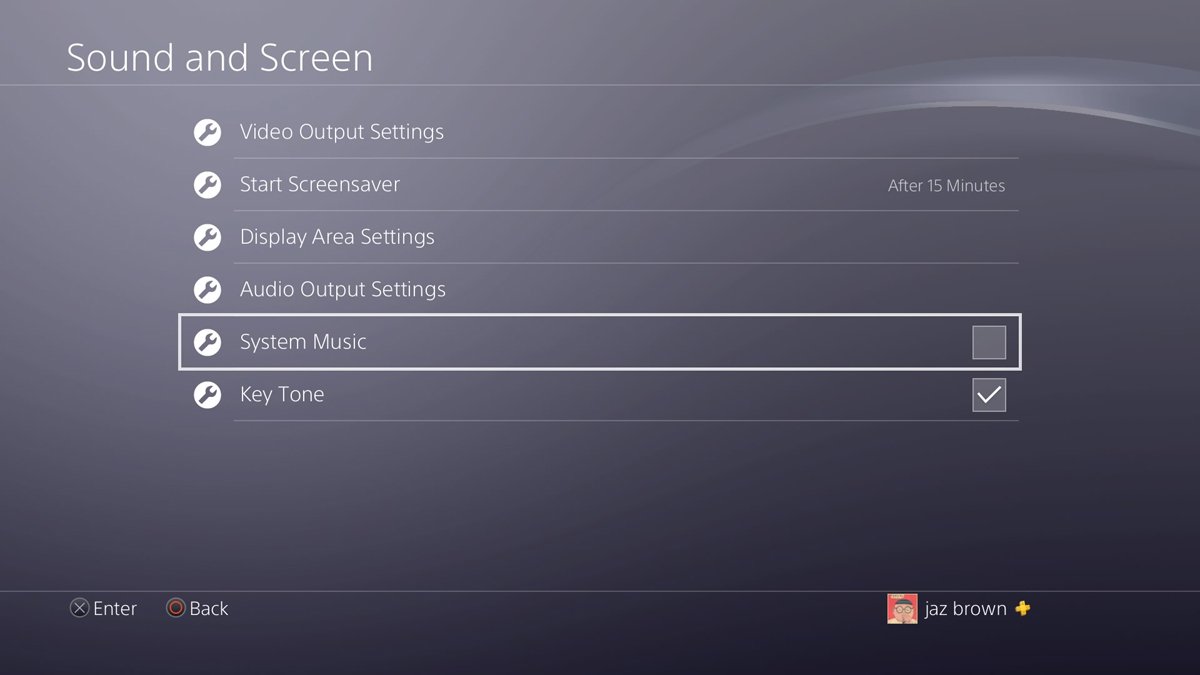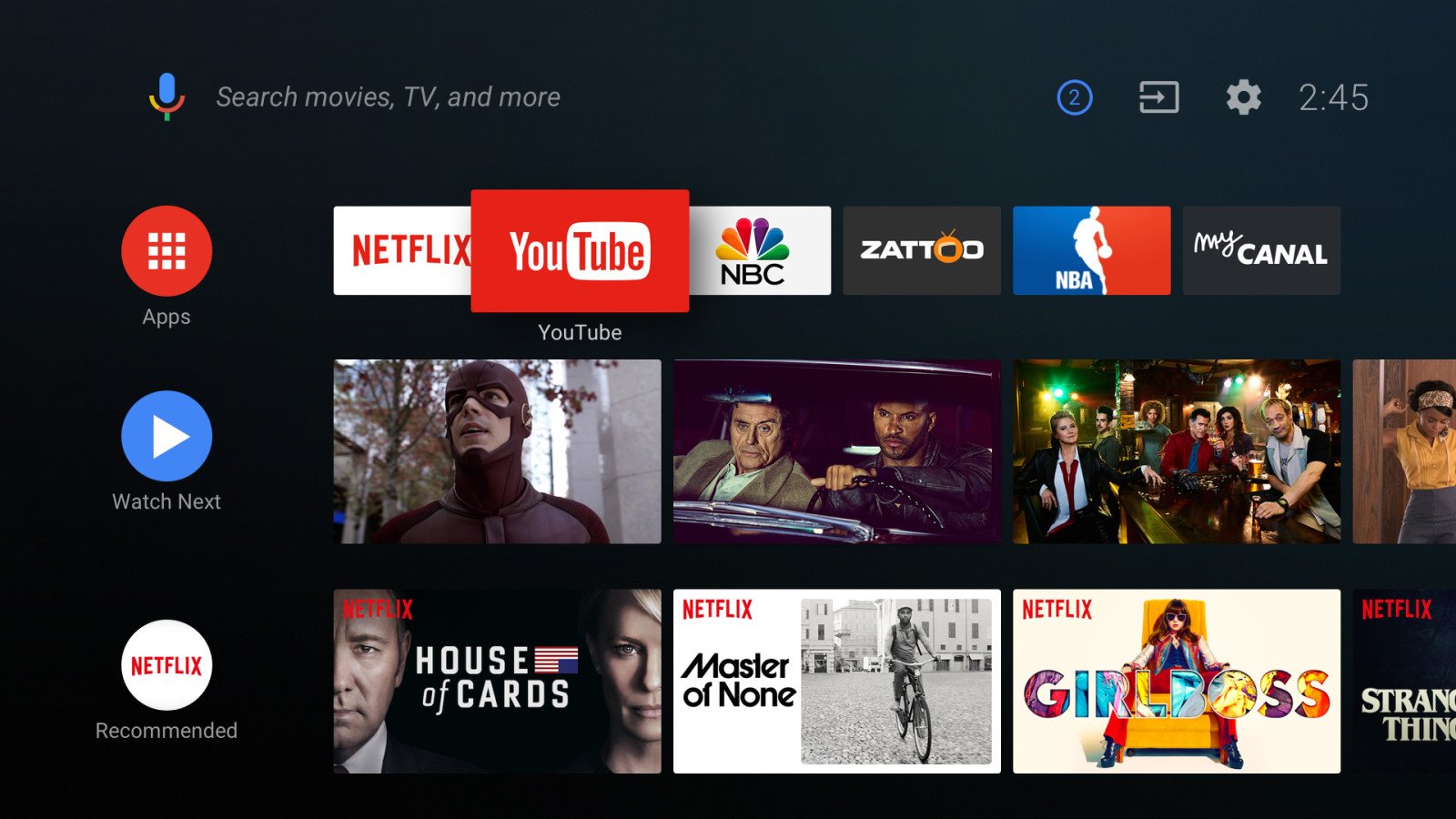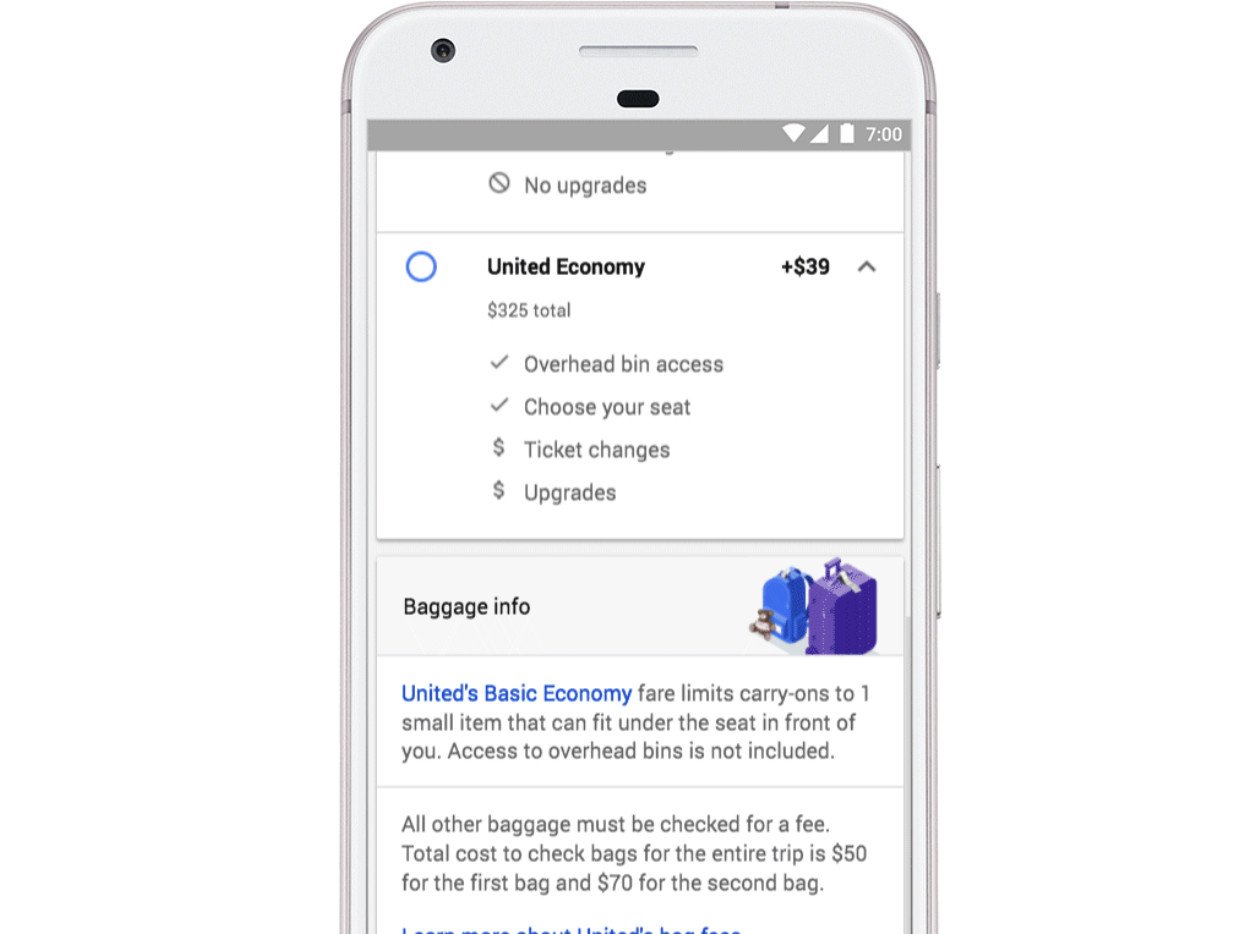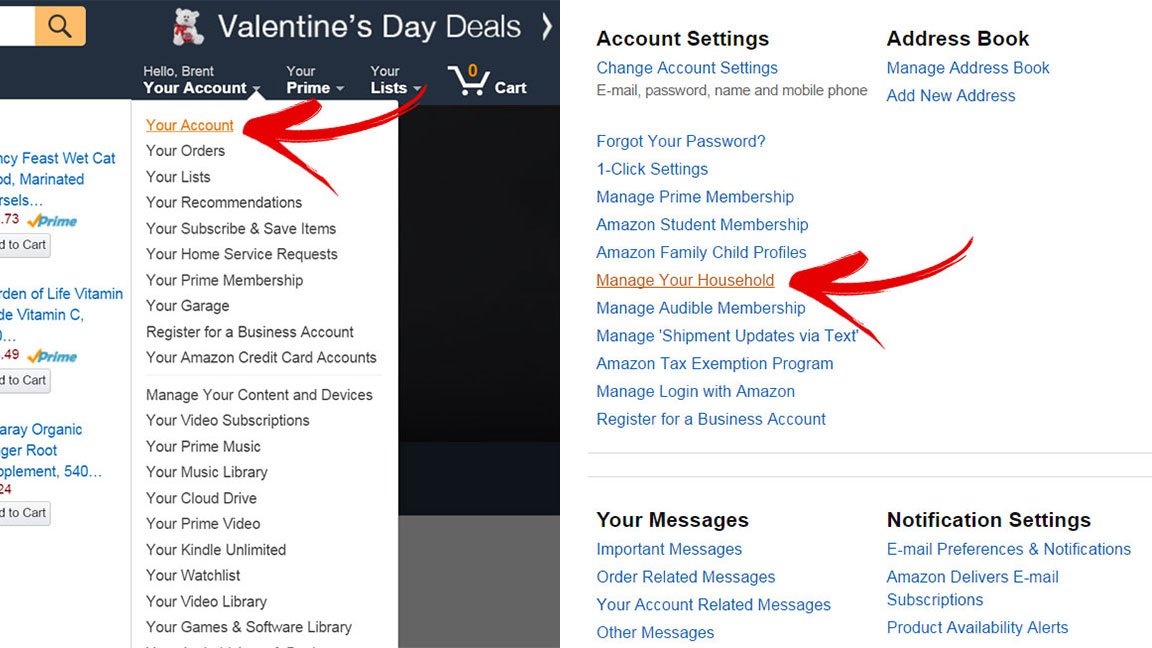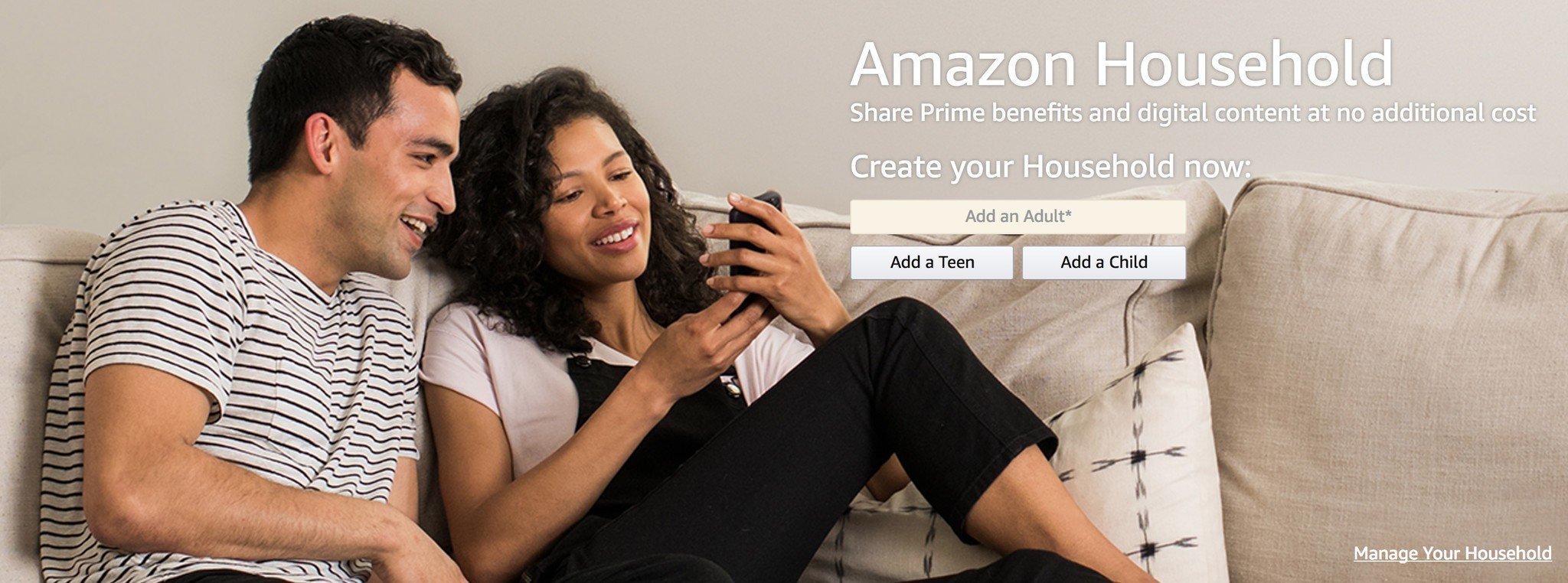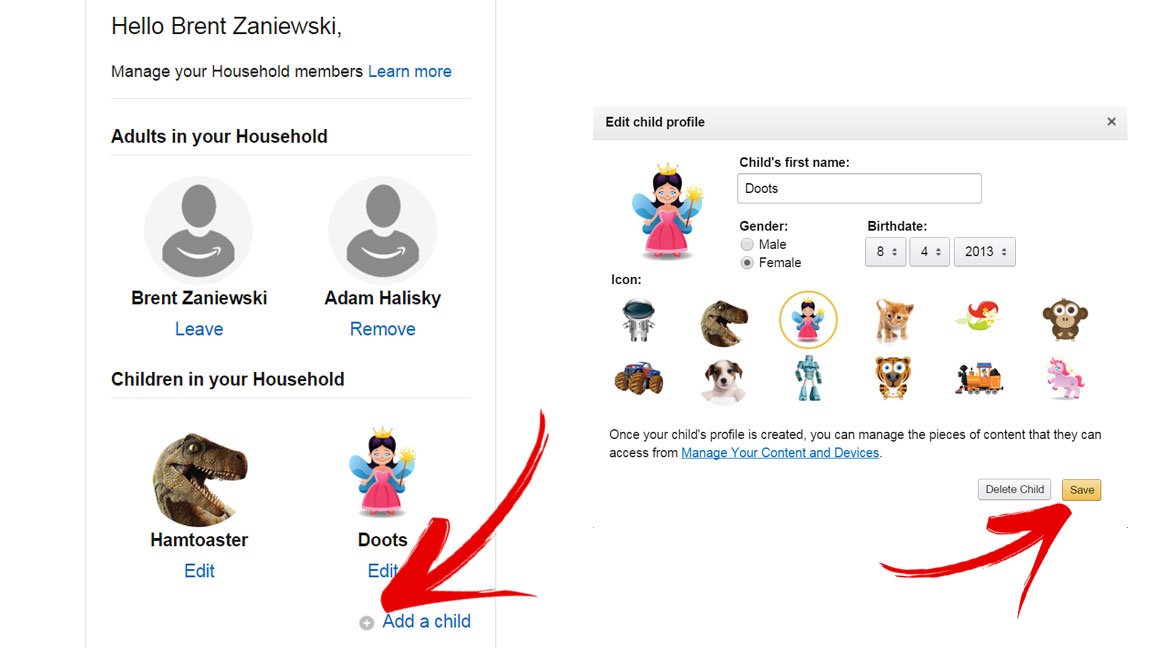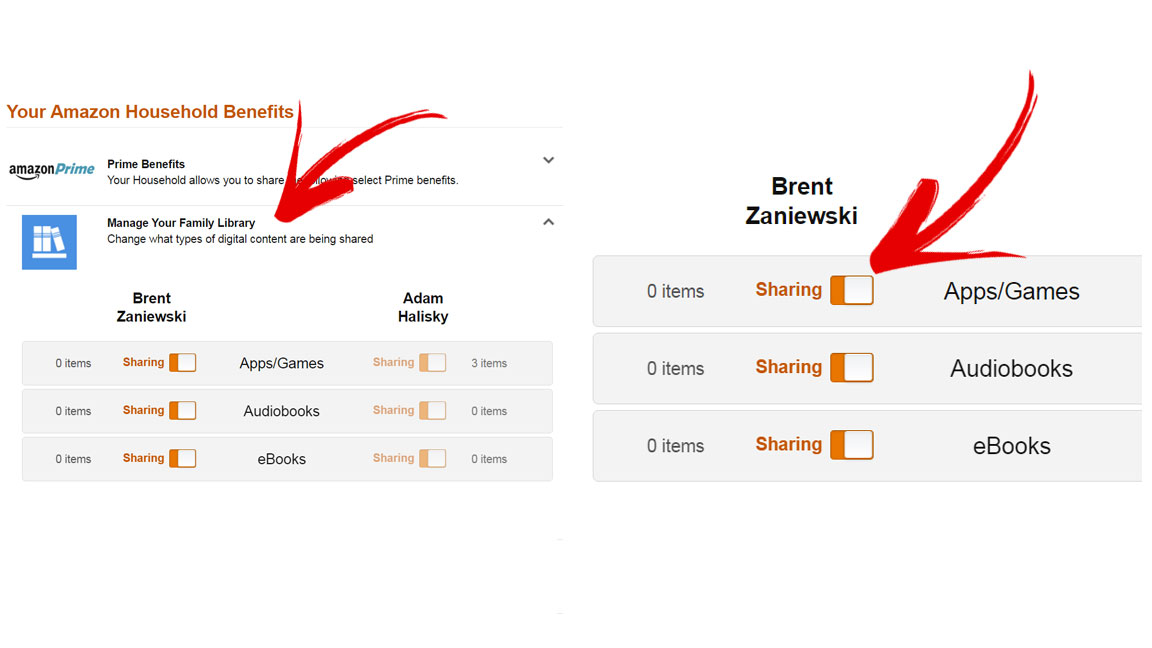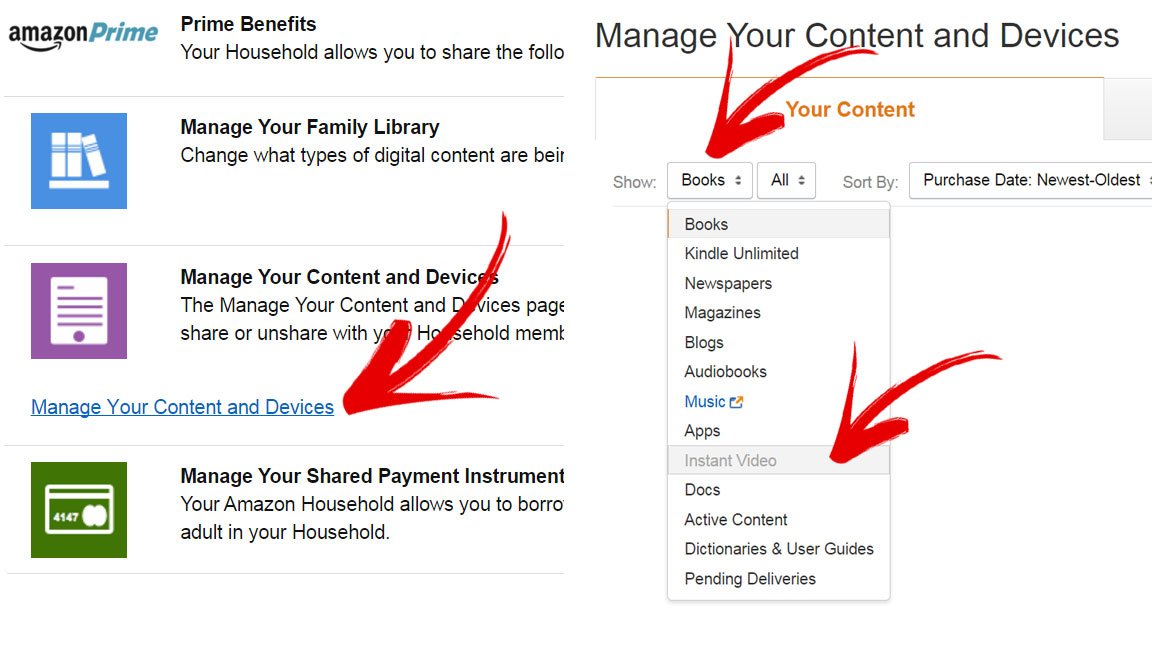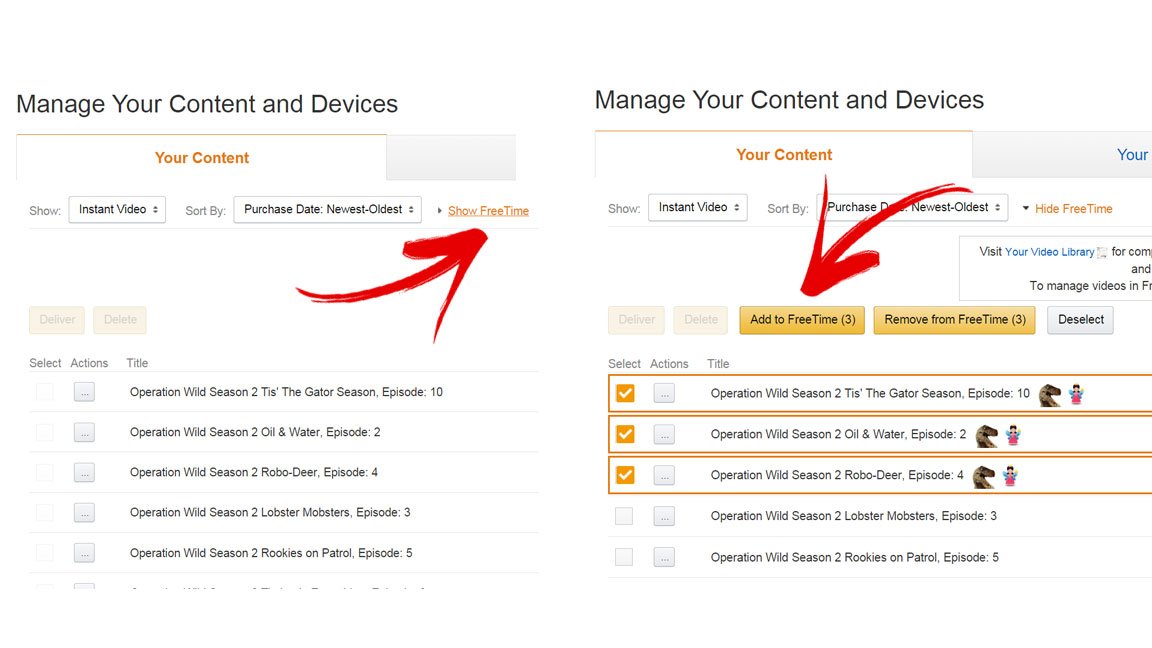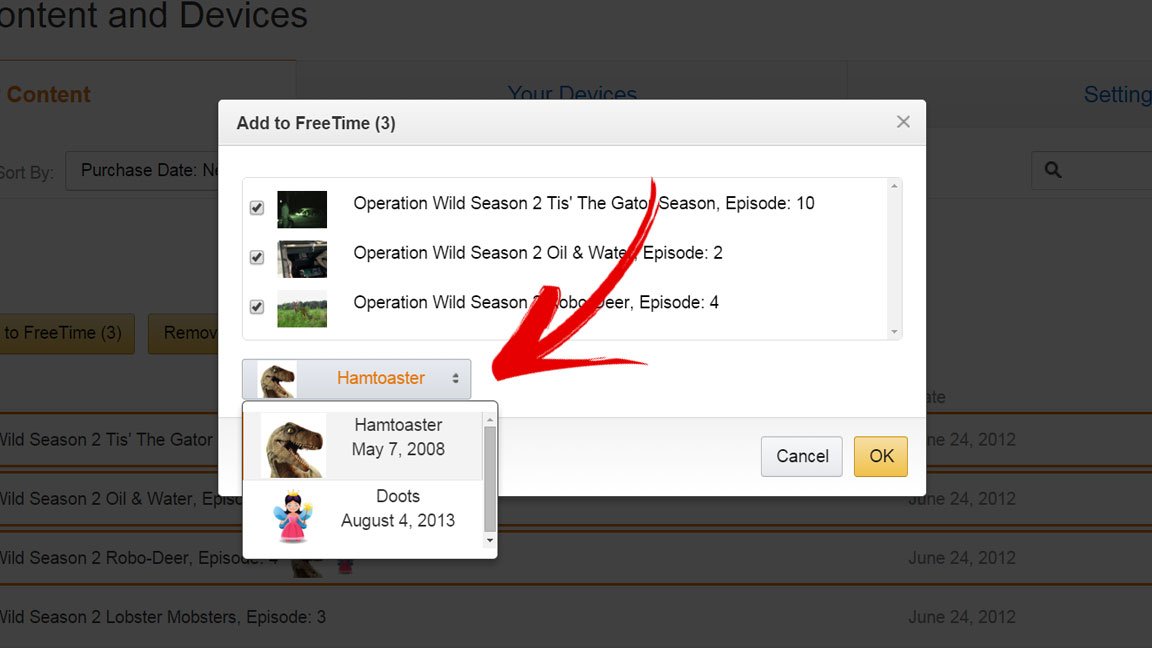What PlayStation 4 games are coming out in February?
There are some pretty amazing titles for the PlayStation 4, and we're here to keep you updated on all the new ones! Be sure to check in with us once a month to see what new titles you should be expecting or excited for!
Notable release this month
Here's what we've found so far!
Shadow of the Colosuss
We all remember playing the original release of this game on our PlayStation 2's back in the winter of 2005. Now you get to relive those memories of hot chocolate and breathtaking views as you immerse yourself back into the magical world Shadow of the Colosuss has to offer. The game will be dropping very soon on February 6th, so get your pre-orders in and prepare for battle. Bluepoint Games and JAPAN Studio have remade this experience by every pixel not only to bring you better visuals, but better performance on the PlayStation 4.
Rad Rodgers
Interceptor Entertainment, 3D Realms, THQ Nordic are bringing us a new platform game. The trailers are taking me back to Rayman, which makes sense considering their inspirations were titles such as Commander Keen and Conker. Rad Rodgers will be released on February 21st to the PlayStation 4, so get ready for a vibrant adventure with your new sass-mouthed robot friend.
More PlayStation 4 releases
We've collected a list of upcoming PlayStation 4 games below. No worries, if any surprise titles pop up we'll be sure to add it to the list!
- EA Sports UFC 3 (February 2)
- Past Cure (February 2)
- Dragon's Crown Pro (February 8)
- The Seven Deadly Sins: Knights of Britannia (February 9)
- Under Night In-Birth Exe:Latest (February 9)
- Crossing Souls (February 13)
- South Park: The Stick of Truth (February 13)
- Dynasty Warriors 9 (February 13)
- Kingdom Come: Deliverance (February 13)
- Monster Energy Supercross: The Official Videogame (February 13)
- Owlboy ( February 13)
- Secret of Mana (February 15)
- Fe (February 16)
- Metal Gear Survive (February 20 )
- The Station (February 20 )
- Symmetry (February 20 )
- Sword Art Online: Fatal Bullet (February 23 )
- Immortal Redneck (February 27 )
- Gravel (February 27 )
- Shiny (February 27 )
- For Honor Season 5 – Age of Wolves (February 15 )
Upcoming Downloadable Content
What are you playing?
Which PlayStation 4 game are you looking forward to most? Let us know in the comments section!
Updated February, 2017: We will continue to refresh this list at the beginning of a new month to ensure you're in the know when it comes to the PlayStation games being released soon!