OnePlus added native screen recording to OxygenOS in 2019, so if you're using a phone that has OxygenOS 9.5 and above, you can use the feature. You get a lot of customization options with the screen recorder, and the ability to record audio as well. Here's how to enable the feature on your OnePlus phone, and how to maximize its potential.
How to add Screen Recorder as a shortcut
The screen recorder option is available as a shortcut in the settings tray on the notification pane. It isn't listed in the default pane, so you'll have to add the tile from the settings customization window. Here's how to do it:
- Pull down on the status bar to reveal the notification drawer.
- Pull down once again to reveal all the settings.
-
Select the Pencil icon at the bottom of the notification drawer to add more tiles.
- Hold and drag the Screen Recorder tile from the bottom to the notification drawer.
- Choose the position for the tile in the tray.
-
Hit the Back button to finish editing. You'll now see the screen recorder shortcut in your notification drawer.
How to use Screen Recorder on your OnePlus phone
With screen recording in OxygenOS, you get a robust set of customization options. When you run the tool for the first time, you'll have to give it access to your phone's storage, record audio, and network connectivity. Once you agree, you'll see a floating widget with three buttons: a red record button, settings button, and a button to dismiss the feature.
You'll need to head into settings to customize the recording options. You can choose the resolution, bit rate for the video (from 1-24Mbit), and the number of frames (15-60FPS). You can also select an audio source for the recording, either using internal audio or the ability to record from the built-in microphones. This option is particularly handy if you're looking to do a video tutorial outlining a feature.
You can also select the video orientation, hide the floating widget, automatically pause the recording when the screen is off, and show the touch operations on the screen. Once you've set up the options, all you need to do is hit the record button on the floating widget to start recording your screen.
Like everything else in OxygenOS, the screen recorder comes with all the customization options you could want, and it is one of the best built-in recording features you'll find on Android today.
Incredible value
OnePlus 7T
Everything you need, nothing you don't
The OnePlus 7T is an easy recommendation in 2020. The hardware still holds up great, with the Snapdragon 855+ chipset and 90Hz AMOLED display making the phone one of the fastest in the market today. You also get a modern design, decent cameras, and clean software with enough customization to satisfy the most demanding users.

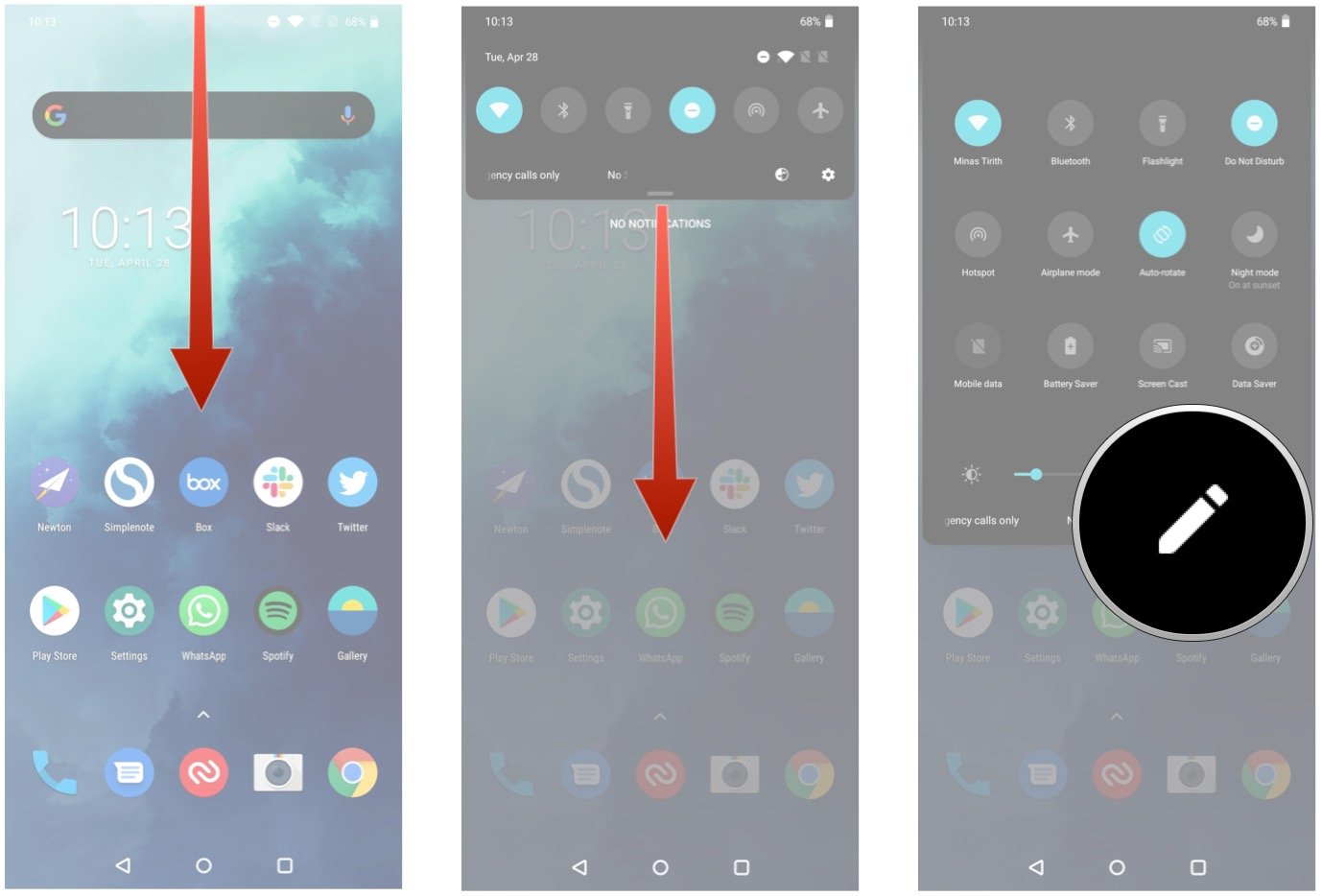
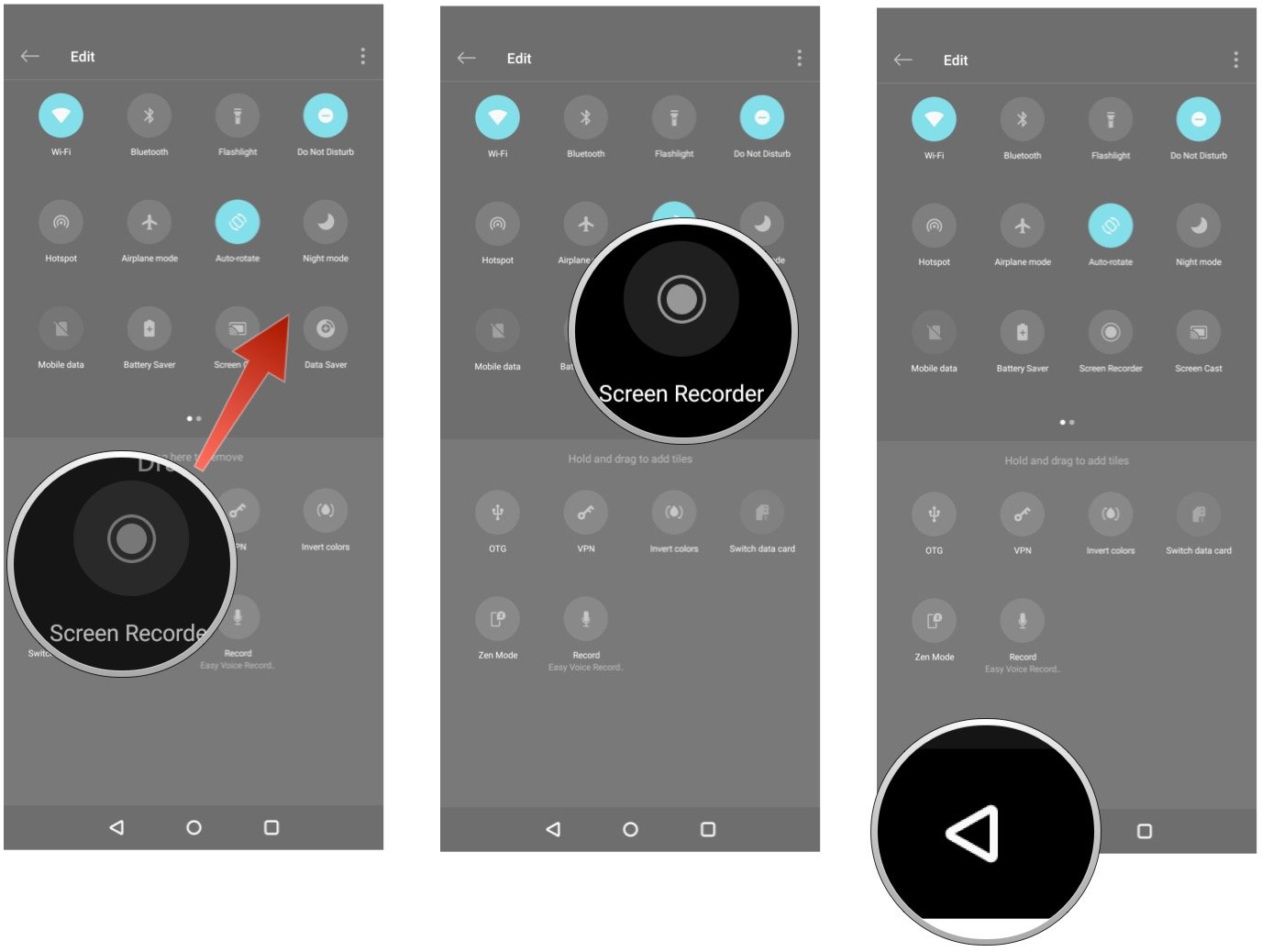

Tidak ada komentar:
Posting Komentar