Moving your saved games, trophies, and more is easy with PlayStation 4.
So your PlayStation broke and you had to get a new one, or you've taken the dive by upgrading to a PlayStation Pro. Regardless, all your hard work and save files are really important, and you probably want to keep them on your new device. Thankfully Sony has made this process pretty easy for the users to do themselves. This process will take some time, so the sooner you set it up to happen, the better! If you don't have both PlayStations available to transfer them, we'll show you how to back up data instead!
Connect your PS4 to the internet
There are two ways to connect your PS4 to the internet, but because you are going to be doing a decent amount of downloading I recommend using a connection through a LAN cable. If WiFi is your only option that is also fine but might take a bit more time to complete. Remember both of your consoles have to be connected to the internet, so these steps have to be done twice!
Connecting through LAN cable
- Plug an ethernet cord directly into your modem.
- Plug the other end of the ethernet cord into your PS4 LAN cable outlet.
- Go to the Settings Menu from your home menu and select "Network".
- Select "Set up internet connection".
- Select "Use a LAN cable".
- Select "Easy" and follow the set-up steps.
- Just to be sure all is well, go back to your Network menu and select "Test Internet Connection."
This will let you know if all went well. Now that you're connected you can move on to updating.
Connecting through WiFi
- Go to the Settings Menu from your home menu and select "Network".
- Select "Set up internet connection".
- Select "Use WiFi".
- Select "Easy".
- Select the WiFi network you wish to connect to and input the password.
- Just to be sure all is well, go back to your Network menu and select "Test Internet Connection."
This will let you know if all went well. Now that you're connected you can move on to updating.
Make sure both consoles have the proper updates
Both consoles will require having the most updated version of the PS4 Software Update in order to transfer data. If your current console already has the 5.53 update, you can move on to make sure your new PlayStation has it as well. Thankfully, the same steps to check the updates will also automatically install them if they are needed.
- Select "Settings" from your PlayStation home menu.
- Select "System Software Update".
- Check to see if an update is available. If there is, the update will automatically start.
Now that you're updated move on to syncing your trophies or transfering data
Take your trophies with you!
Trophies must be manually synced to your account so that they transfer to your new PlayStation. Even if you have synced them before, you need to re-sync them again to ensure all of your updated trophies are connected to your account.
- Go to the Trophies from the main menu
- On the top left, it will show it auto-syncing to the PlayStation Network
- If it does not press the "Options" button on your DualShock controller.
- Select the "Sync to PlayStation Network" option.
How to transfer your data
Sony has made transferring your data from one PlayStation 4 console to another pretty simple to do. You'll need both consoles, an internet connection, and a LAN cable in order to do it, but that's all. With the Software 5.53 update, transferring data is essentially built into your console.
Transferring your data means that your saves, trophies, downloaded games, folders, screenshots, and more all get copied from your original console over to your new PlayStation 4. This does not cover your passwords or un-synced trophy data, so you'll want to ensure everything is up to date before starting your transfer.
Easy Set-Up
This set up will be automatically triggered when you follow these steps!
- Check that both consoles have received the 5.53 software update.
- Turn on both consoles, and make sure they are connected to the same network using Wi-Fi or LAN cables.
- Sign into your PlayStation Network account on the new console.
- Select Transfer data to a new console at the bottom of your screen.
- Press and hold the PlayStation button on the controller connected to your old console until you hear a beep.
- Select the data you want to transfer, and select Next.
- Activate your new PS4 as your primary console.
Manual Set-up
If for some reason the transfer did not trigger with the above steps, or you have dismissed the options before, here's how to manually pull up the option to transfer data.
- Go to the "Settings" menu from your main screen.
- Select "System".
- Select "Transfer Data."
- Select "Transfer."
- Make sure both of your PS4's are connected to the same internet, then hit continue.
- Select the new PS4 from the list and continue.
- Follow the transfer steps and leave both PlayStations on for the duration of the download.
Backing up and restoring a PS4
If the internet is not an option at all for you, or you keep receiving an error, fret not. There is another option for you to try out! This process will take twice as long as each download will have to run separately instead of at the same time. But if it saves all that precious data, it's worth it!
Backing up
The first step is getting all of your information onto a USB port so that you can move on to restoring it to your PlayStation!
- Put your USB storage into a USB port on the PS4.
- Sync your trophies by following the instructions above
- Go to the "Settings" option from the main menu.
- Select "System".
- Select "Back Up and Restore".
- Select which data you would like to back up and continue.
- Name the backup file something you will easily remember and select "Back up".
- When the progress bar is finished loading, your backup is complete.
Restoring
Now that you have all the information pulled, it's time to install it to your new PS4.
- Go to "Settings" from your main menu.
- Select "System".
- Select "Back Up and Restore".
- Insert your USB with your data.
- Choose "Restore".
- Select the backup file.
- Select "Yes."
Questions?
Do you still have questions about how to transfer your data? Have you had issues with this method? Be sure to let us know about it in the comments below!
If you are still experiencing issues transferring the data from your PlayStation 4 be sure to give Sony a call at 1-(800)-222-7669 between the hours of 6am-8am.
Update April 2018: We've updated this article with information on how to update with the new 5.53 update as well as a backup and restore option!

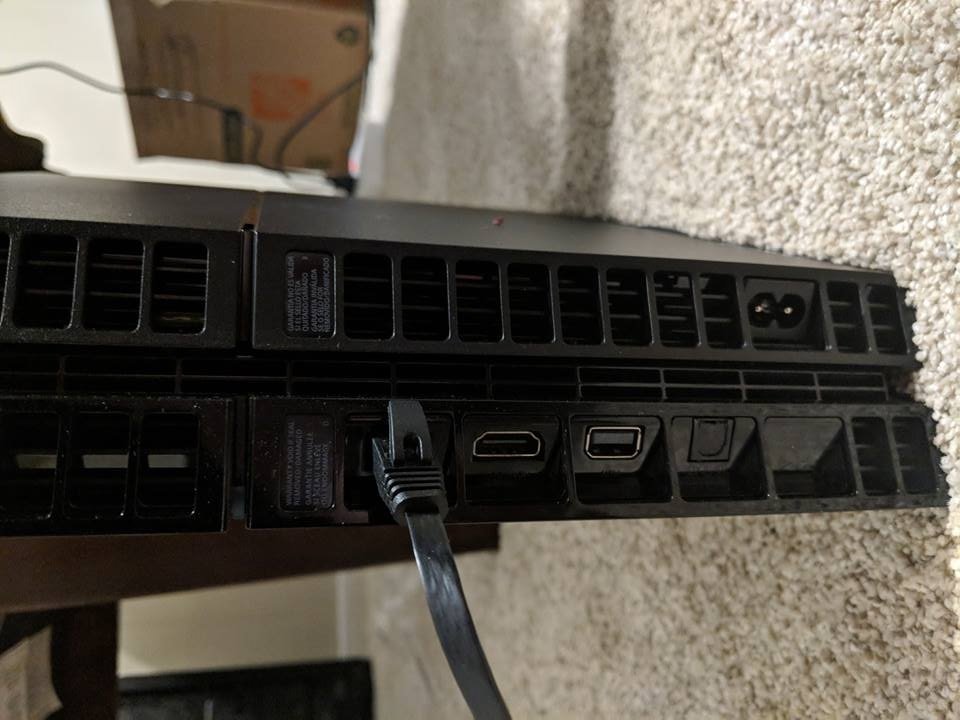
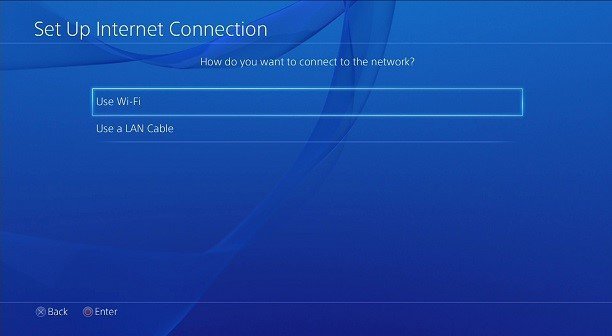
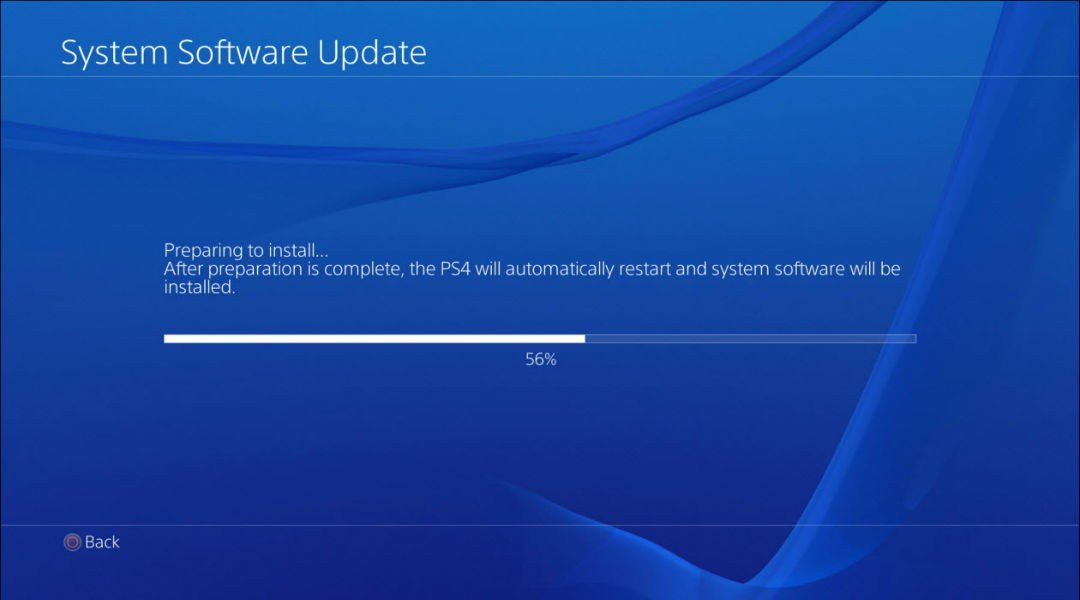




Tidak ada komentar:
Posting Komentar