Have a Fitbit Versa and want to pair it with your phone? Let's get started!
Fitbit's latest smartwatch is the Versa, and it's quickly proven itself to be one of the company's best products in years. It's affordable, stylish, and packed to the gills with both fitness and other smartwatchy features.
Whether you're setting up the Versa for the very first time or just want to remove it from your old phone and pair it with a new one, the process for doing so isn't too bad as long as you know what you're doing.
We've got a bit of work ahead of us, so let's stop talking and get right to it.
- Open the Fitbit app and tap your Account icon (it's at the very top right and looks like the silhouette of a business card).
- Tap Set up a Device.
-
Tap Versa from the list of available trackers.
- Tap Switch to Versa or Set up Your Versa (depends on if you have another watch linked to your account).
- Scroll through the terms & policies and tap I Agree.
-
Tap Next once you've read the "Before we get started" tips.
- Your phone will search for the Versa via Bluetooth.
-
Once the Versa has been found, type the numbers shown on its screen.
- Tap Next to connect your Versa to your Wi-Fi network.
- Tap the Wi-Fi network you want to use.
-
Type in the password for your network.
- Tap Next to update your Versa.
- Wait for the download/installation process (this can take a few minutes).
- Tap Continue once everything is done.
From here, you'll see a pile of short video clips showing you how to use your Versa. They look like this:
- Once you go through these, read through the wear & care tips and then tap Next.
- Tap Done on the next page.
- Tap Okay to link your Versa to the Fitbit app.
That's it!
With all that said and done, your Fitbit Versa is now paired with your phone and ready to start tracking as much (or little) physical activity you want. Still have questions? Let us know in the comments below!

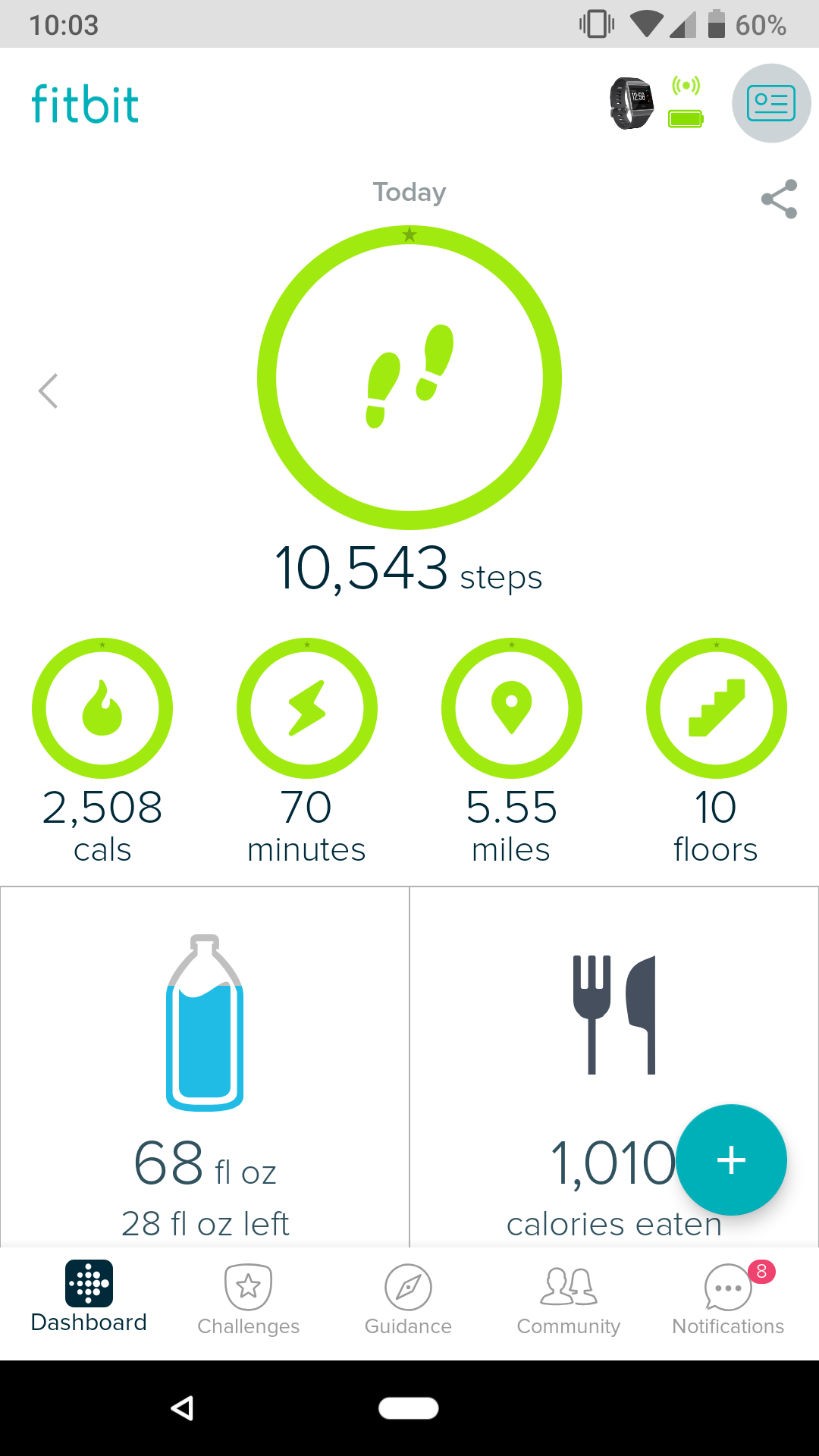
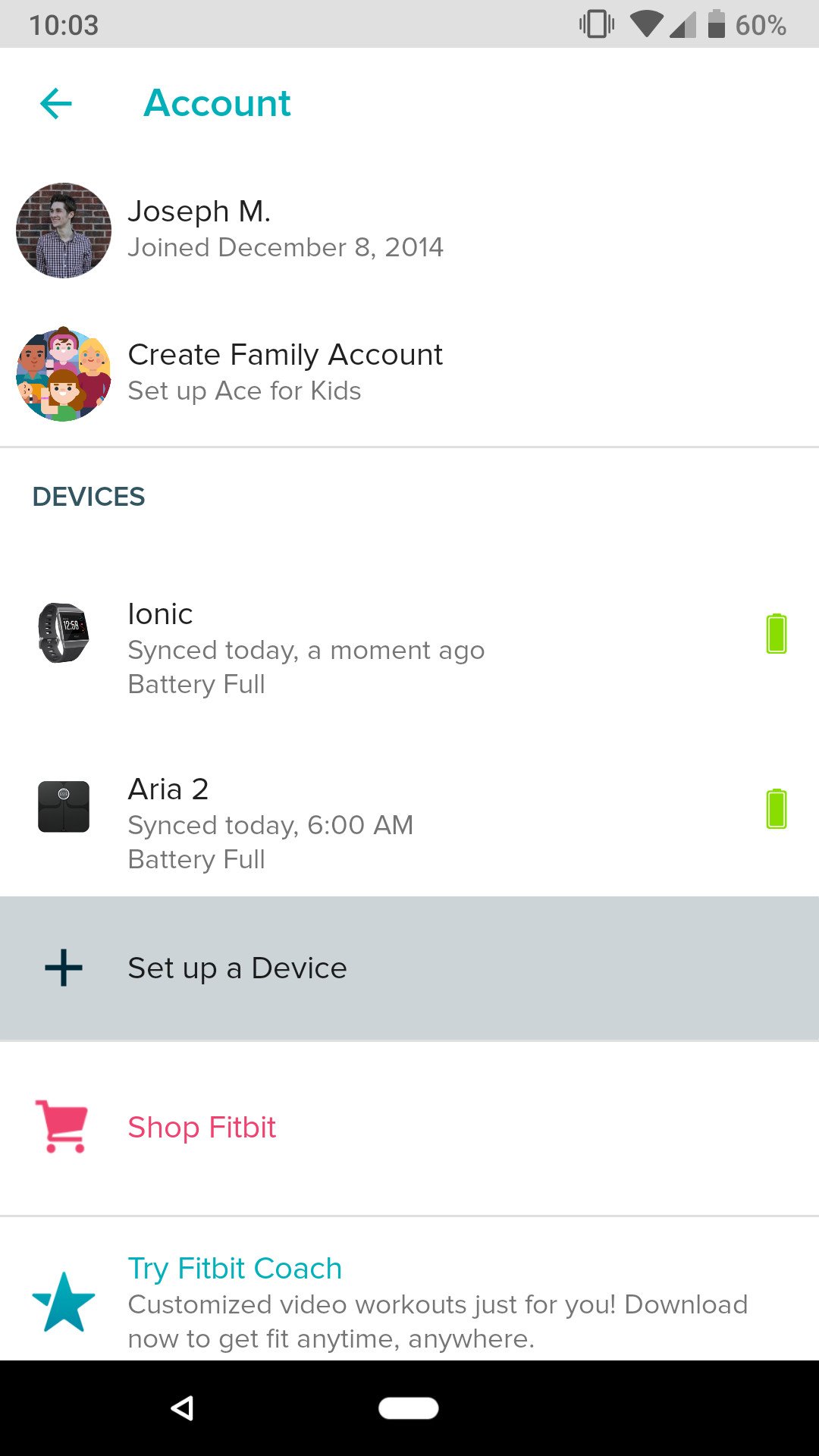
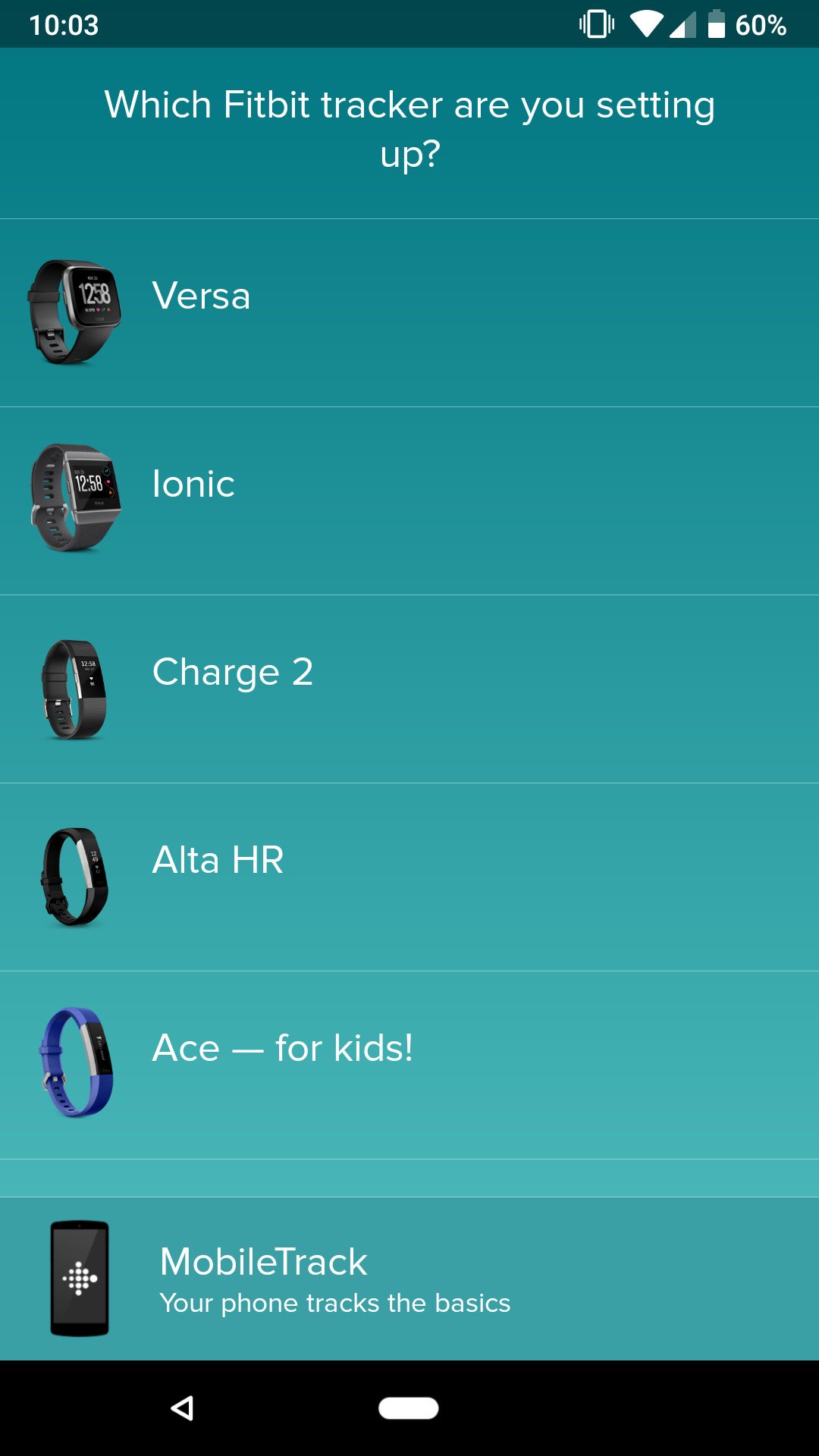

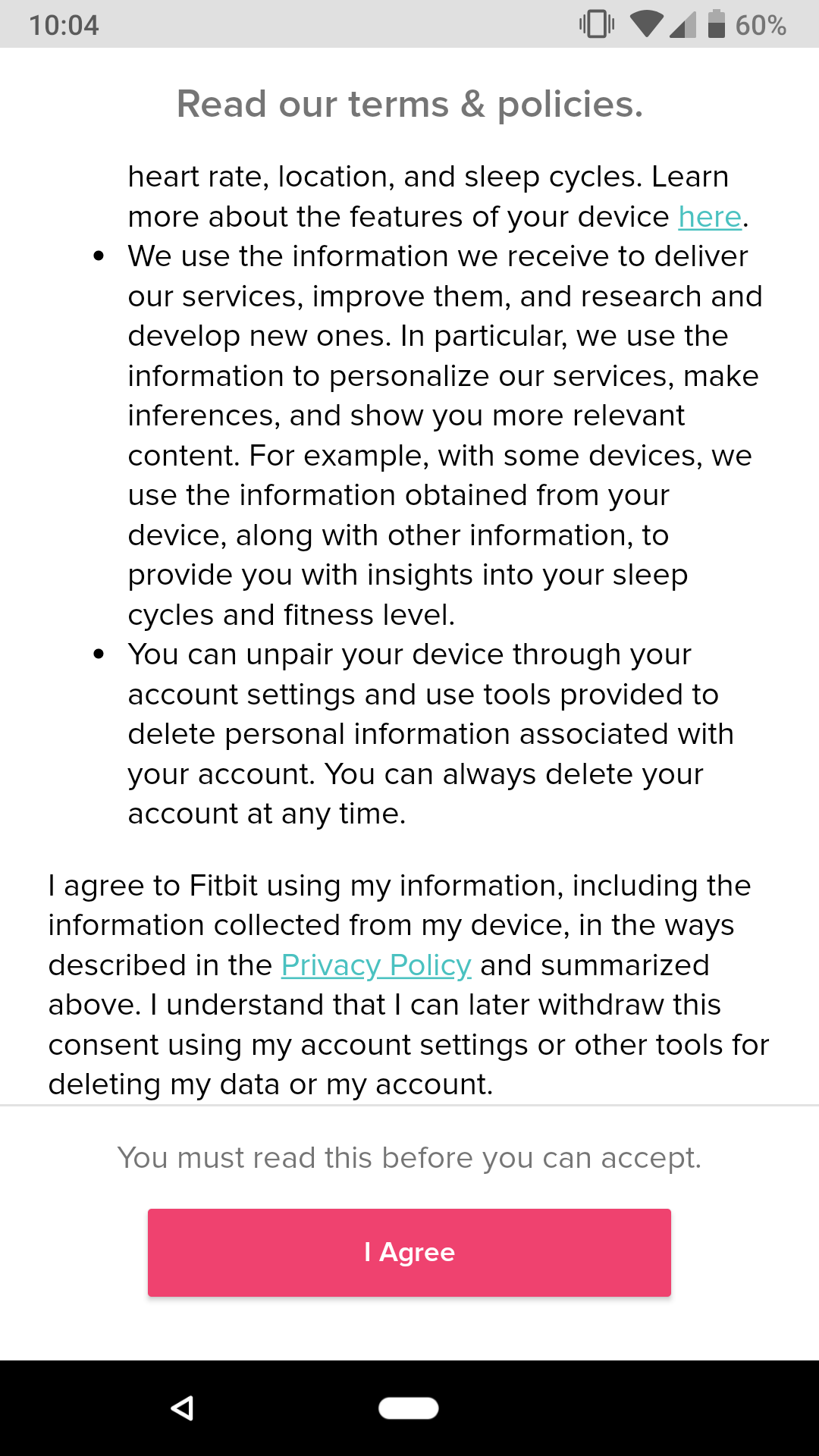
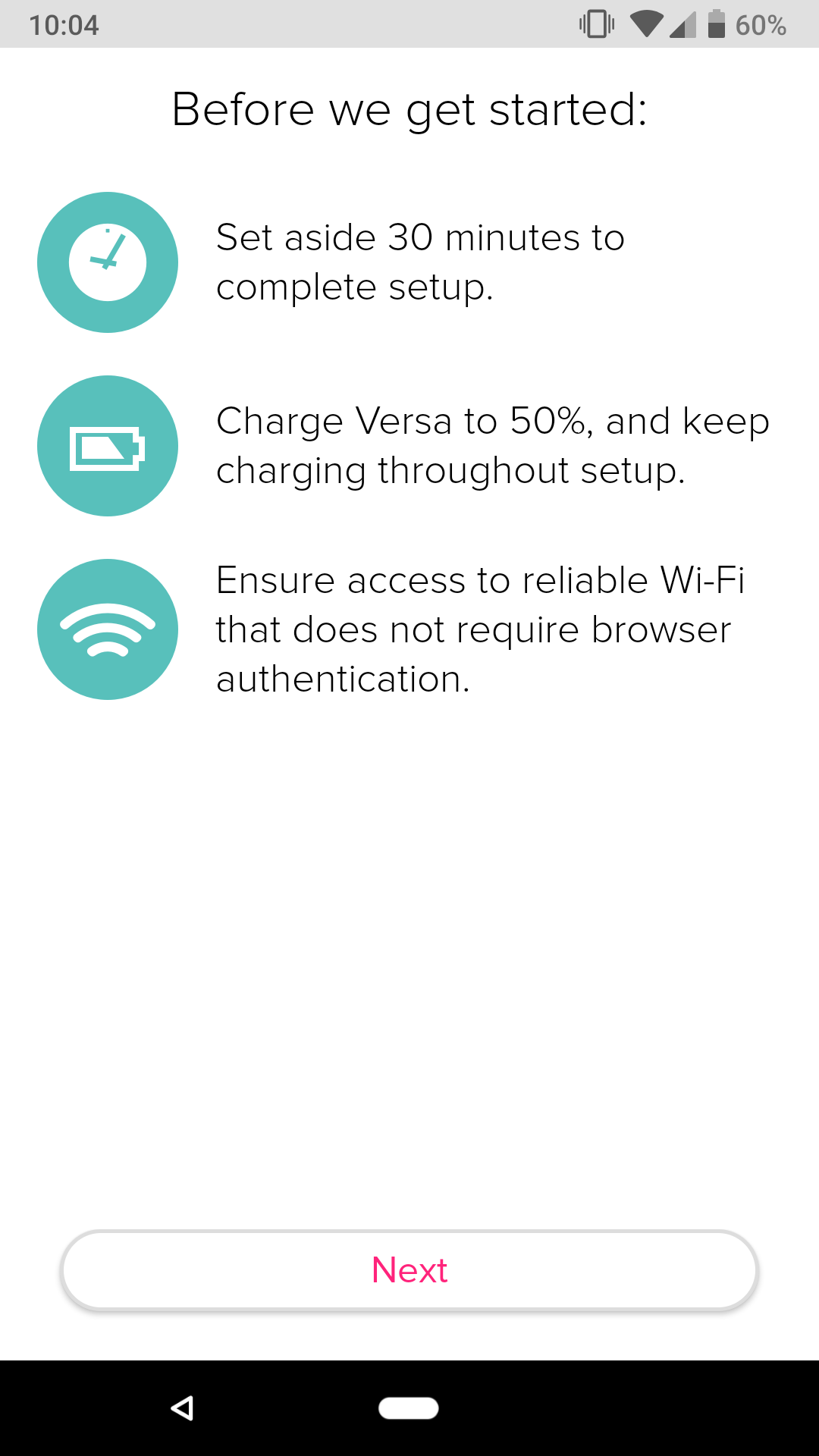

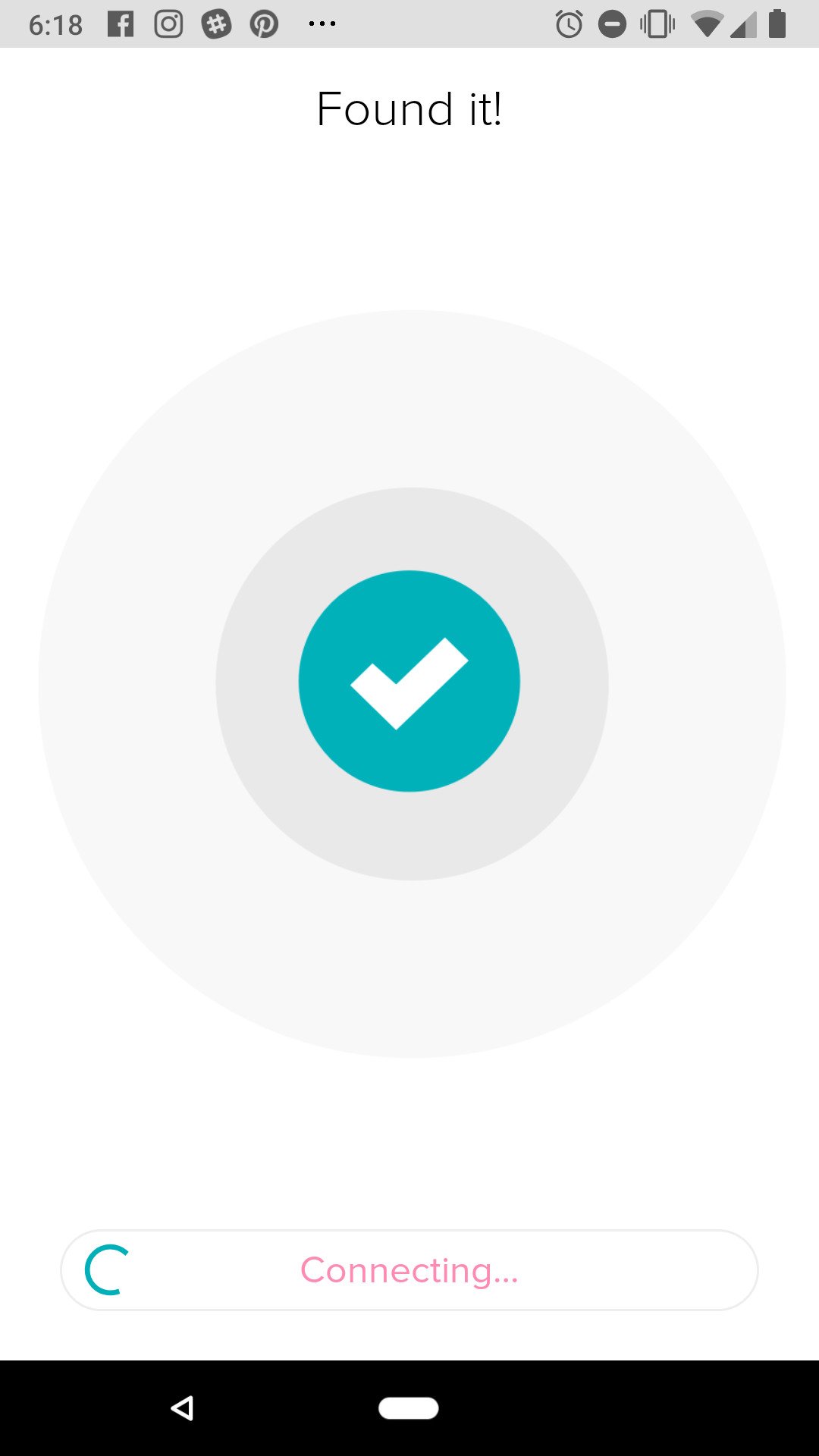
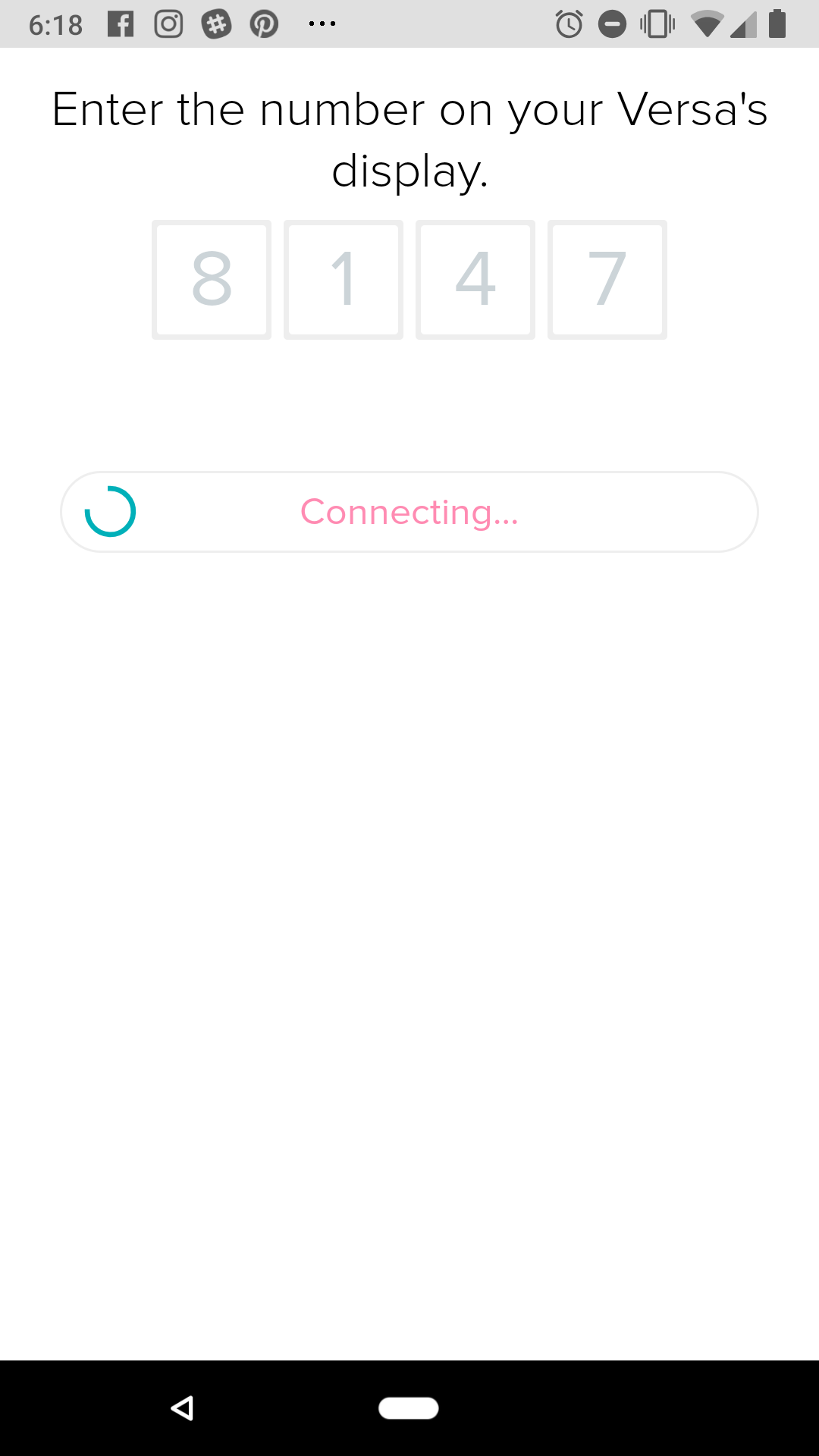

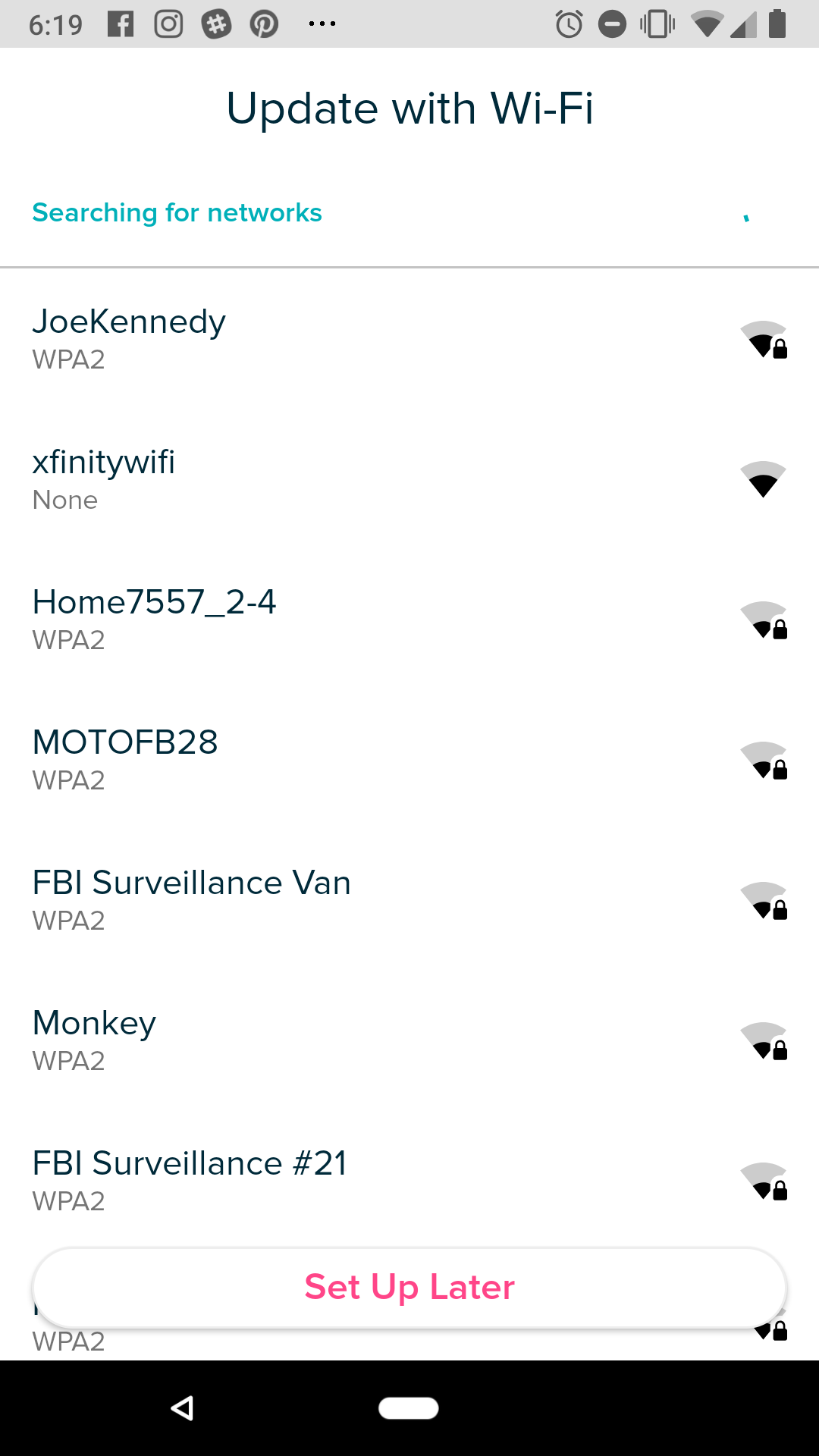
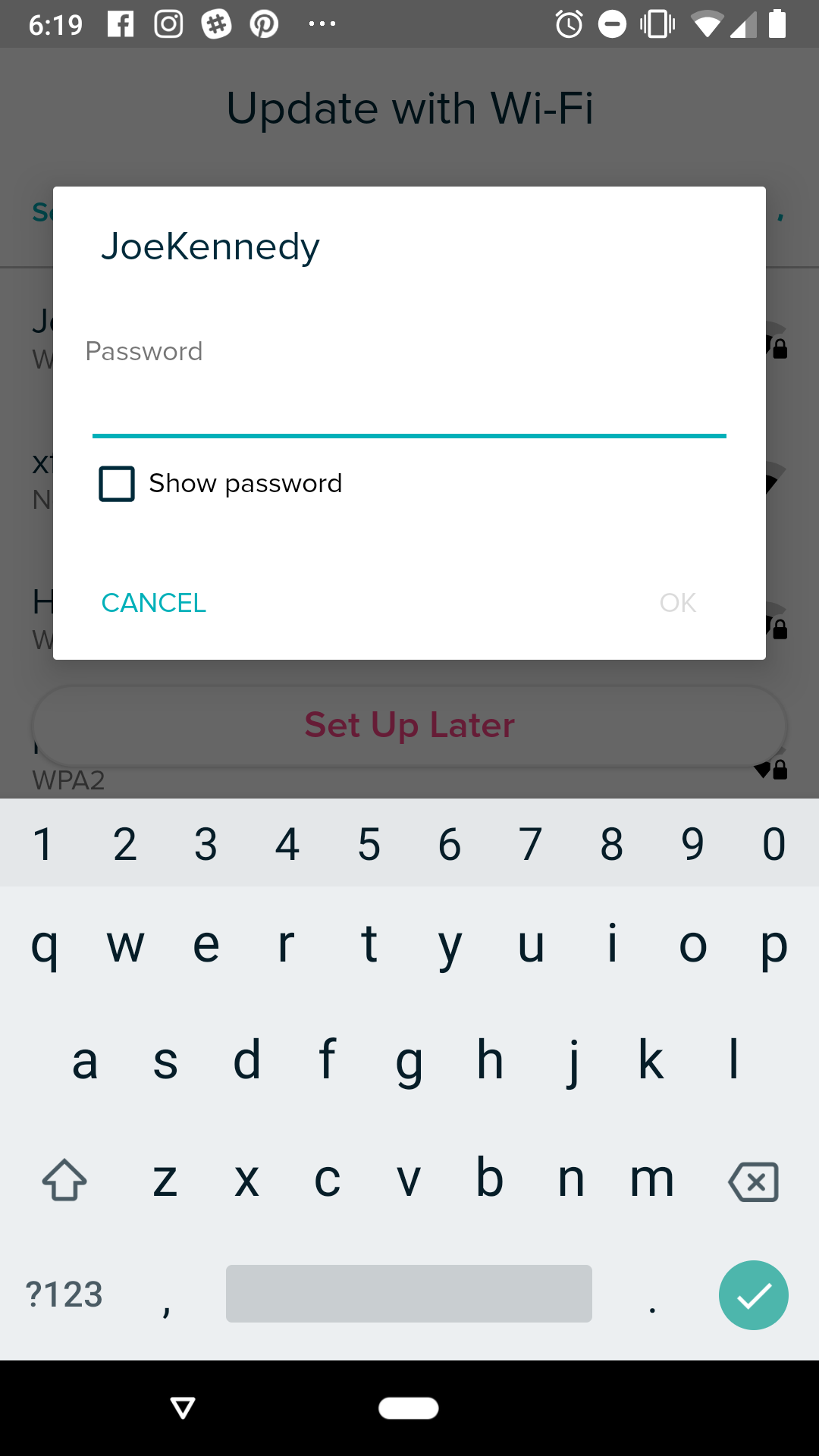









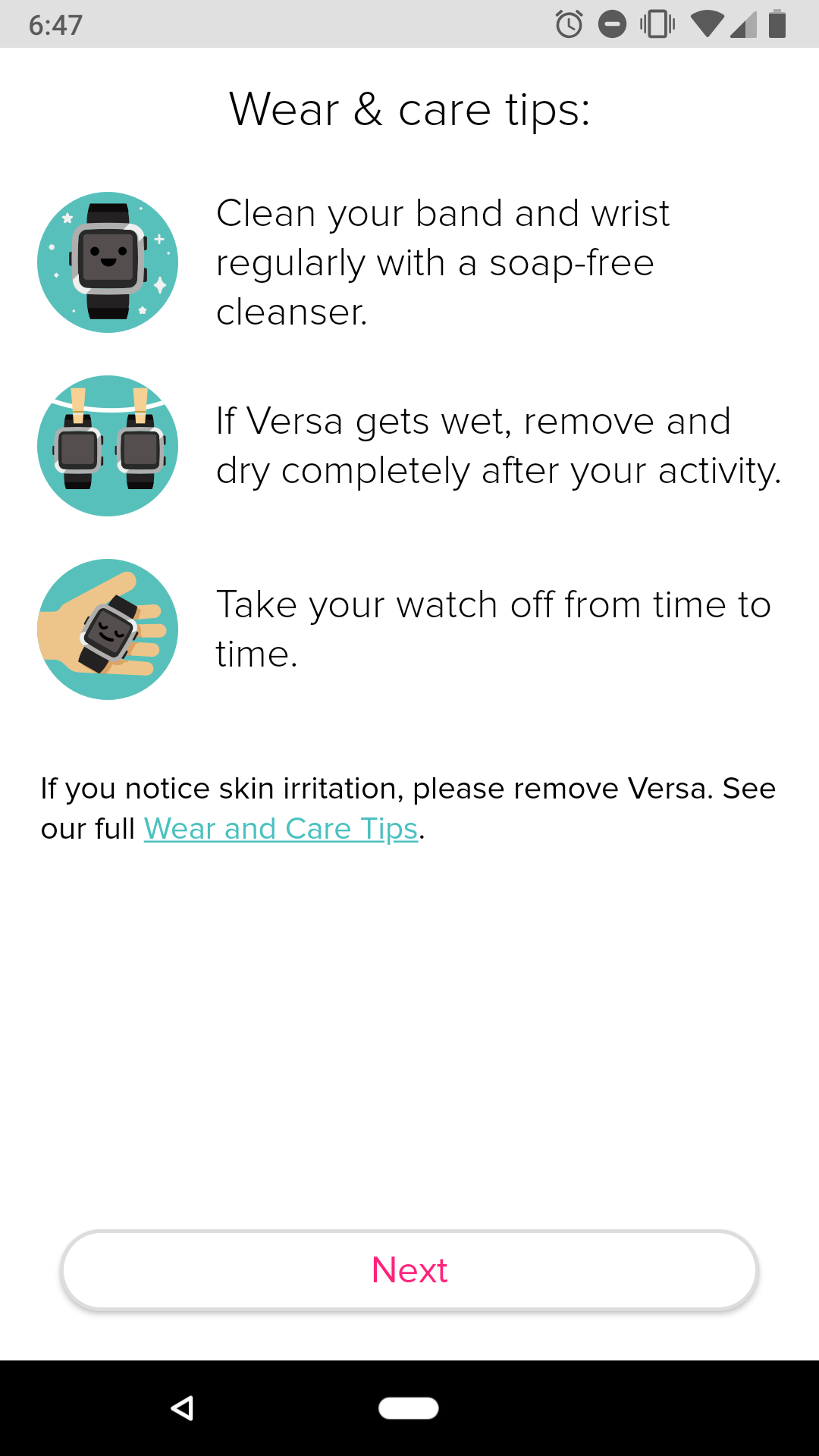



Tidak ada komentar:
Posting Komentar