It's.. time... to learn how to fix your phone's wrong time.
Most of us depend on our phone to keep track of the time. Whether you need to use it as an alarm or timer or just want to have a look and see what time it is, our phone has become the de facto watch of the 21st century. That means it's not fun at all if your phone won't keep the correct time. And having the time blip in and out of being correct can wreak havoc on your calendar or another app that needs to stay in sync.
Android and almost every other smart operating system on your electronic things use what are called time servers to keep track of the time and date. These can be dedicated standalone servers or a software component on another server and there are plenty of them out there. Most likely, your phone synchronizes its time and date with a network tower through your carrier who uses a time server to stay in sync.
For people who live at the edge of a time zone, that means things can be a little tricky. If you connect to a server or tower on the other side of that imaginary line your time can be an hour off. Things can be even worse when you live in a place that splits away from one of the zones in a small island like parts of Arizona, Illinois, or the Florida panhandle.
This all sounds unnecessarily complicated, but luckily there is an easy solution — set your time manually.
How to manually set your phone's time
Sometimes your phone just won't connect to the time server and you'll just keep getting the wrong time. In that case, you should go rogue manual.
- Jump into your phone's settings.
- Head to Date & Time.
- Your phone's settings may have this slightly different depending on your manufacturer and Android version.
- Find Automatic date & time and disable it.
- Find Automatic time zone and disable it.
- Set your time and time zone manually.
Of course, if you're traveling through different time zones this isn't going to update. You'll have to keep your time synchronized manually in that case.
How to force your phone to get the right time again
If your phone isn't connecting to the time server, you may be able to force it to connect by disabling and re-enabling the connection.
- Jump into your phone's settings.
- Head to Date & Time.
- Your phone's settings may have this slightly different depending on your manufacturer and Android version.
- Find Automatic date & time and disable it. Re-enable it again.
- Find Automatic time zone and disable it. Re-enable it again.
- Set your time and time zone manually.
Apps like Atomic Clock can keep the correct time in a widget (or set your actual clock if you are rooted. Thankfully, most equipment in use is able to work with your location and make sure your time is right. But if it's not, at least there's a relatively simple fix.
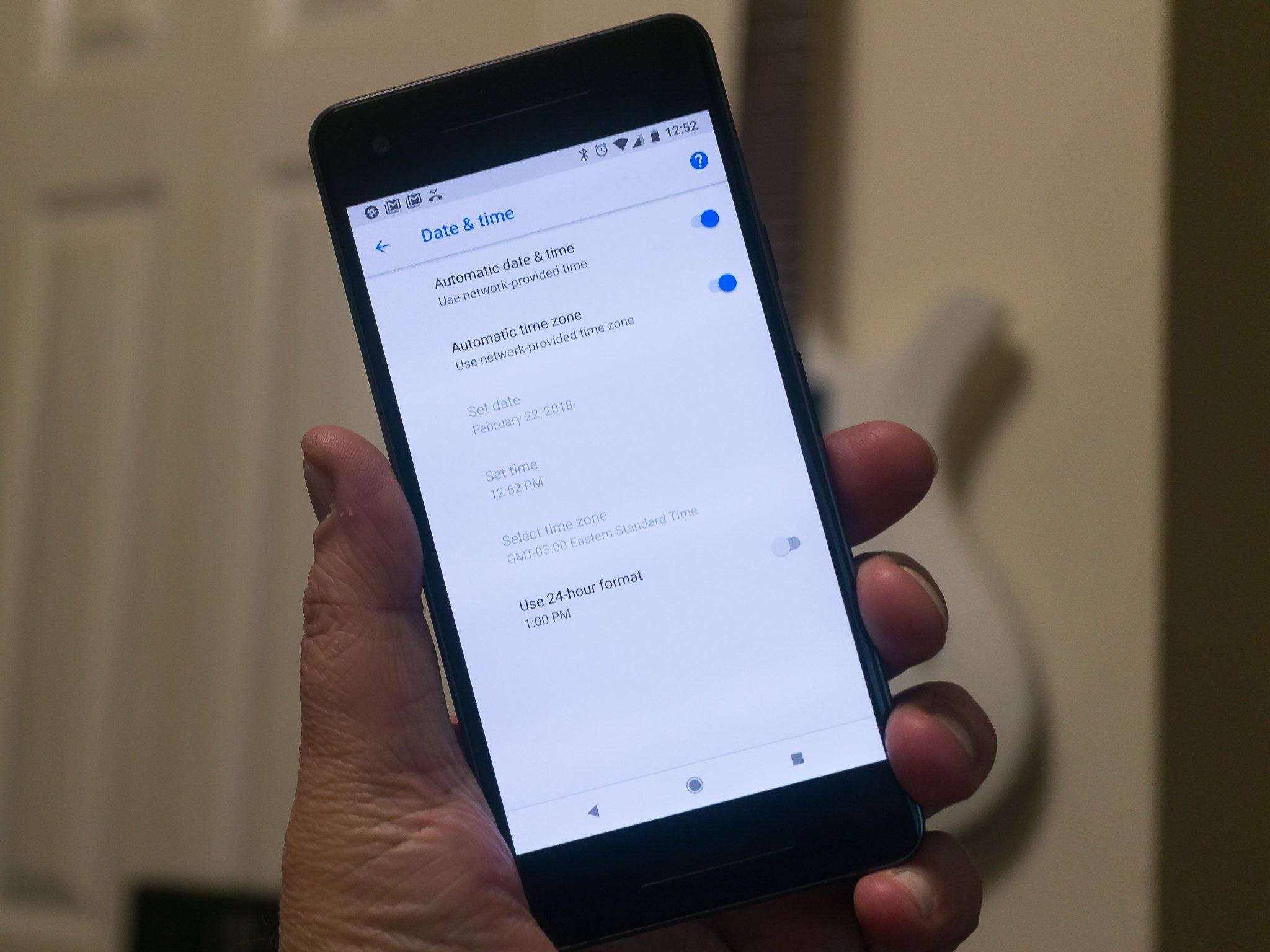
Tidak ada komentar:
Posting Komentar